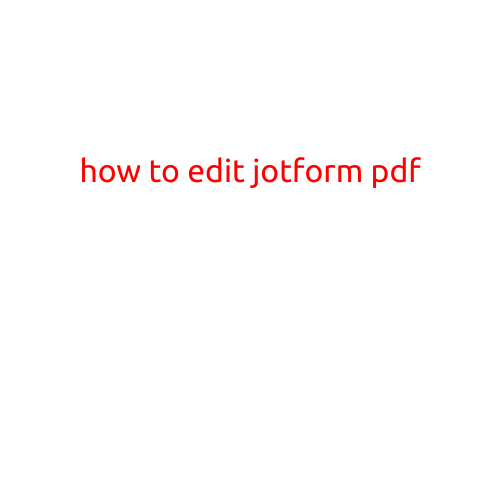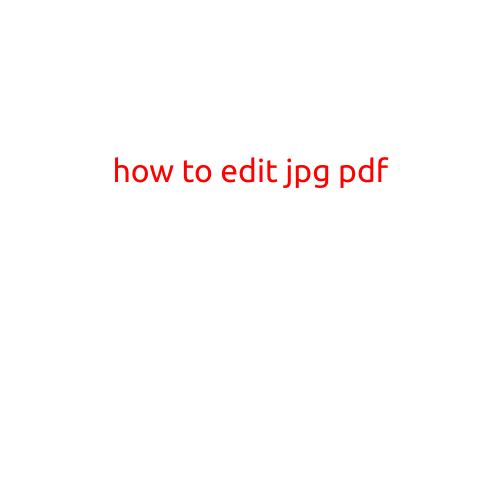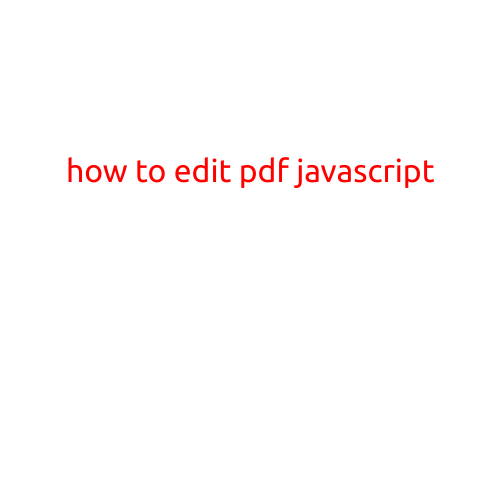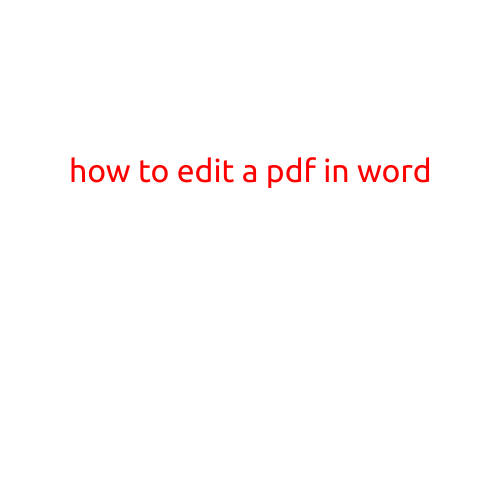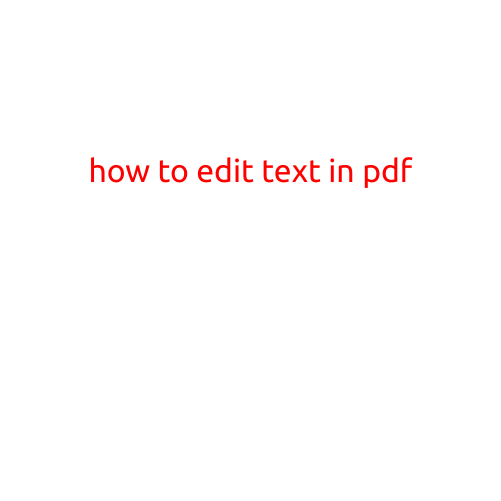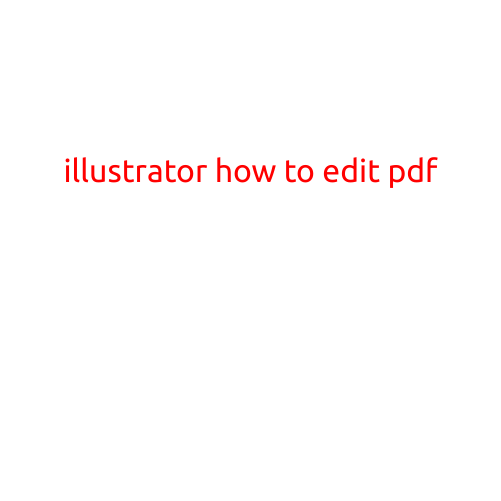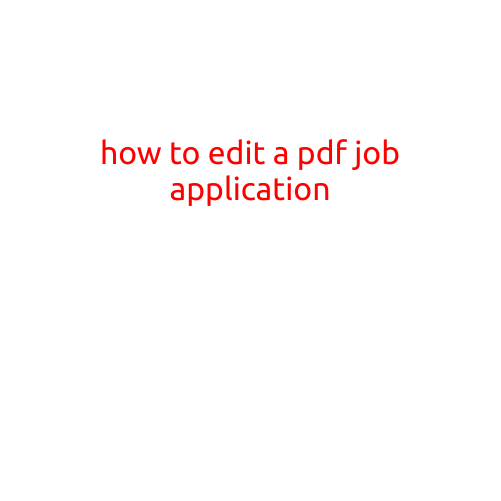
How to Edit a PDF Job Application
In today’s digital age, job applications have become increasingly digital, with many employers requesting that applicants submit their applications in PDF format. While PDFs are convenient for reading and printing, they can be frustrating to edit, especially if you’re trying to make last-minute changes or corrections. In this article, we’ll provide a step-by-step guide on how to edit a PDF job application, so you can submit a error-free and professional application.
Method 1: Using Adobe Acrobat
Adobe Acrobat is a powerful tool that allows you to edit PDFs with ease. Follow these steps to edit your PDF job application using Adobe Acrobat:
- Download and install Adobe Acrobat DC: If you don’t already have Adobe Acrobat, you can download and install the latest version from the Adobe website.
- Open your PDF job application: Double-click on the PDF file to open it in Adobe Acrobat.
- Click on the “Edit” tab: In the top navigation bar, click on the “Edit” tab.
- Make your changes: Use the tools and menus to make the necessary changes to your PDF job application. You can add text, images, and other elements to your PDF.
- Save your changes: Once you’ve made all your changes, click on “File” and then “Save As” to save your edited PDF file.
Method 2: Using a PDF Editor Online
If you don’t have Adobe Acrobat or prefer to use an online tool, there are several free PDF editors available online. Follow these steps to edit your PDF job application using an online PDF editor:
- Choose a PDF editor: There are several online PDF editors available, such as SmallPDF, PDFCrowd, and PDFelement. Choose one that suits your needs.
- Upload your PDF file: Go to the online PDF editor’s website and upload your PDF job application file.
- Make your changes: Use the online editor’s tools and menus to make the necessary changes to your PDF job application.
- Download your edited PDF: Once you’ve made all your changes, download your edited PDF file and save it to your computer.
Method 3: Using Microsoft Word or Google Docs
If you created your job application in Microsoft Word or Google Docs, you can convert your document to a PDF and then edit it using one of the methods above. Follow these steps:
- Save your document as a PDF: In Microsoft Word or Google Docs, save your document as a PDF file.
- Open the PDF in Adobe Acrobat or an online PDF editor: Use one of the methods above to open your PDF file in Adobe Acrobat or an online PDF editor.
- Make your changes: Use the tools and menus to make the necessary changes to your PDF job application.
- Save your changes: Once you’ve made all your changes, save your edited PDF file.
Tips and Tricks
- Save a copy of your original PDF: Before making any changes to your PDF job application, save a copy of the original file in case you need to revert back to it.
- Use a consistent font and formatting: To ensure consistency and professionalism, use a consistent font and formatting throughout your job application.
- Proofread carefully: Carefully proofread your edited PDF job application to ensure that there are no errors in formatting, spelling, or grammar.
- Save your edited PDF in a format that can be easily shared: Save your edited PDF in a format that can be easily shared with others, such as a PDF or a Word document.
In conclusion, editing a PDF job application can be a bit tricky, but with the right tools and techniques, you can make the necessary changes and submit a professional and error-free application. By following the methods and tips outlined in this article, you’ll be well on your way to creating a impressive job application that helps you stand out from the competition.