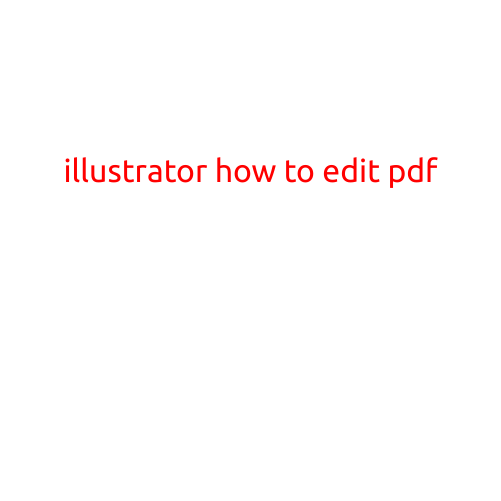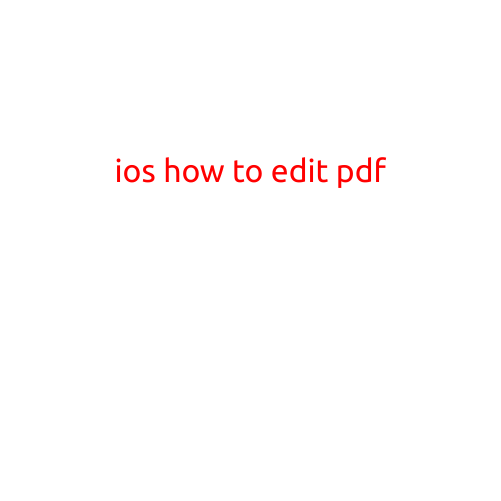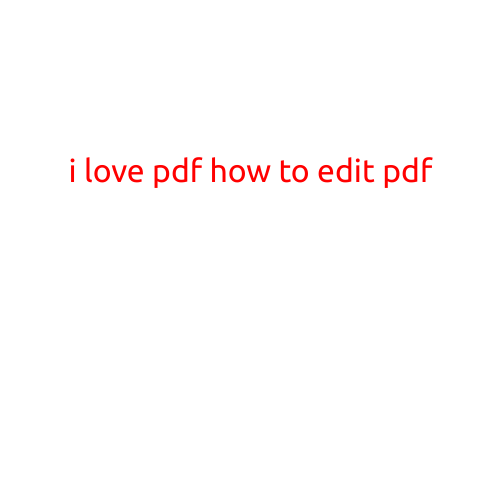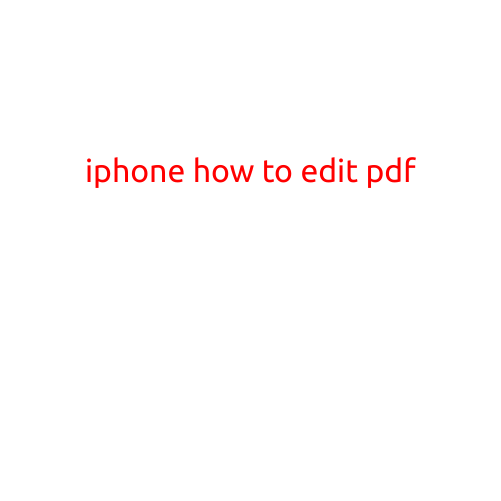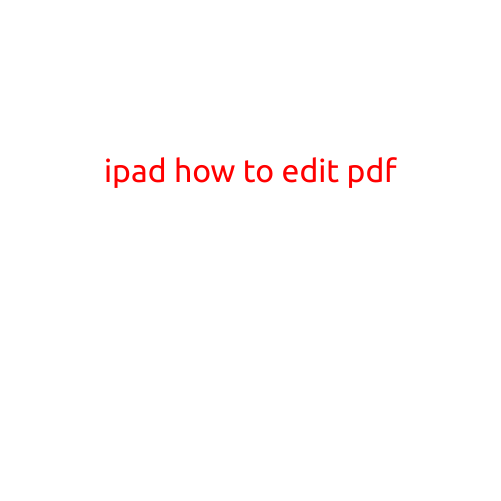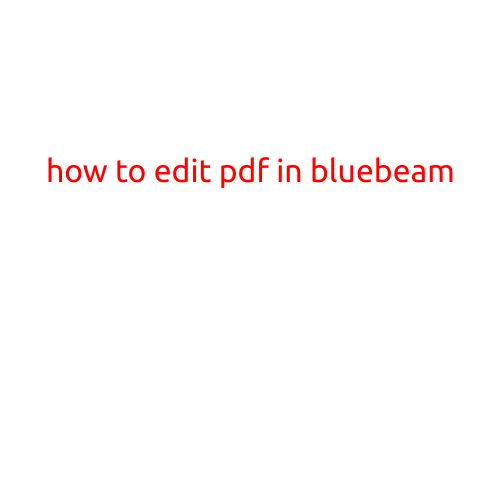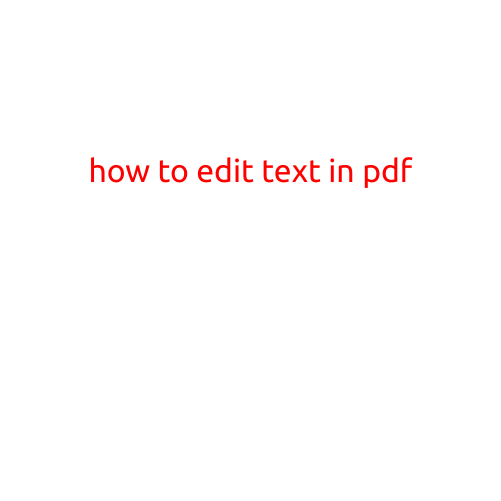
How to Edit Text in PDF: A Step-by-Step Guide
PDFs (Portable Document Files) are widely used for sharing and storing documents, but they can be tricky to edit. While PDFs are intended to be read-only, there are ways to edit text in them. In this article, we’ll show you how to edit text in PDF files using various methods and tools.
Method 1: Using Adobe Acrobat
If you have Adobe Acrobat installed on your computer, you can edit text in a PDF file using the built-in editing tools. Here’s how:
- Open the PDF file in Adobe Acrobat.
- Click on the “Tools” pane on the right side of the screen.
- Select “Edit PDF” from the drop-down menu.
- Use the editing tools to select the text you want to edit.
- Right-click on the selected text and choose “Properties” to edit the text.
- Make your changes and click “OK” to save the changes.
Method 2: Using Online PDF Editors
There are many online PDF editors available that allow you to edit text in PDF files. Some popular options include:
- SmallPDF: This online PDF editor offers a range of editing tools, including text editing.
- PDF-XChange Editor: This editor allows you to edit text, add images, and more.
- Sejda: This online PDF editor offers a range of editing tools, including text editing.
To use these online editors, follow these steps:
- Upload your PDF file to the online editor.
- Select the text you want to edit using the built-in editing tools.
- Make your changes and click “Save” to save the changes.
Method 3: Using Third-Party Software
There are many third-party software programs available that allow you to edit text in PDF files. Some popular options include:
- Adobe Acrobat Alternative: This software offers many of the same features as Adobe Acrobat, including text editing.
- PDFelement: This software allows you to edit text, add images, and more.
- Foxit PhantomPDF: This software offers many of the same features as Adobe Acrobat, including text editing.
To use these software programs, follow these steps:
- Download and install the software on your computer.
- Open the PDF file in the software program.
- Select the text you want to edit using the built-in editing tools.
- Make your changes and click “Save” to save the changes.
Tips and Tricks
- When editing text in a PDF file, it’s a good idea to use a software program or online editor that allows you to edit the text directly, rather than copying and pasting the text into another document.
- If you’re editing a large PDF file, it may be helpful to save a copy of the original file before making changes.
- Some online PDF editors may have limitations on the number of changes you can make before you need to upgrade to a paid subscription.
Conclusion
Editing text in a PDF file can be a bit tricky, but it’s definitely possible with the right tools and methods. Whether you use Adobe Acrobat, online PDF editors, or third-party software, there are many options available to help you edit text in PDF files. By following the steps outlined in this article, you should be able to successfully edit text in PDF files and achieve your goals.