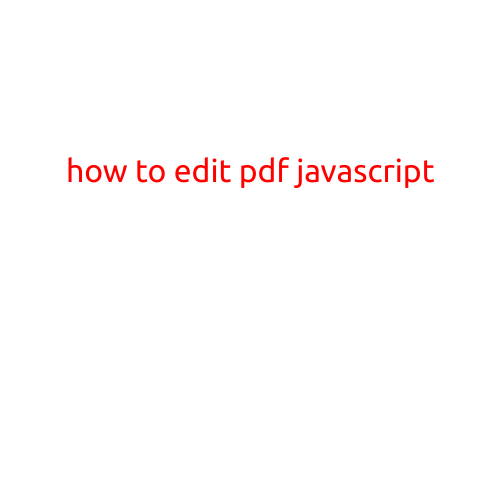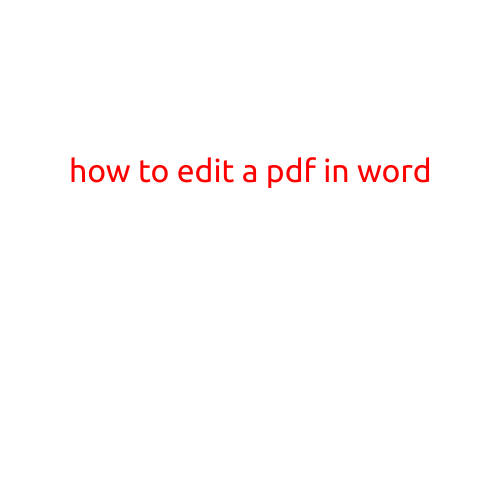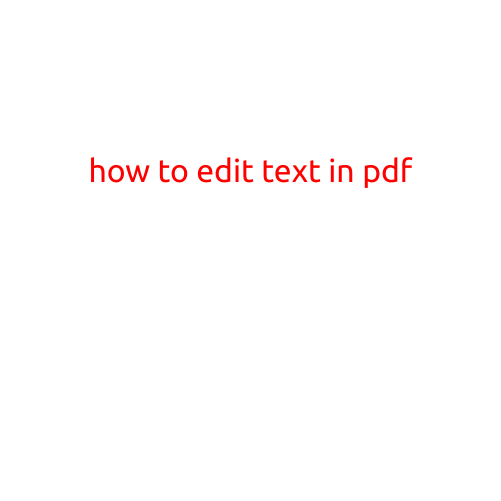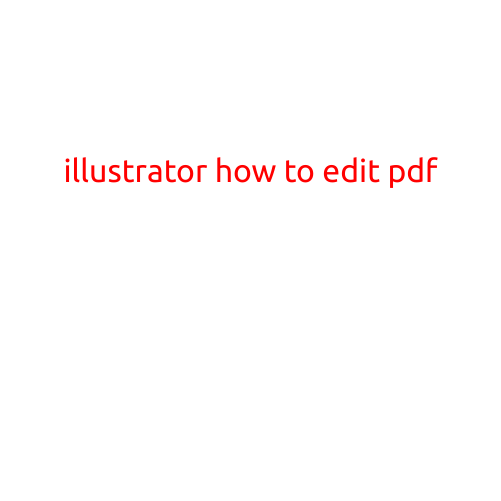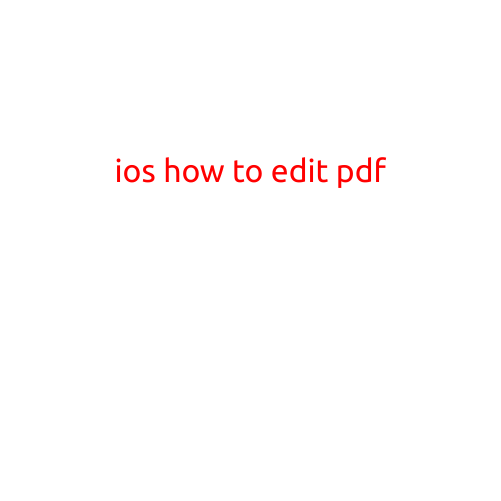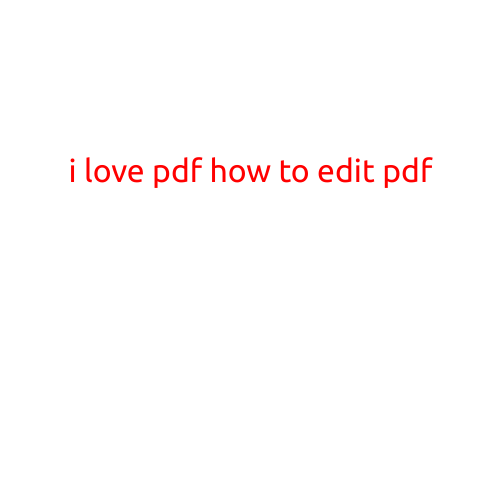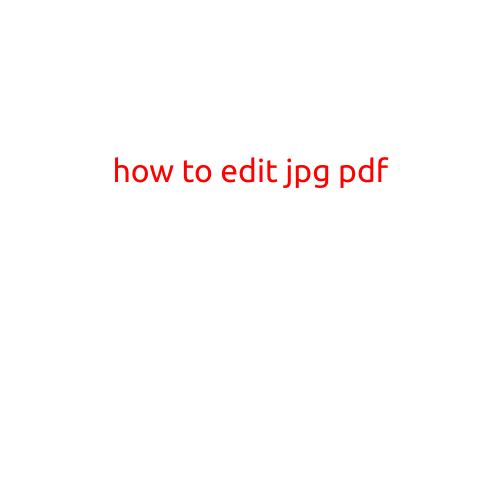
How to Edit a JPG to PDF
In today’s digital age, it’s not uncommon to come across files in various formats. Sometimes, you may need to edit a JPG image and convert it to a PDF file. While JPG files are ideal for storing images, PDF files are better suited for sharing documents that require precise formatting and layout. Fortunately, there are several ways to edit a JPG to PDF, and we’ll explore them in this article.
Why Edit a JPG to PDF?
Before we dive into the methods, let’s understand why you might need to edit a JPG to PDF. Here are a few scenarios:
- Preserving formatting: When sharing important documents, you may want to preserve the formatting and layout of the original file. While JPG files can store images, they aren’t ideal for preserving text and formatting.
- Editing visual content: If you need to edit visual content, such as text, images, or shapes, a JPG file can be limiting. Converting it to a PDF allows you to make changes using Adobe Acrobat or other PDF editing software.
- Sharing documents: PDF files are widely accepted and easy to share, making them an excellent choice for distributing documents that require specific formatting.
Methods to Edit a JPG to PDF
There are several ways to edit a JPG to PDF, and the method you choose depends on your desired level of complexity and the tools you’re comfortable using.
Method 1: Online Conversion Tools
Online conversion tools are a quick and easy way to edit a JPG to PDF. Here are a few popular options:
- SmallPDF: This online conversion tool allows you to edit JPG files to PDF and vice versa. You can also add text, shapes, and images to your PDF file.
- ** Convertio**: This online converter supports various file formats, including JPG to PDF. You can also edit your PDF file using the online editor.
- PDFCrowd: This online converter offers a range of file conversion options, including JPG to PDF. You can also edit your PDF file using the online editor.
Method 2: Adobe Acrobat
Adobe Acrobat is a powerful PDF editing tool that allows you to edit JPG files to PDF. Here’s how:
- Install Adobe Acrobat: Download and install Adobe Acrobat on your computer.
- Open the JPG file: Open the JPG file you want to edit in Adobe Acrobat.
- Convert to PDF: Click on “File” > “Save As” and select PDF as the file format.
- Edit the PDF file: Use Adobe Acrobat’s editing tools to add text, images, and shapes to your PDF file.
Method 3: Canva
Canva is a graphic design tool that allows you to edit JPG files to PDF. Here’s how:
- Sign up for Canva: Create an account on Canva or sign in if you already have one.
- Upload the JPG file: Upload the JPG file you want to edit to Canva.
- Design and customize: Use Canva’s editing tools to add text, images, and shapes to your design.
- Export as PDF: Click on “File” > “Download” and select PDF as the file format.
Conclusion
Editing a JPG to PDF is a relatively simple process that can be accomplished using online conversion tools, Adobe Acrobat, or Canva. By following the methods outlined above, you can easily convert your JPG file to PDF and make the necessary edits. Whether you’re looking to preserve formatting, edit visual content, or share documents, converting your JPG file to PDF is a great way to achieve your goals.