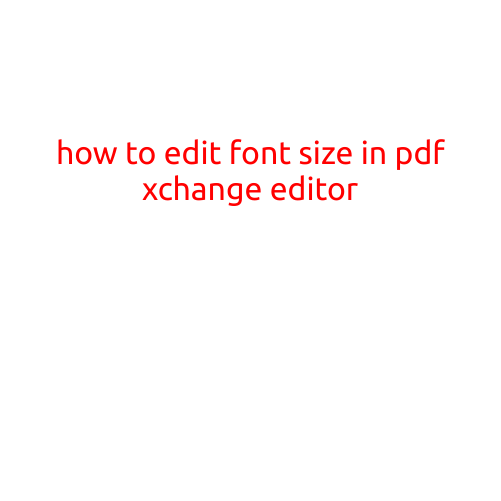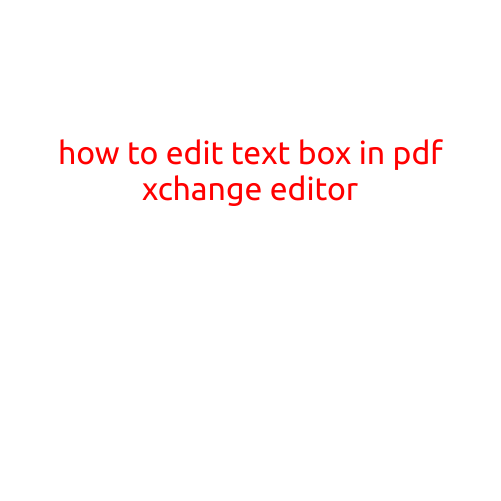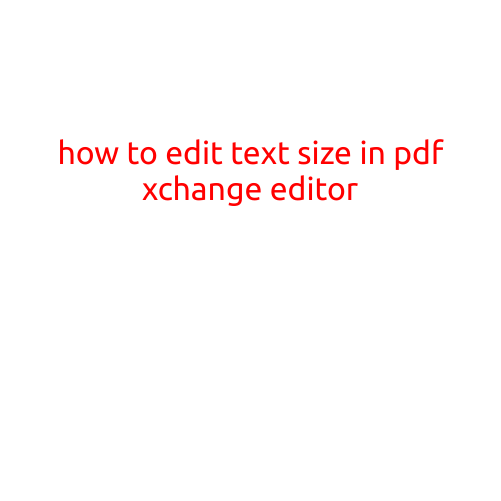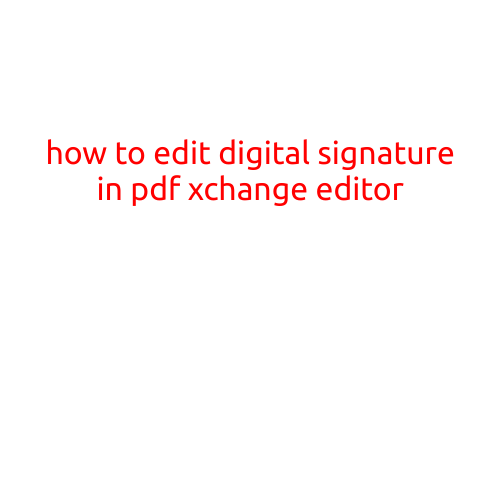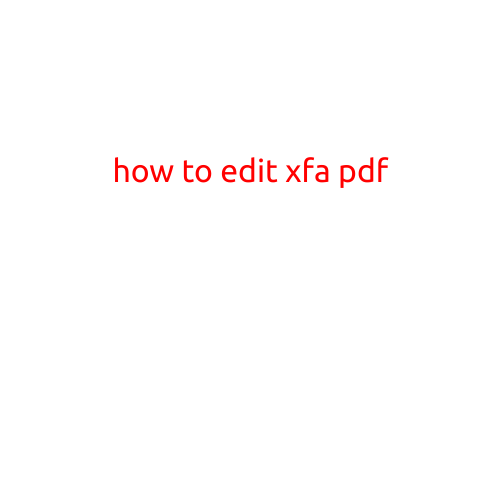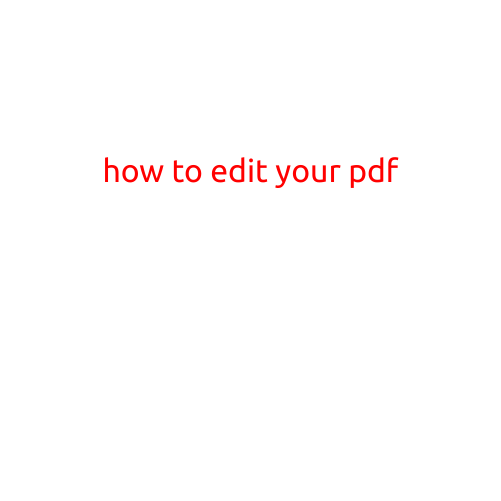
How to Edit Your PDF: A Comprehensive Guide
Are you tired of having a PDF that you can’t edit because it’s locked and unable to modify? Do you need to make changes to a document, but it’s in a format that won’t allow it? Look no further! In this article, we’ll show you how to edit your PDF using various methods and tools.
Why Can’t I Edit My PDF?
Before we dive into the editing process, let’s quickly cover why you can’t edit your PDF in the first place. PDFs, or Portable Document Formats, are designed to be a fixed and unchangeable format. This is because they’re intended to preserve the layout and formatting of a document, making it easy to share and print.
However, this also means that once a PDF is created, it’s difficult to make changes to it without using specialized software. This is where we come in!
Methods for Editing Your PDF
There are several methods you can use to edit your PDF, depending on the complexity of the changes you need to make and the software you have available. Here are a few options:
Method 1: Online PDF Editors
There are many online PDF editors available that you can use to edit your PDF directly in your web browser. Some popular options include:
- SmallPDF: A free online PDF editor that allows you to edit text, add images, and fill out forms.
- PDFCrowd: A free online PDF editor that allows you to edit text, add images, and convert PDFs to other formats.
- Adobe Acrobat Online: A cloud-based version of Adobe’s popular PDF editing software.
Method 2: Desktop PDF Editors
If you prefer to edit your PDF on your desktop computer, there are many options available. Some popular options include:
- Adobe Acrobat: A powerful PDF editor that allows you to edit text, add images, and create forms.
- Foxit PhantomPDF: A user-friendly PDF editor that allows you to edit text, add images, and convert PDFs to other formats.
- PDF-XChange Editor: A free PDF editor that allows you to edit text, add images, and convert PDFs to other formats.
Method 3: PDF Conversion Software
Another option is to convert your PDF to a different file format that can be edited. For example, you can convert your PDF to a Word document or an Excel spreadsheet using software like:
- Adobe Acrobat: Can convert PDFs to Word, Excel, and other formats.
- SmallPDF: Can convert PDFs to Word, Excel, and other formats.
- Convertio: A free online PDF converter that can convert PDFs to many different file formats.
Method 4: Print and Re-Save
If you’re not comfortable using software to edit your PDF, you can try printing the PDF and then re-saving it as a new file. This method can be a bit more inconvenient, but it can be effective for simple edits.
Tips and Tricks for Editing Your PDF
Before you start editing your PDF, here are a few tips and tricks to keep in mind:
- Save a copy of your original PDF before making any changes. This will ensure that you can revert back to the original version if needed.
- Use the undo feature frequently while editing. This will help you keep track of your changes and avoid accidentally deleting important information.
- Use the “text select” tool to select and edit individual words or phrases.
- Use the “font” tool to change the font style and size.
- Use the “image” tool to add new images or edit existing ones.
Conclusion: Editing a PDF can be a bit tricky, but with the right software and tools, it’s definitely possible. Whether you use online PDF editors, desktop software, or PDF conversion software, there’s a method that’s right for you. By following the tips and tricks outlined in this article, you’ll be well on your way to editing your PDF like a pro!