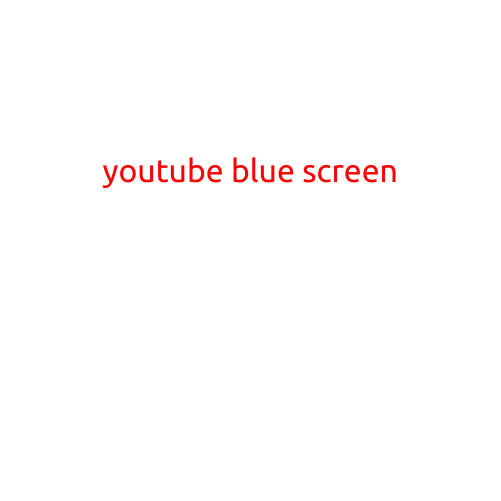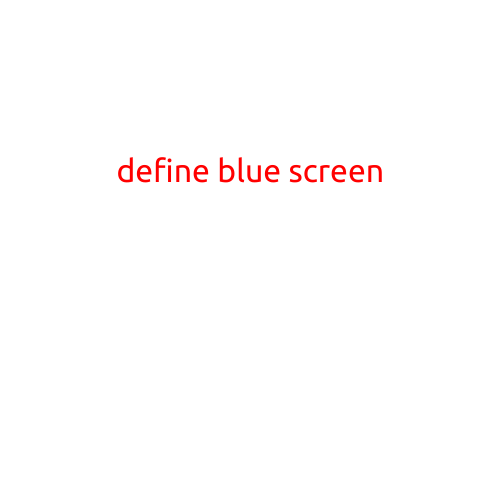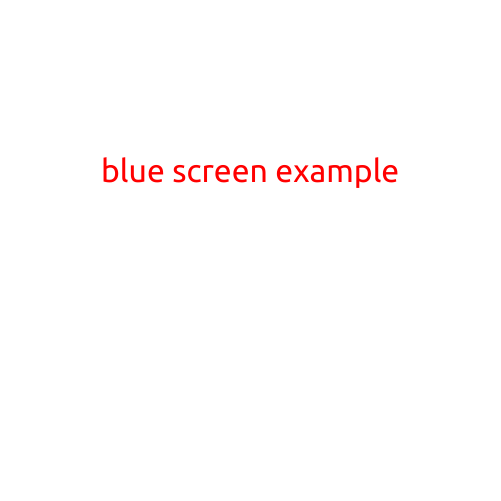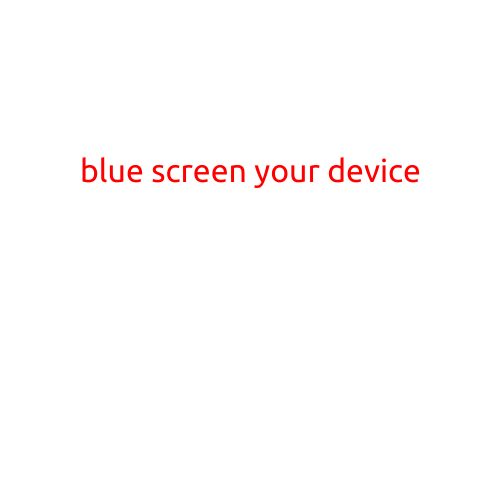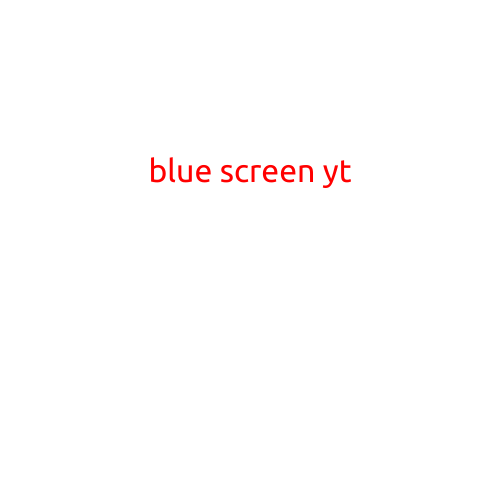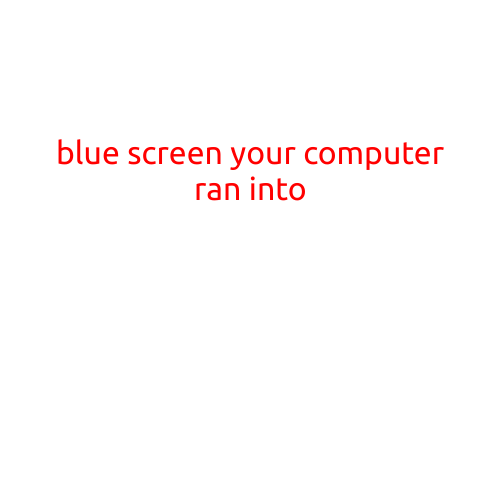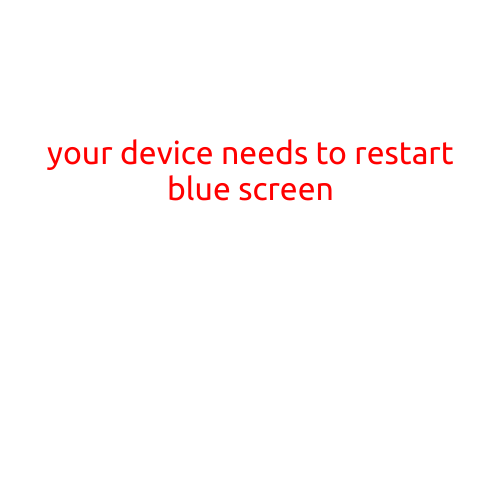
Your Device Needs to Restart: The Frustrating Blue Screen of Death
The blue screen of death, also known as the “BSOD,” is a painful experience for any computer user. It’s that dreaded moment when your device stops responding and displays a blue screen with a frustrating error message, demanding that you restart your computer. If you’re reading this, chances are you’re currently dealing with this frustrating issue.
What Causes the Blue Screen of Death?
The blue screen of death is typically caused by a critical system failure or a hardware issue. When your device encounters a problem it can’t handle, it will display the blue screen and ask you to restart. Some common causes of the BSOD include:
- Faulty hardware: Such as a failing hard drive, RAM issues, or a graphics card malfunction.
- Driver problems: Outdated, corrupted, or incompatible drivers can cause system crashes.
- Malware infection: Viruses and malware can corrupt system files and cause BSODs.
- Outdated software: Running outdated or incompatible software can lead to system crashes.
- Overheating: A device that’s overheating can cause the system to crash.
Symptoms of the Blue Screen of Death
If you’re experiencing a BSOD, you’ll typically notice the following symptoms:
- Your device freezes and displays a blue screen with an error message.
- The error message will give you information about the problem, including a stop code (e.g., “IRQL_NOT_LESS_OR_EQUAL”).
- Your device will prompt you to restart.
What to Do When You Get the Blue Screen of Death
While it’s frustrating to encounter a blue screen of death, there are steps you can take to troubleshoot and potentially fix the issue:
- Restart your device: This might seem obvious, but sometimes, a simple restart can resolve the issue.
- Check for updates: Ensure your operating system, drivers, and software are up to date.
- Run a virus scan: Malware can cause BSODs, so run a full scan with your antivirus software.
- Check for hardware issues: If you suspect a hardware problem, try running a diagnostic test on the affected component.
- Use System Restore: If you’ve recently installed new software or drivers, try using System Restore to revert to a previous point.
- Seek professional help: If none of the above steps resolve the issue, it may be time to consult with a professional IT expert or contact the manufacturer’s support team.
Preventing the Blue Screen of Death
While you can’t completely eliminate the possibility of a BSOD, you can take steps to reduce the likelihood:
- Regularly update your operating system and software.
- Run virus scans and malware removal tools regularly.
- Monitor your device’s temperature to prevent overheating.
- Use a reputable antivirus software and keep it up to date.
- Avoid installing software from unknown sources.
Conclusion
The blue screen of death is a frustrating experience, but by understanding its causes, recognizing its symptoms, and taking proactive steps to troubleshoot and prevent it, you can minimize the disruption it causes to your work or daily activities. Remember to stay calm, take your time, and follow the troubleshooting steps outlined above. With a little patience and persistence, you’ll be back up and running in no time.