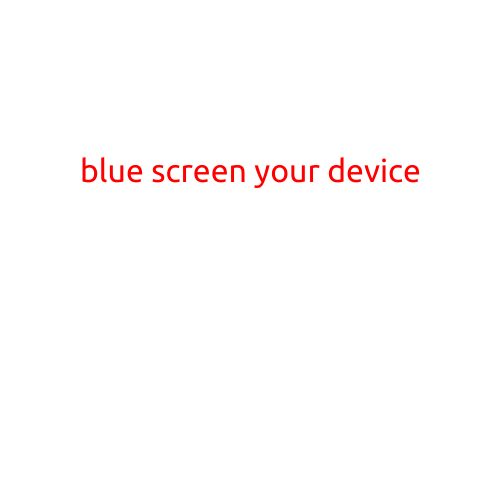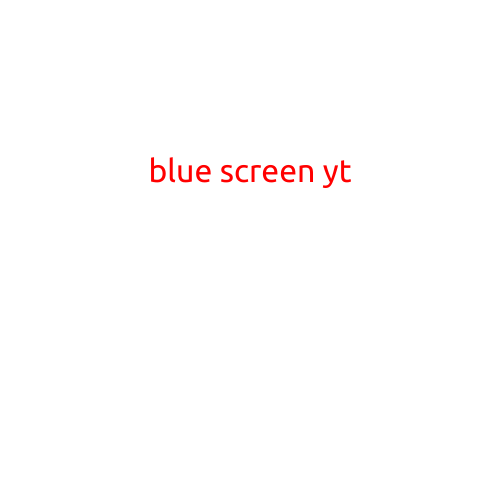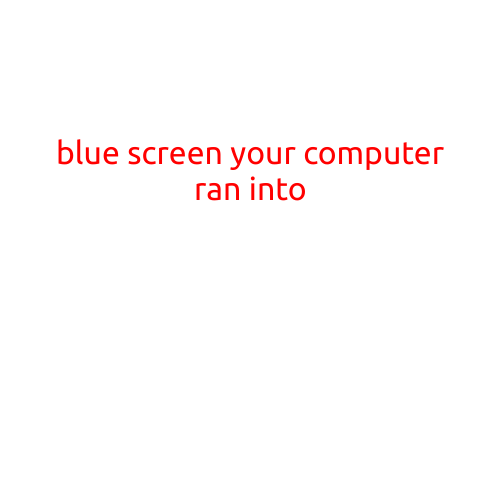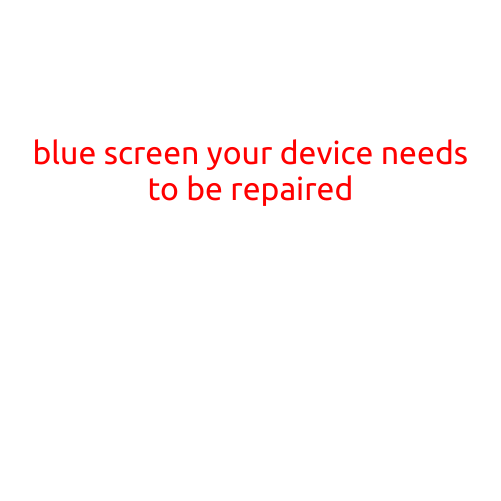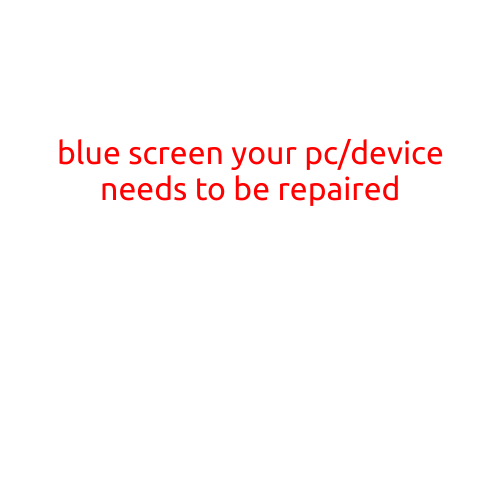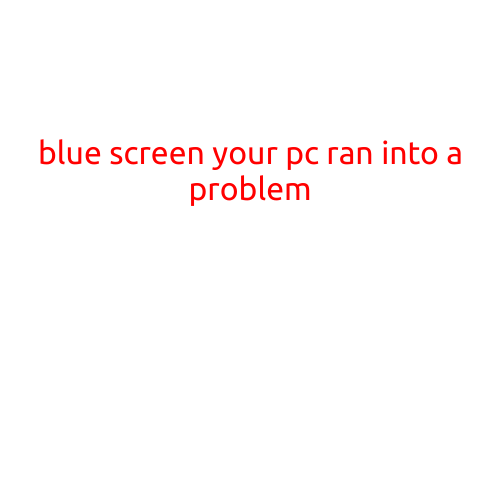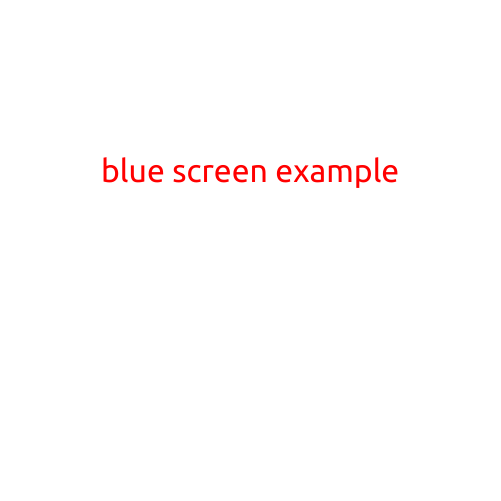
Blue Screen Example: Understanding the infamous “Blue Screen of Death” (BSOD)
The “Blue Screen of Death” (BSOD), also known as the “Stop Error” or “Bug Check”, is an error screen displayed by the Windows operating system when it encounters a critical system failure. The blue screen appears instantly, replacing the normal desktop and any open applications, and is accompanied by a series of error messages.
In this article, we’ll explore the blue screen example, its causes, and how to troubleshoot and fix a BSOD.
What causes a Blue Screen?
There are several reasons why a BSOD may occur. Some common causes include:
- Hardware failures: Faulty or malfunctioning hardware, such as a failing hard drive, RAM, or graphics card, can cause a BSOD.
- Driver issues: Outdated, corrupted, or incompatible drivers can lead to a BSOD.
- Overheating: High temperatures can cause components to fail, resulting in a BSOD.
- Conflicting software: Compatibility issues or conflicting software applications can cause a BSOD.
- Virus or malware: Malicious software can cause a BSOD by corrupting system files or altering critical system settings.
Blue Screen Example
To demonstrate a blue screen example, let’s say you’re using a Windows 10 desktop and suddenly, the screen turns blue, displaying a error message:
STOP 0x00000050 (MG_PG_FAULT_10) Bugcheck Information:
- This is the Stop code for the Bug Check.
- See the bug check parameters below, as they contain information that can help you troubleshoot the issue.
- The Stop code is a hexadecimal value that indicates the type of bug check that occurred.
- The description of the Stop code is provided below.
Bugcheck parameters:
- Parameters: 0x00000050:0x00000000:0x00000000:0x00000000.
- If the cause of the bug check is not clear from the parameters, you may need to consult the documentation for the device or component associated with the Stop code to understand what it means.
Troubleshooting a Blue Screen
When you encounter a BSOD, it’s essential to troubleshoot the issue to identify and fix the cause. Here are some basic steps to follow:
- Restart your computer: Try restarting your computer to see if the issue persists.
- Check system logs: Analyze the system logs for any error messages or clues related to the BSOD.
- Run a system file checker: Run the built-in System File Checker (SFC) tool to identify and repair any corrupted system files.
- Update drivers: Ensure that all your drivers are up-to-date and compatible with your system.
- Run a virus scan: Run a full virus scan to detect and remove any malware or viruses that may be causing the BSOD.
- Back up your data: If the issue persists, back up your critical data to prevent data loss.
Conclusion
The Blue Screen of Death (BSOD) is a common error screen that can occur due to various reasons. By understanding the causes of a BSOD and following basic troubleshooting steps, you can identify and fix the issue and get your system running smoothly again.