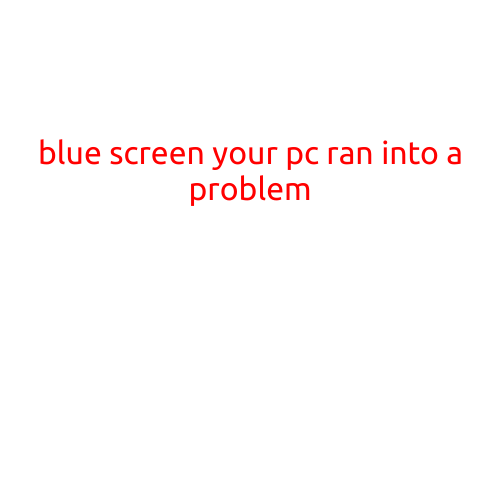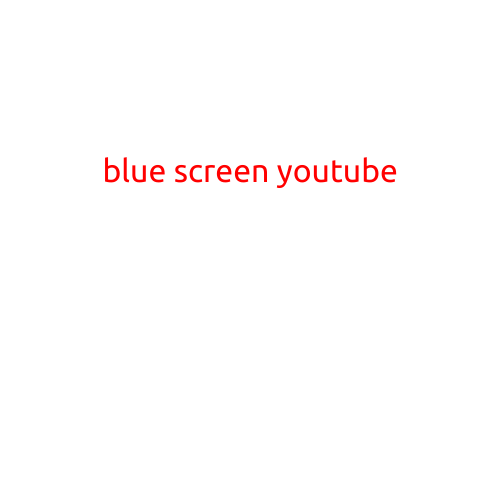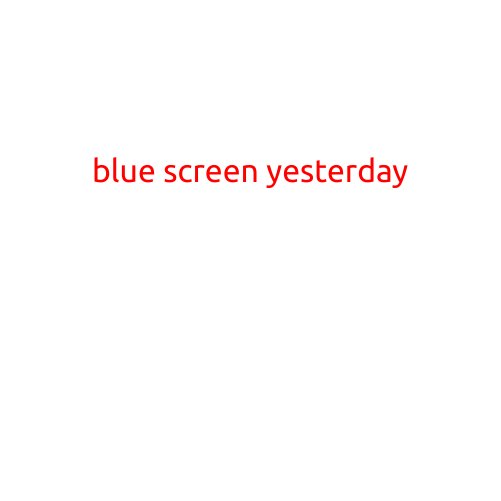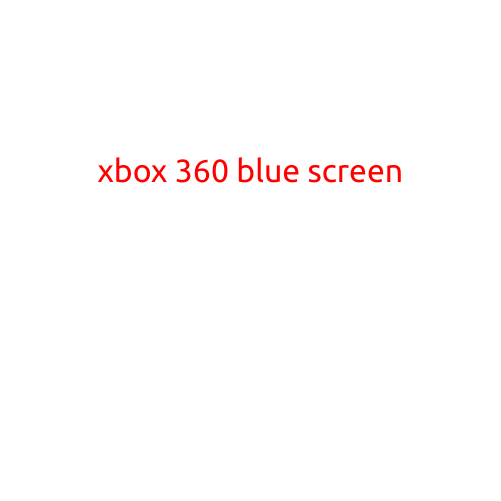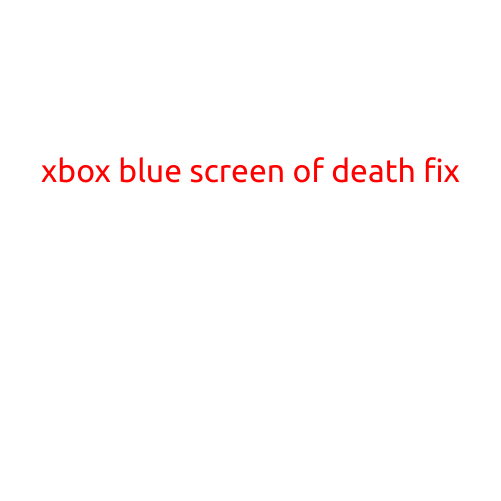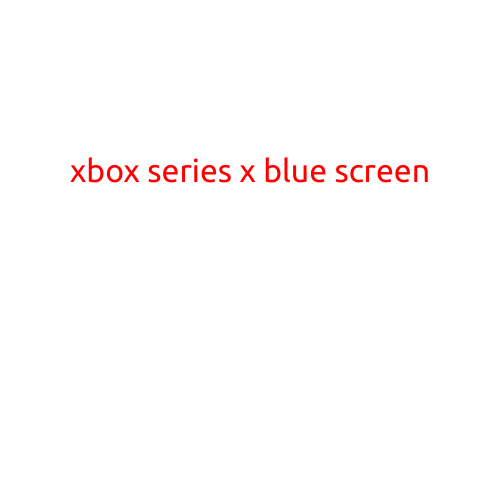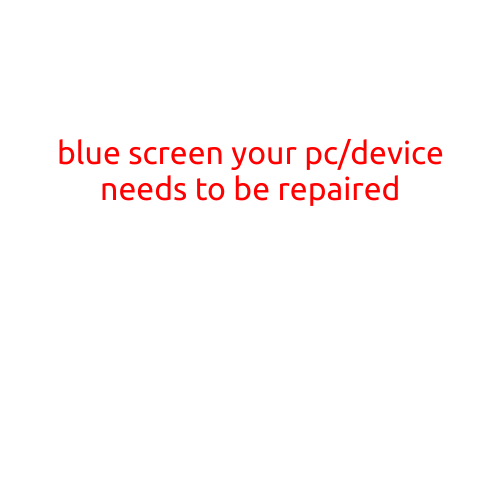
Blue Screen: “Your PC/Device Needs to be Repaired”
The dreaded blue screen of death, also known as the “Blue Screen of Error” or “BSOD”, is a frustrating and often disconcerting experience for PC users. When your device suddenly crashes and displays a blue screen with the error message “Your PC/Device Needs to be Repaired”, it can be disconcerting and panicky. In this article, we’ll explore the possible causes of this issue and provide steps to help you troubleshoot and potentially fix the problem.
What Does the Error Message Mean?
The “Your PC/Device Needs to be Repaired” error message typically indicates that Windows has encountered a critical system error that prevents it from booting normally. This can be caused by a variety of factors, including:
- Hardware failure: A malfunctioning device, such as a hard drive, RAM, or graphics card, can cause the system to crash.
- Driver issues: Outdated, corrupted, or incompatible drivers can lead to system instability and crashes.
- Windows updates: Installation of a faulty Windows update can cause system errors.
- Corrupted system files: Damaged or missing system files can prevent Windows from loading properly.
- Overheating: Insufficient cooling or malfunctioning cooling systems can cause system shutdowns.
Troubleshooting Steps
To troubleshoot the “Your PC/Device Needs to be Repaired” error, follow these steps:
- Restart your PC: Sometimes, a simple reboot can resolve the issue. Try restarting your PC and see if the error persists.
- Check for hardware issues: Run a diagnostic test on your device’s hardware, such as a RAM test or a hard drive test, to identify any potential hardware failures.
- Update drivers: Check for updates for your device drivers and install any available updates. You can do this through the Device Manager or by visiting the manufacturer’s website.
- Run a system file check: Run the System File Checker tool (SFC) to scan for and repair corrupted system files. To do this, type
sfc /scannowin the Command Prompt and press Enter. - Check for Windows updates: Ensure that your Windows installation is up-to-date by checking for and installing any available updates.
- System Restore: If you’ve made recent changes to your system or installed new software, try restoring your system to a previous point when it was working properly.
- Reinstall Windows: If none of the above steps resolve the issue, you may need to reinstall Windows.
Prevention is the Best Medicine
To minimize the occurrence of the “Your PC/Device Needs to be Repaired” error, follow these best practices:
- Regularly update software: Keep your operating system, device drivers, and software up-to-date to ensure you have the latest patches and bug fixes.
- Use antivirus software: Install and regularly update antivirus software to protect your device from malware and viruses.
- Back up your data: Regularly back up your important files and data to prevent loss in case of a system failure.
- Monitor system performance: Keep an eye on your device’s performance and monitor for signs of slow-down or corruption.
In conclusion, the “Your PC/Device Needs to be Repaired” error can be frustrating, but by following the troubleshooting steps outlined above, you can potentially resolve the issue and get your device back up and running. Remember to always take proactive steps to maintain your device’s health and prevent system crashes from occurring in the first place.