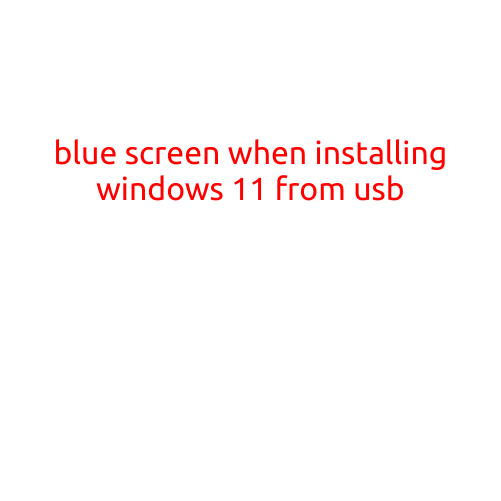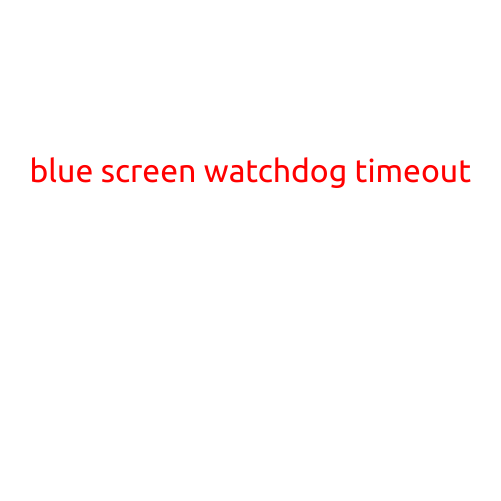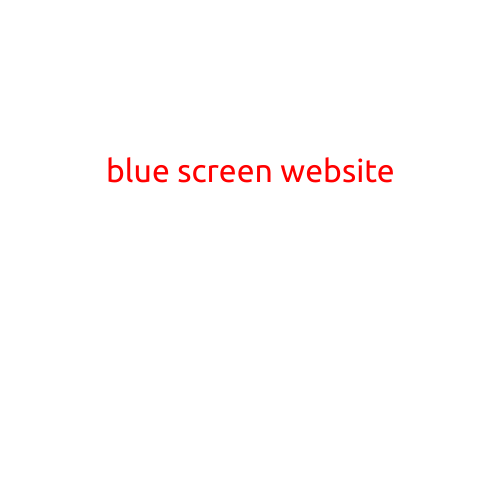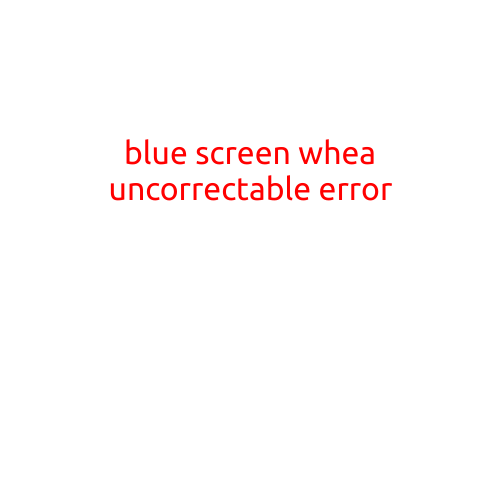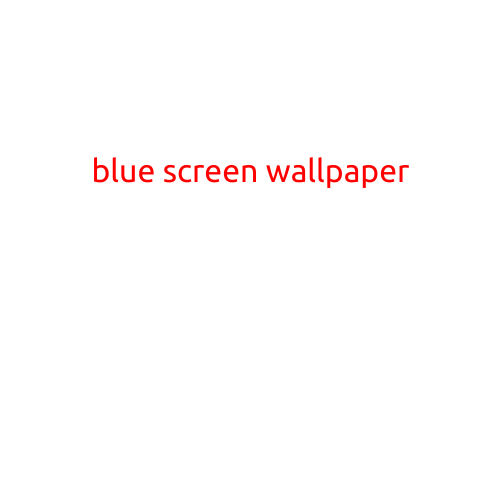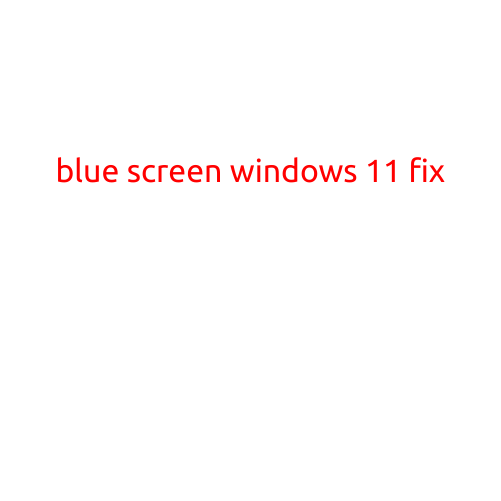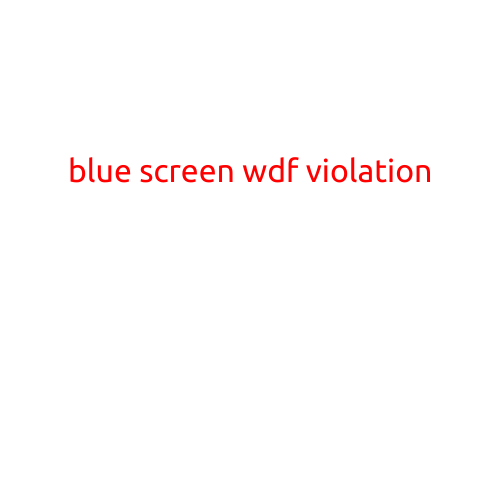
Blue Screen of Death: Understanding the “WDF_VIOLATION” Error
The blue screen of death, also known as a BSoD, is a frustrating and unexpected error that can occur when using a Windows operating system. If you’ve ever experienced a BSoD, you know how terrifying it can be to see your screen turn blue and your computer shut down abruptly. In this article, we’ll explore what causes the “WDF_VIOLATION” blue screen error and provide steps to help you troubleshoot and resolve the issue.
What is WDF_VIOLATION?
The “WDF_VIOLATION” error is a type of blue screen error that occurs when the Windows Driver Foundation (WDF) encounters a violation. The WDF is a critical component of the Windows operating system that manages the communication between the operating system and hardware devices. When a WDF violation occurs, it means that the WDF has detected an invalid or incorrect operation, which can cause system instability and shutdowns.
Causes of WDF_VIOLATION
While the exact cause of the WDF_VIOLATION error can be difficult to pinpoint, there are several factors that can contribute to its occurrence. Some of the most common causes include:
- Driver issues: Outdated, corrupt, or incompatible drivers can cause WDF violations. This is especially true for drivers that manage hardware devices, such as graphics cards, sound cards, or network cards.
- System file corruption: Corrupted system files or registry entries can also cause WDF violations. This can occur due to malware infections, power outages, or hardware failures.
- Hardware conflicts: Incompatible or faulty hardware can cause WDF violations. This includes issues with RAM, graphics cards, or other hardware devices.
- Software conflicts: Conflicts between software applications or services can also cause WDF violations.
Symptoms of WDF_VIOLATION
When your computer experiences a WDF_VIOLATION error, you may notice the following symptoms:
- Blue screen: The error displays a blue screen with a error message that reads “WDF_VIOLATION”.
- System shutdown: The computer will automatically shut down to prevent further damage.
- Error messages: You may see error messages in the Event Viewer or System Log that indicate the WDF_VIOLATION error.
How to troubleshoot and resolve WDF_VIOLATION
To troubleshoot and resolve the WDF_VIOLATION error, try the following steps:
- Restart your computer: Sometimes, a simple restart can resolve the issue.
- Run a System File Checker: The System File Checker (SFC) tool can scan and repair corrupted system files.
- Update drivers: Ensure that all drivers are up to date and functioning correctly.
- Disable conflicting drivers: Disable any drivers that may be causing conflicts with other hardware devices.
- Run a Virus Scan: Run a full virus scan to detect and remove any malware infections.
- Check for hardware conflicts: Use the Device Manager to identify and resolve any hardware conflicts.
- Reinstall Windows: If none of the above steps resolve the issue, you may need to reinstall your Windows operating system.
Conclusion
The WDF_VIOLATION error is a frustrating and unexpected error that can occur when using a Windows operating system. By understanding the causes of the error and following the troubleshooting steps outlined in this article, you can identify and resolve the issue. Remember to always back up your important files and data to prevent data loss in case your computer experiences a blue screen of death.