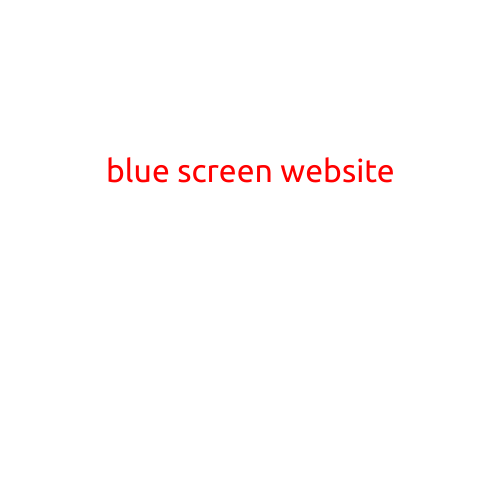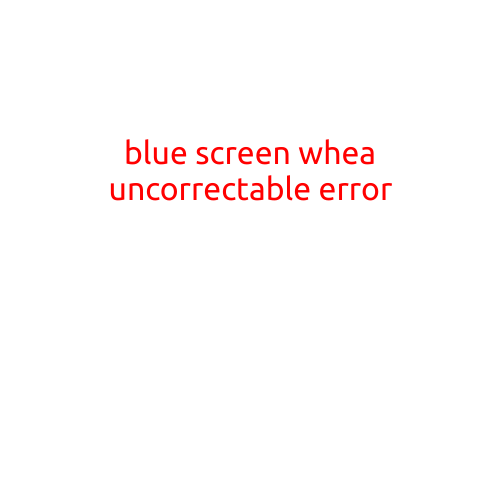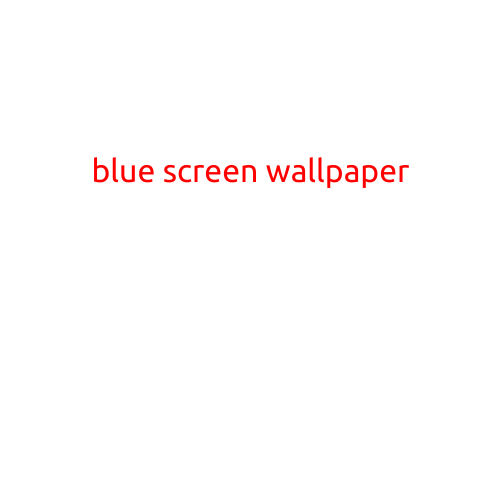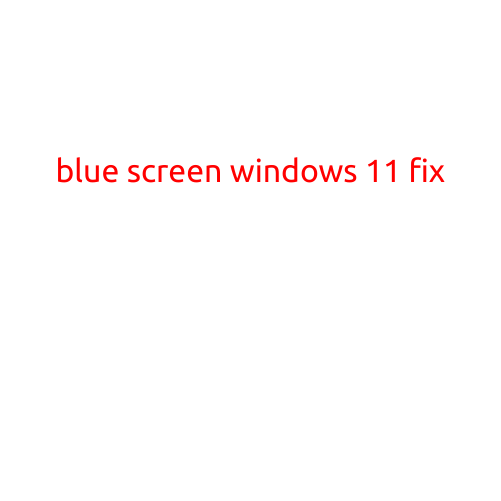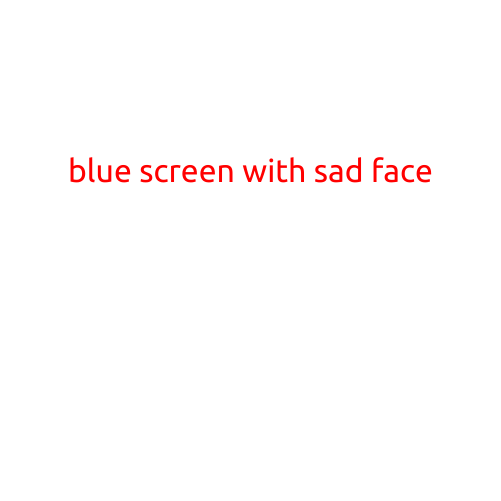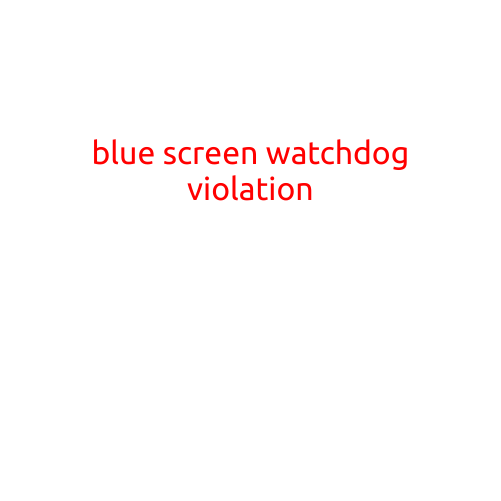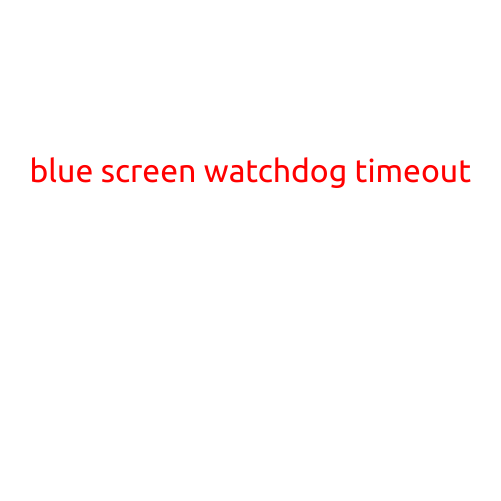
Blue Screen Watchdog Timeout: Causes and Fixes
If you’re experiencing a blue screen of death (BSOD) with a “Watchdog timeout” error, don’t panic. This issue is relatively common and can be resolved with some troubleshooting and potentially, a few tweaks to your system configuration. In this article, we’ll delve into the causes of this error and provide you with actionable steps to fix the Blue Screen Watchdog Timeout on your Windows PC.
What is the Blue Screen Watchdog Timeout?
The Blue Screen Watchdog Timeout occurs when Windows detects a failure of the watchdog timer, which is responsible for monitoring the system’s performance and detecting potential errors. When the watchdog timer sees instability or irregularities in the system, it triggers a blue screen of death, displaying the error “Watchdog timeout” and restarting the system.
Causes of the Blue Screen Watchdog Timeout
While the exact cause of the Blue Screen Watchdog Timeout can be difficult to pinpoint, the following factors are known to contribute to this issue:
- Driver issues: Outdated, incorrect, or faulty device drivers can cause system instability, leading to a watchdog timeout.
- Hardware malfunctions: Faulty or outdated hardware, such as RAM, graphics cards, or storage devices, can cause system errors and watchdog timeouts.
- Overheating: High temperatures can cause system instability, triggering a watchdog timeout.
- Resource conflicts: Conflicting system resources, such as memory or CPU usage, can result in a watchdog timeout.
- System file corruption: Corruption or damage to system files can cause system instability and watchdog timeouts.
Fixing the Blue Screen Watchdog Timeout
To resolve the Blue Screen Watchdog Timeout, follow these steps:
- Run a system file checker: Open the Command Prompt as an administrator and run the following command:
sfc /scannow. This will scan your system files for corruption and repair any affected files. - Update drivers: Ensure that all your device drivers are up to date by visiting the manufacturer’s website or using a driver update tool.
- Run a memory test: Run a memory test using a tool like MemTest86+ to identify and potentially fix any memory issues.
- Monitor system temperature: Ensure your system is running within safe temperature ranges. You can use software like SpeedFan or GPU-Z to monitor your system’s temperature.
- Run a system scan: Run a full system scan using your antivirus software to detect and remove any malware that may be causing system instability.
- Disable onboard peripherals: Disable unnecessary onboard peripherals, such as USB devices or network cards, to reduce system resource usage.
- Apply Windows updates: Ensure your version of Windows is up to date by checking for and installing any available updates.
- Try a system restore: If none of the above steps resolve the issue, try restoring your system to a previous point when it was functioning correctly using System Restore.
- Perform a clean installation: If all else fails, you may need to perform a clean installation of Windows to start with a fresh system.
Conclusion
The Blue Screen Watchdog Timeout is a relatively common issue, but it’s often easy to resolve with some troubleshooting and system tweaks. By following the steps outlined in this article, you should be able to identify and fix the root cause of the issue, getting your system running smoothly again. If you’re still experiencing problems, feel free to reach out to our community for further assistance.