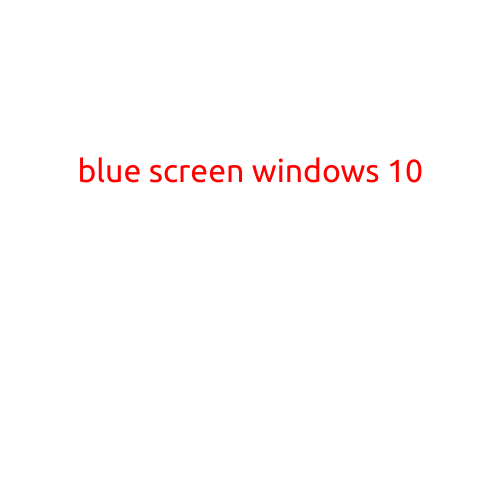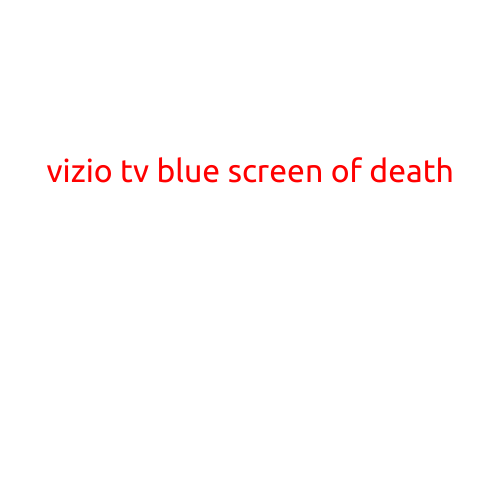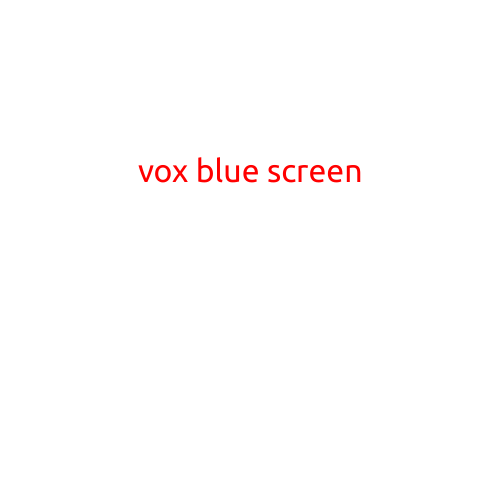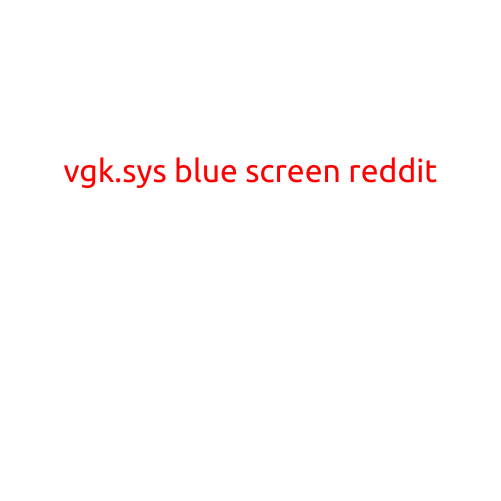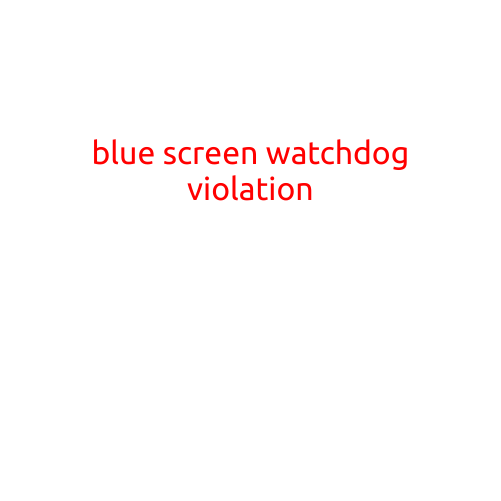
Blue Screen Watchdog Violation: A Comprehensive Guide to Resolving the Issue
If you’re experiencing a Blue Screen of Death (BSOD) with a “Blue Screen Watchdog Violation” error message, don’t worry - you’re not alone. This article will provide you with a step-by-step guide on how to troubleshoot and resolve this frustrating issue.
What is a Blue Screen Watchdog Violation?
A Blue Screen Watchdog Violation is a type of error that occurs when Windows detects a critical system failure. The watchdog is a built-in Windows component responsible for monitoring the system for errors and crashes. When the watchdog detects a problem, it triggers a BSOD, displaying a blue screen with a critical error message. In this case, the error message reads: “Blue Screen Watchdog Violation” followed by a specific error code.
Causes of Blue Screen Watchdog Violation
The Blue Screen Watchdog Violation error can be caused by various factors, including:
- Expired or corrupted system files: System files that have become corrupted or outdated can cause the watchdog to trigger a BSOD.
- Driver issues: Malfunctioning or outdated device drivers can lead to system crashes and watchdog violations.
- Hardware failures: Faulty or malfunctioning hardware components, such as RAM, CPU, or graphics cards, can trigger the watchdog.
- Windows updates: Occasionally, Windows updates can cause system instability, resulting in watchdog violations.
- Virus or malware infections: Malware or viruses can compromise system files, leading to watchdog violations.
Troubleshooting Blue Screen Watchdog Violation
To resolve the Blue Screen Watchdog Violation error, follow these steps:
1. Check for System File Corruption
- Run the System File Checker (SFC) tool to scan for and repair corrupted system files. Open the Command Prompt as an administrator and type the following command:
sfc /scannow - If the SFC tool finds corrupted files, it will replace them with healthy copies from the Windows installation media.
2. Update Device Drivers
- Use the built-in Driver Update Tool (Built-in) or a third-party driver update software to check for and install updates for your device drivers.
- Ensure that all drivers are up-to-date and compatible with your Windows version.
3. Run a Virus Scan
- Run a full system scan using an anti-virus software to detect and remove any malware or viruses that may be causing the watchdog violation.
- Update your anti-virus software to ensure you have the latest virus definitions.
4. Check for Hardware Issues
- Run a System Information Tool (MSINFO32) to check for any hardware issues or conflicts.
- Monitor system temperatures, CPU usage, and memory usage to identify potential hardware problems.
5. disable Windows Updates
- Disable Windows Update temporarily to see if the problem persists.
- If the issue resolves, you can enable Windows Update again and try to troubleshoot the issue further.
6. System Restore
- If the issue occurs after a recent Windows update or software installation, try performing a System Restore to a previous point when the system was functioning correctly.
Conclusion
The Blue Screen Watchdog Violation error can be frustrating, but by following these troubleshooting steps, you can resolve the issue and get your system up and running smoothly again. Remember to always keep your system files and drivers up-to-date, run regular virus scans, and monitor system temperatures and usage to prevent watchdog violations in the future.