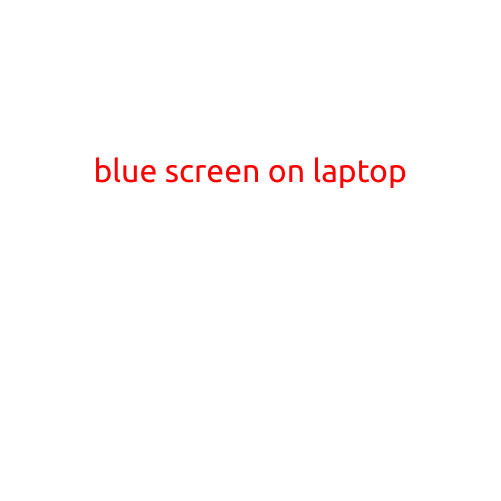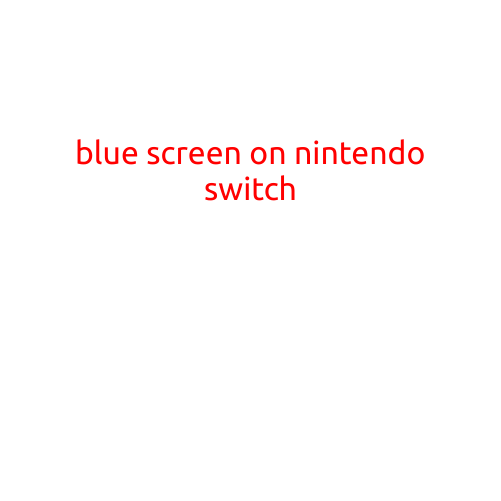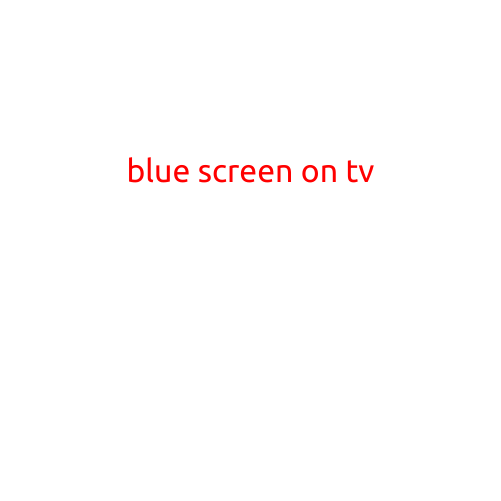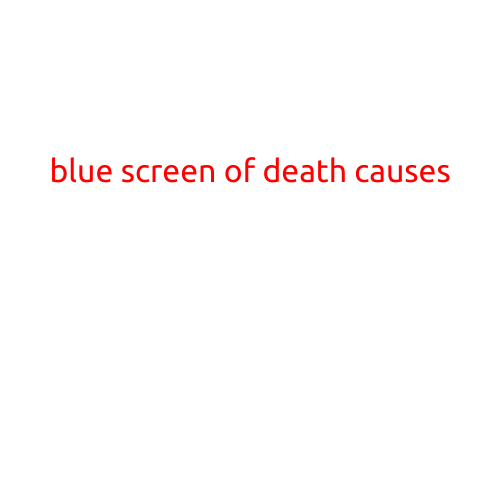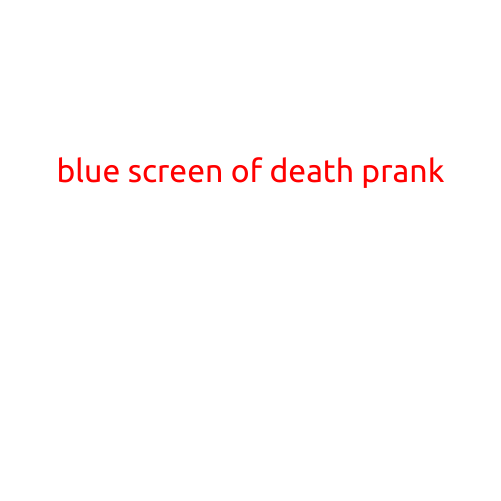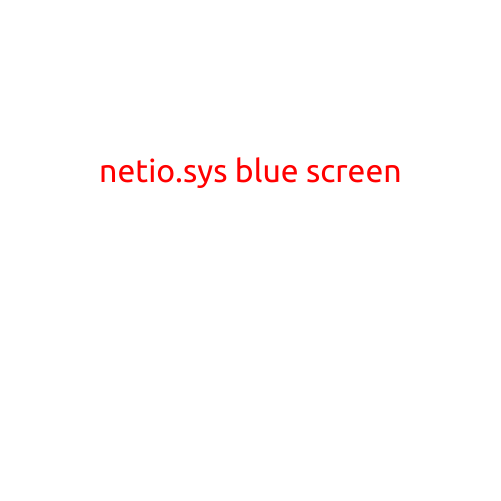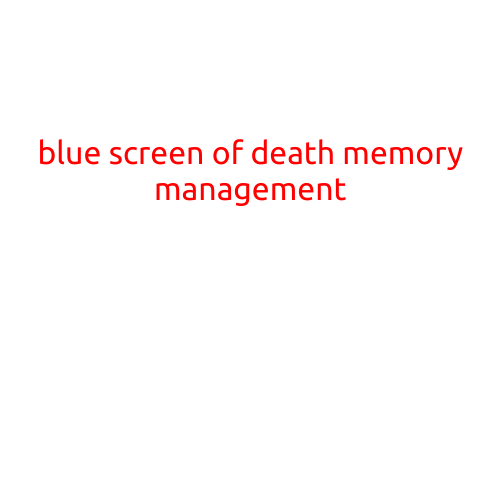
Blue Screen of Death (BSOD): Understanding Memory Management Errors
The Blue Screen of Death (BSOD) is one of the most feared and frustrating errors that can occur on a Windows-based computer. When a BSOD appears, it can be a signal that something is seriously wrong with your system, and memory management issues are a common culprit. In this article, we’ll delve into the world of memory management and explore what causes BSODs related to memory, how to troubleshoot and fix them.
What is Memory Management?
Memory management is the process by which a computer operating system manages the allocation and deallocation of memory resources. It’s responsible for ensuring that each application has sufficient memory to run and that memory is released when no longer needed. Memory management is a critical function of the operating system, as it helps prevent memory-related errors and crashes.
Types of Memory-Related BSODs
There are several types of memory-related BSODs, but we’ll focus on the most common ones:
- IRQL_NOT_LESS_OR_EQUAL: This error occurs when a process tries to access memory that has been marked as invalid or is reserved for other purposes. It often indicates a driver issue or malware infection.
- MISSING_SYSTEM_FILE: This error occurs when a system file is missing or corrupted, which can prevent memory management from functioning correctly.
- MEMORY_MANAGEMENT: This error is a general category that can include a range of memory-related issues, including page faults, memory leaks, and stack overflow conditions.
- PAGE_FAULT_IN_NONPAGED_AREA: This error occurs when the system attempts to access a page of memory that is not in the paging file, which can indicate a memory leak or system file corruption.
Causes of Memory-Related BSODs
Memory-related BSODs can be caused by a variety of factors, including:
- Outdated or corrupted drivers: Outdated or corrupted drivers can cause memory management issues, leading to BSODs.
- Malware infections: Malware can manipulate memory, causing conflicts and crashes.
- Hardware issues: Faulty hardware, such as RAM or CPU issues, can cause memory management errors.
- Insufficient memory: Insufficient RAM can cause programs to crash and memory management errors to occur.
- Overheating: High temperatures can cause memory-related issues, leading to BSODs.
Troubleshooting and Fixing Memory-Related BSODs
To troubleshoot and fix memory-related BSODs, follow these steps:
- Run a virus scan: Run a full virus scan to detect and remove any malware infections.
- Update drivers: Update all drivers to the latest versions to ensure they are compatible with your system.
- Check for corruption: Check the system file integrity using the built-in System File Checker (SFC) tool.
- Add or upgrade RAM: Add or upgrade your RAM to ensure your system has sufficient memory resources.
- Clean up disk space: Clean up disk space by deleting unnecessary files and programs.
- Disable overclocking: Disable overclocking if you’re using a high-performance system.
- Use System Restore: Use System Restore to revert to a previous point when the system was functioning correctly.
- Reinstall operating system: If all else fails, consider reinstalling the operating system.
Preventing Memory-Related BSODs
To prevent memory-related BSODs, follow these best practices:
- Regularly update drivers: Regularly update drivers to ensure compatibility with your system.
- Use antivirus software: Use antivirus software to detect and remove malware infections.
- Monitor system temperature: Monitor system temperature to prevent overheating.
- Free up disk space: Regularly free up disk space to prevent low disk space errors.
- Use a reliable operating system: Use a reliable operating system, such as Windows 10, which includes advanced memory management features.
In conclusion, memory management errors can cause frustrating BSODs, but by understanding the causes and troubleshooting steps, you can resolve these issues and prevent future occurrences. By following best practices and maintaining a clean and healthy system, you can minimize the risk of memory-related BSODs and enjoy a stable and reliable computing experience.