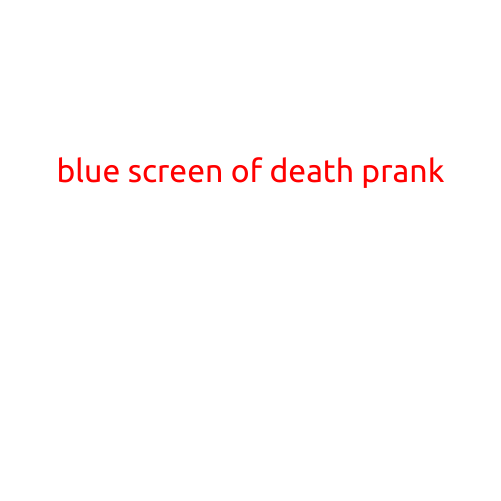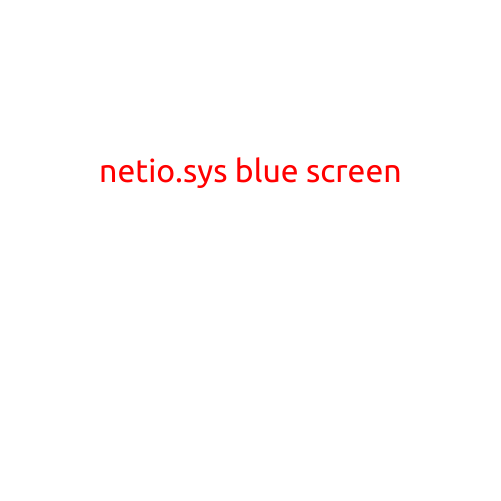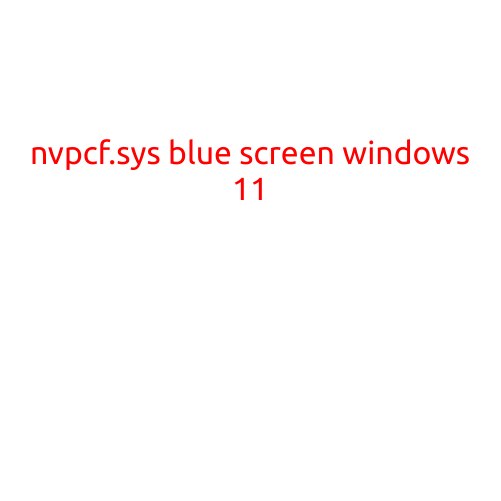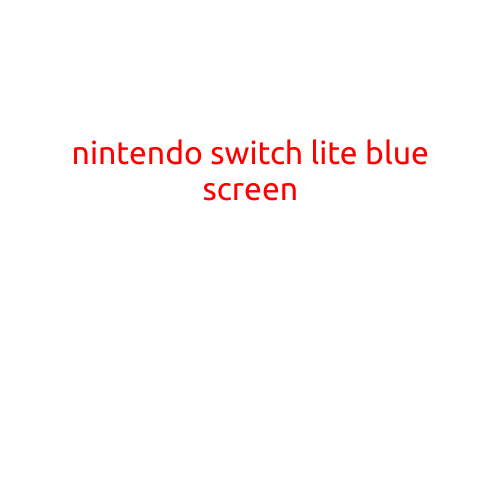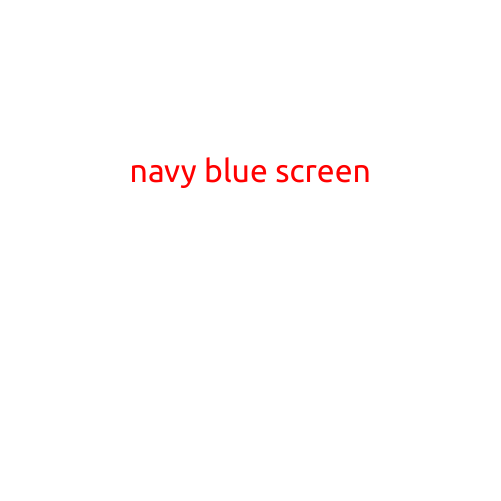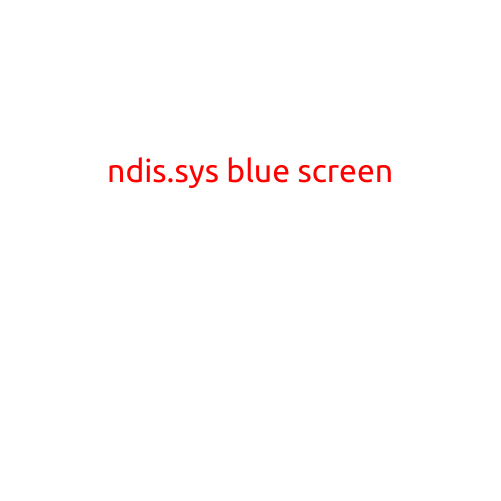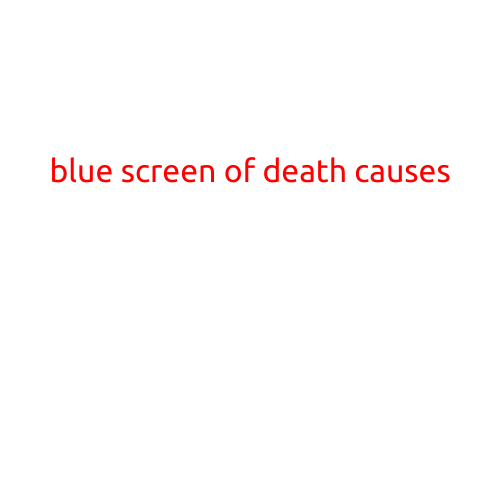
The Blue Screen of Death: Causes and Solutions
The Blue Screen of Death (BSoD) is a dreaded sight for many computer users. Also known as a Stop Error or Bug Check, it is an error screen that appears when a critical system failure occurs, causing your computer to shut down unexpectedly. In this article, we will delve into the common causes of the Blue Screen of Death and provide you with solutions to resolve this frustrating issue.
Common Causes of the Blue Screen of Death
- Driver Issues: Outdated, corrupted, or incompatible drivers can cause system crashes, leading to the Blue Screen of Death. This is particularly common with graphics drivers, network drivers, and storage drivers.
- Hardware Failures: Faulty or malfunctioning hardware components, such as RAM, CPU, or Hard Drive issues, can also trigger the BSoD.
- Overheating: Overheating caused by dust buildup, inadequate cooling, or malfunctioning fans can cause the BSoD.
- Corrupted System Files: Corrupted system files, registry errors, or missing system files can cause system instability, leading to the BSoD.
- Malware Infections: Malware infections, such as viruses or Trojan horses, can cause system instability and trigger the Blue Screen of Death.
- Insufficient RAM: Running low on RAM or having incompatible RAM modules can cause system crashes and the BSoD.
- Compatibility Issues: Incompatibility between software applications or conflicting system settings can cause system instability and the Blue Screen of Death.
- Hardware Conflicts: Hardware conflicts between devices, such as conflicts between USB devices or network cards, can trigger the BSoD.
- System Updates: Installation issues or corrupted system updates can cause system instability and the Blue Screen of Death.
- Power Supply Issues: Power supply failures, fluctuating power supply, or insufficient power can cause system crashes and the BSoD.
Solutions to the Blue Screen of Death
- Update Drivers: Regularly update your drivers to ensure compatibility and resolve issues.
- Run a System File Checker: Run the built-in System File Checker (SFC) tool to scan and replace corrupted system files.
- Check for Malware: Run a thorough malware scan using an antivirus software to detect and remove malware infections.
- Check for Hardware Issues: Check for hardware issues and replace faulty components if necessary.
- Run a Memory Test: Run a memory test using a tool like MemTest86+ to detect and resolve RAM issues.
- Adjust System Settings: Adjust system settings, such as power settings, to resolve issues related to overheating or power supply fluctuations.
- Run a System Restore: Run a system restore using a system restore point to revert to a previous stable state.
- Check for Firmware Updates: Check for firmware updates for your hardware components and install them to resolve issues.
- Reset System Settings: Reset system settings to default to resolve issues related to software conflicts.
- Seek Professional Assistance: If none of the above solutions work, seek professional assistance from a system administrator or computer technician to diagnose and resolve the issue.
In conclusion, the Blue Screen of Death is a frustrating issue that can be caused by a variety of factors. By understanding the common causes of the BSoD and implementing the solutions outlined in this article, you can resolve the issue and prevent future occurrences.