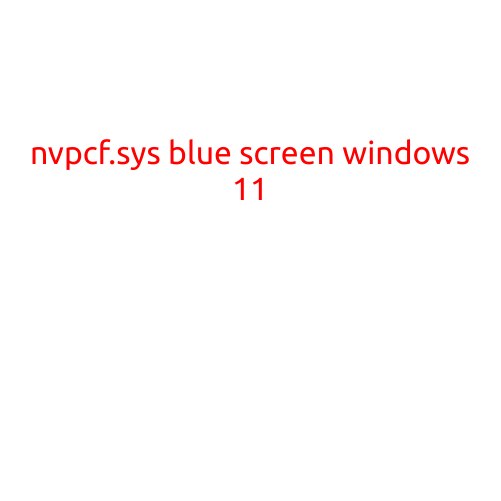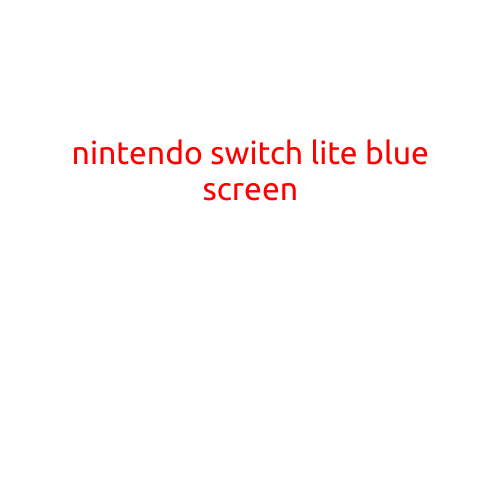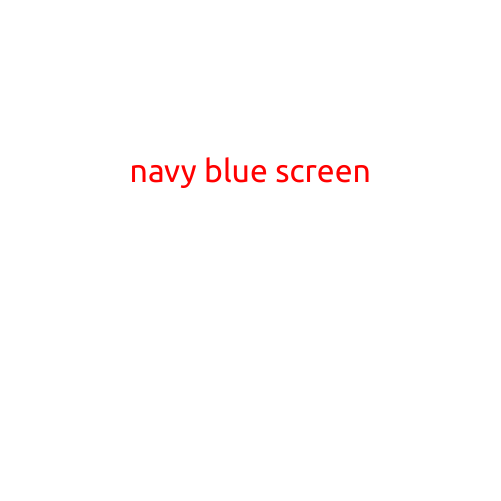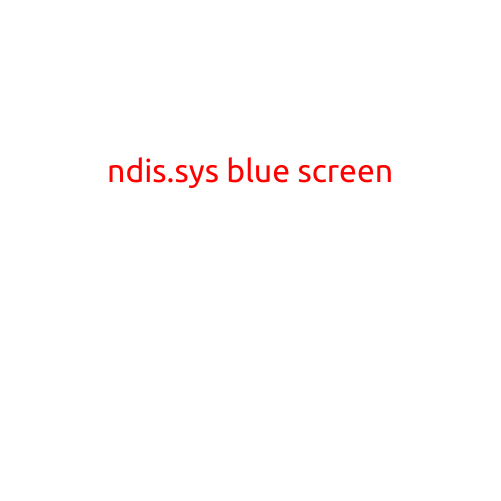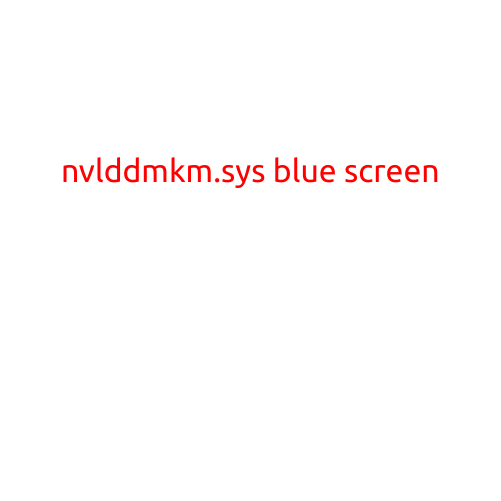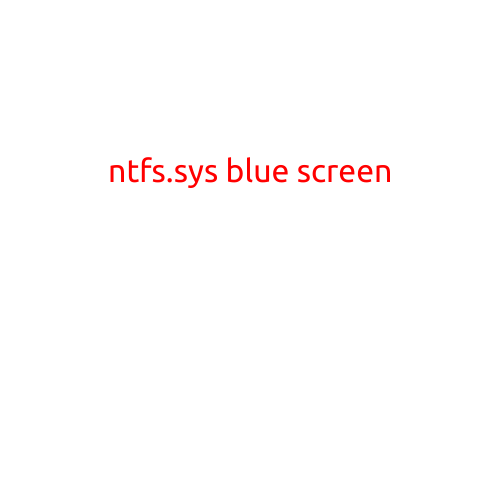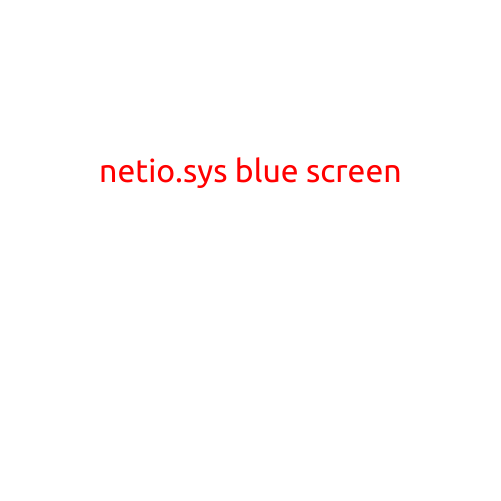
Netio.sys Blue Screen: Causes, Symptoms, and Solutions
The “blue screen of death” (BSOD) is a familiar sight for many Windows users, and when it appears, it’s often accompanied by a flurry of warnings and uncertainty. One common culprit behind these mysterious crashes is a system file called netio.sys. In this article, we’ll delve into the world of netio.sys, exploring its role, causes, symptoms, and potential solutions to help you resolve the issue and get your system up and running smoothly.
What is netio.sys?
Netio.sys is a system file responsible for managing network interfaces on your Windows computer. It’s an essential component of the Windows operating system, ensuring that your computer can communicate with other devices and networks. The file is a part of the Windows Driver Model (WDM) and is used by various network-related components, including Ethernet, Wi-Fi, and other network adapters.
Causes of netio.sys Blue Screen Errors
There are several reasons why netio.sys might cause your system to crash with a blue screen:
- Corrupted or faulty network drivers: Outdated, missing, or corrupted network drivers can cause conflicts with netio.sys, leading to BSODs.
- Hardware issues: Problems with network adapters, such as faulty Ethernet cables or defective Wi-Fi cards, can trigger netio.sys errors.
- System file corruption: Corrupted system files, including netio.sys, can cause BSODs.
- Malware infections: Malware can corrupt or overwrite system files, leading to netio.sys errors.
- Driver overload: Running too many network-intensive applications can cause drivers to become overwhelmed, leading to conflicts with netio.sys.
Symptoms of netio.sys Blue Screen Errors
When netio.sys causes a blue screen, you may experience the following symptoms:
- Your computer freezes or restarts unexpectedly, often with a blue screen displaying an error message.
- You receive error messages related to network connectivity or device conflicts.
- Your system becomes unresponsive or crashes frequently.
Solutions to netio.sys Blue Screen Errors
To resolve netio.sys blue screen errors, follow these steps:
Run a system file checker: Use the built-in System File Checker (SFC) tool to scan your system for corrupted files and replace any damaged files.
- Open the Command Prompt as an administrator.
- Type
sfc /scannowand press Enter.
Disable network drivers: Temporarily disable network drivers to isolate the issue.
- Press the Windows key + X and select Device Manager.
- Expand the Network Adapters section and right-click on each adapter.
- Select Disable device.
Update network drivers: Ensure your network drivers are up to date.
- Go to the Device Manager and expand the Network Adapters section.
- Right-click on each adapter and select Update driver.
- Follow the prompts to search for and install updates.
Run a virus scan: Malware infections can cause netio.sys errors. Run a full virus scan using your antivirus software to detect and remove any malware.
Check for hardware issues: Identify and replace any faulty network adapters or cables to prevent further conflicts.
Disable startup programs: Disable any startup programs that may be causing conflicts with netio.sys.
Perform a System Restore: If you’ve made recent changes to your system, try performing a System Restore to a previous point when the issue didn’t occur.
Conclusion
Netio.sys blue screen errors can be frustrating and disrupt your work or personal activities. By understanding the causes and symptoms of these errors, you can take steps to resolve the issue and get your system running smoothly. Remember to run a system file checker, disable network drivers, update drivers, run a virus scan, check for hardware issues, disable startup programs, and perform a System Restore to help troubleshoot and fix netio.sys blue screen errors.