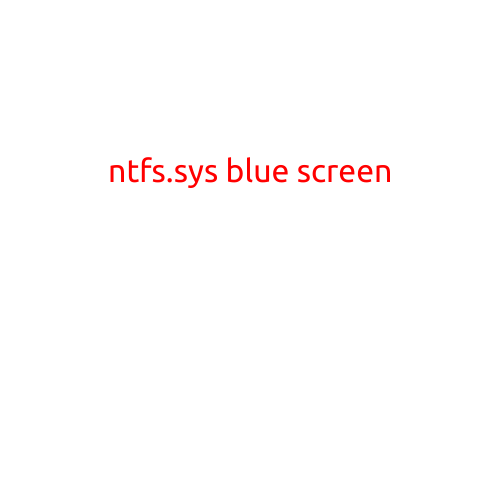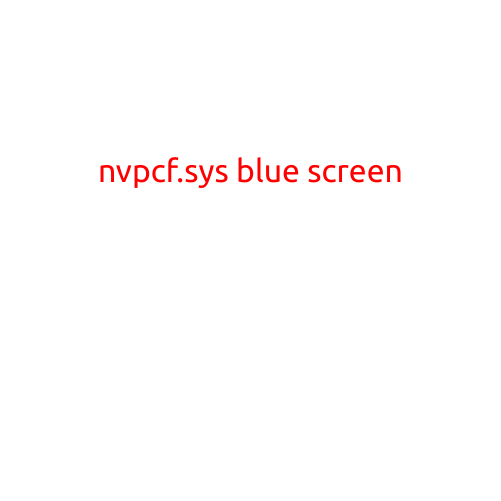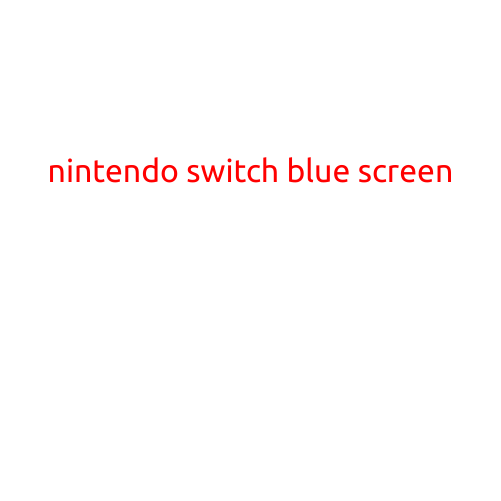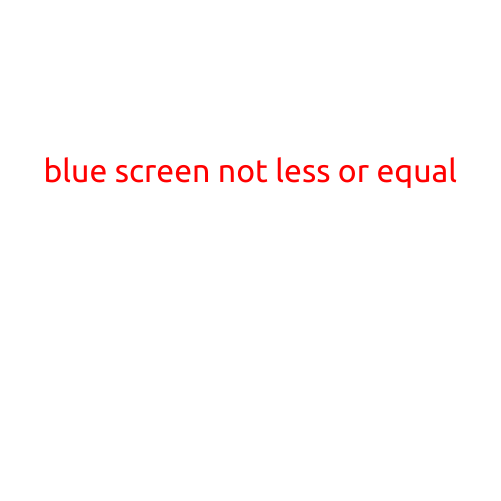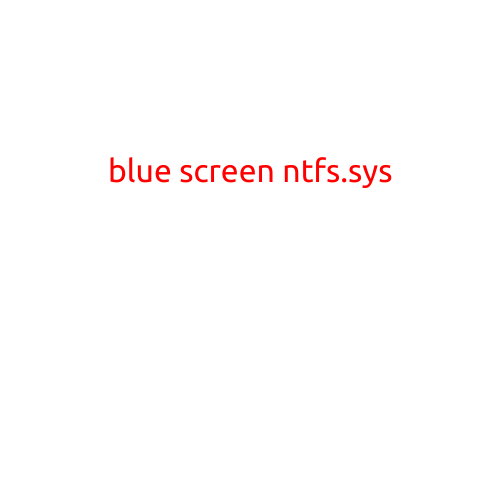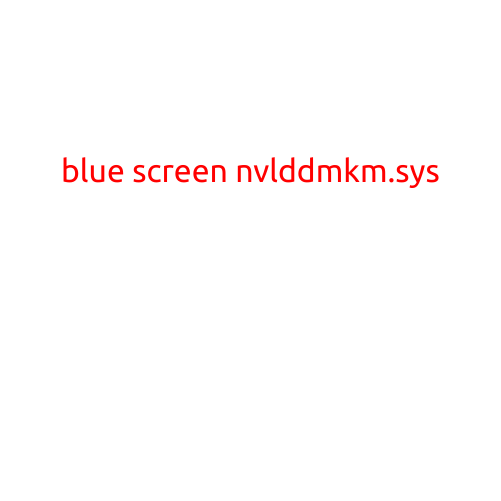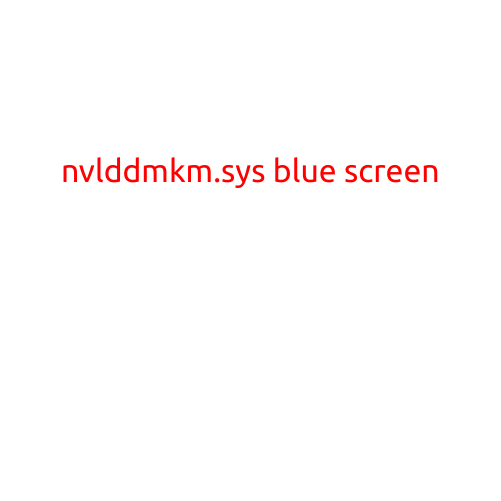
Nvlddmkm.sys Blue Screen: Causes, Symptoms, and Fixes
Are you experiencing a pesky blue screen of death (BSOD) caused by nvlddmkm.sys? Don’t worry, you’re not alone. In this article, we’ll dive into the world of Windows crashes and provide you with the causes, symptoms, and fixes to get your system up and running smoothly.
What is nvlddmkm.sys?
Nvlddmkm.sys is a system file responsible for managing NVIDIA graphics drivers. It’s a critical component that helps your graphics card communicate with your operating system. However, sometimes it can become corrupted or malfunctioning, causing a blue screen of death (BSOD).
Causes of Nvlddmkm.sys Blue Screen
Before we dive into the fixes, it’s essential to understand the common causes of the nvlddmkm.sys blue screen:
- Corrupted NVIDIA graphics drivers: Outdated, corrupted, or missing drivers can cause the nvlddmkm.sys file to malfunction.
- Graphics card issues: Faulty or malfunctioning graphics cards can cause the system file to crash.
- Overheating: High temperatures can cause the graphics card to malfunction, leading to a blue screen.
- Hardware conflicts: Incompatible hardware or software can cause the system file to crash.
- Windows updates: Sometimes, Windows updates can cause the nvlddmkm.sys file to become corrupted.
- Malware infection: Malware can infect the system file and cause it to malfunction.
Symptoms of Nvlddmkm.sys Blue Screen
The following symptoms may indicate that you’re experiencing a nvlddmkm.sys blue screen:
- Blue screen of death (BSOD): A blue screen with an error message and a stop code (e.g., “nvlddmkm.sys has stopped working”).
- Crashes or freezing: Your system may freeze or crash frequently, especially when using graphics-intensive applications.
- Graphics issues: You may experience distorted or corrupted graphics, or your games may not start or crash.
- System instability: Your system may become unstable, leading to frequent restarts or crashes.
Fixes for Nvlddmkm.sys Blue Screen
Now that you know the causes and symptoms of the nvlddmkm.sys blue screen, it’s time to fix the issue. Here are the steps to resolve the problem:
- Update NVIDIA graphics drivers: Ensure you’re running the latest NVIDIA graphics drivers. You can do this by visiting the NVIDIA website and downloading the latest drivers for your graphics card.
- Roll back NVIDIA graphics drivers: If the latest drivers cause the issue, you can try rolling back to a previous version.
- Disable NVIDIA graphics drivers: Disable the NVIDIA graphics drivers and use the default graphics drivers.
- Run a System File Checker (SFC) scan: Run a System File Checker (SFC) scan to scan your system files for corruption and potentially fix the issue.
- Check for malware: Run a full scan with your antivirus software to detect and remove any malware that may be causing the issue.
- Clean up hardware conflicts: Check for any hardware conflicts and remove or disable any conflicting devices.
- Reinstall NVIDIA drivers: If none of the above steps work, try reinstalling the NVIDIA graphics drivers.
- Reinstall Windows: In rare cases, you may need to reinstall Windows to resolve the issue.
Conclusion
The nvlddmkm.sys blue screen is a common issue that can be frustrating, but it’s often caused by a simple driver or hardware issue. By following the steps outlined above, you should be able to resolve the issue and get your system running smoothly again. Remember to always keep your drivers up to date, and if the issue persists, consider seeking help from a professional.