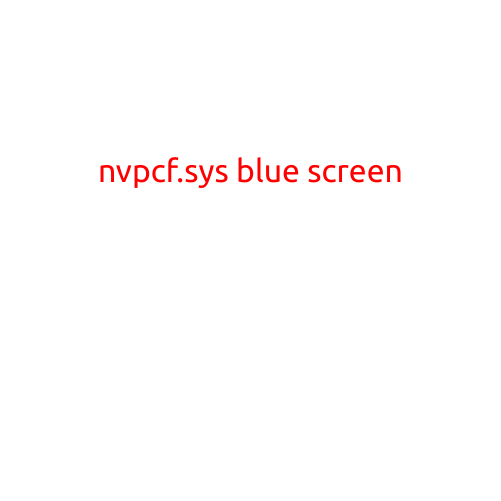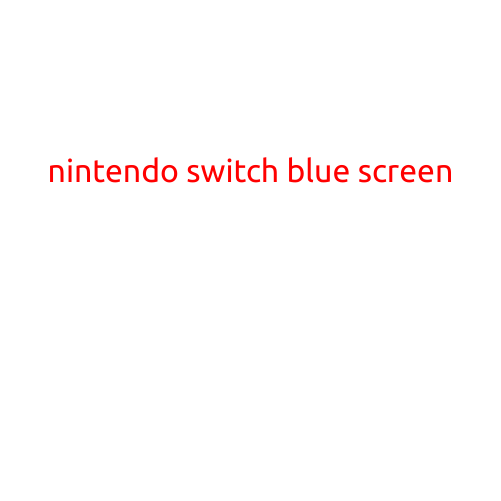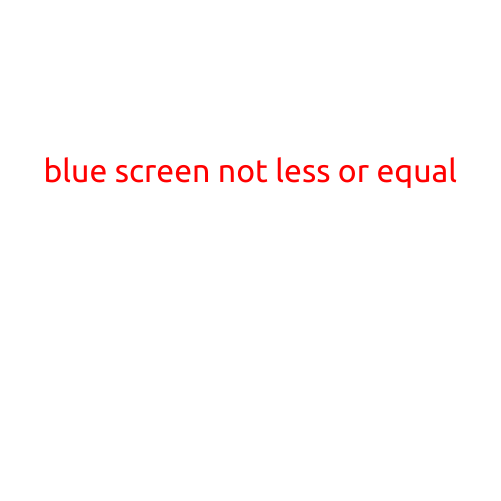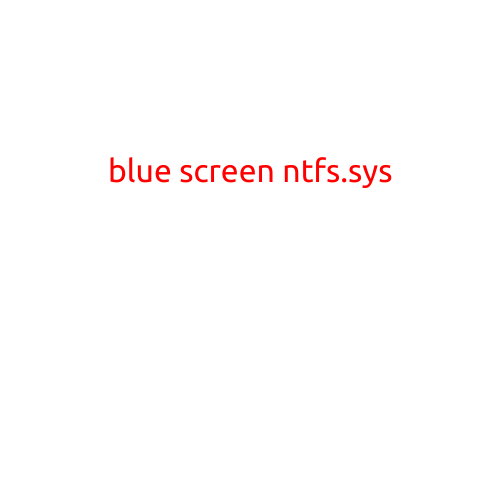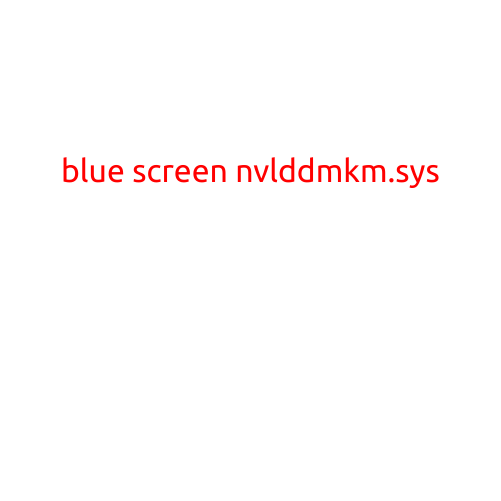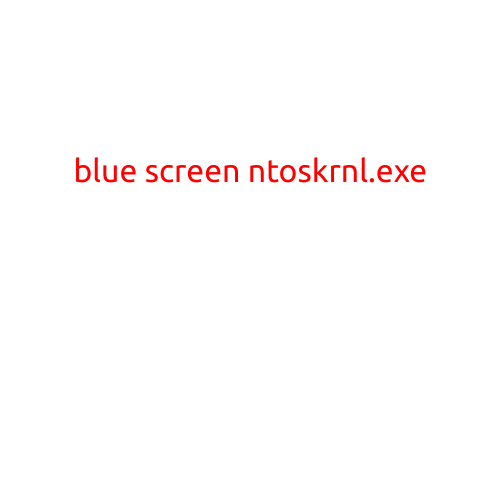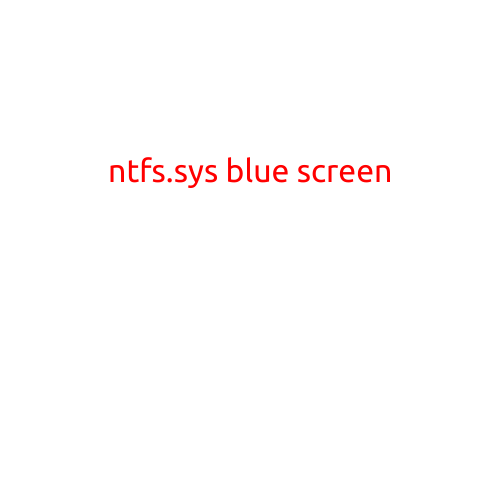
NTFS.SYS Blue Screen: Understanding and Troubleshooting the Error
If you’re a Windows user, you’re likely familiar with the dreaded Blue Screen of Death (BSoD). One common culprit behind this error is the NTFS.SYS file. In this article, we’ll explore what NTFS.SYS is, why it might cause a Blue Screen, and how to troubleshoot and resolve the issue.
What is NTFS.SYS?
NTFS.SYS is a critical system file responsible for managing the file system on your Windows computer. It’s a part of the Windows NT File System (NTFS), which is the file system used by Microsoft Windows operating systems. NTFS.SYS provides essential services such as file and directory management, disk allocation, and data recovery.
Why does NTFS.SYS cause a Blue Screen?
NTFS.SYS can cause a Blue Screen of Death due to various reasons, including:
- File corruption: If the NTFS.SYS file becomes corrupted or damaged, it can cause system errors and crash the computer.
- Driver issues: Corrupt or outdated device drivers can interfere with the proper functioning of NTFS.SYS, leading to a Blue Screen.
- System file conflicts: Conflicts between system files, including NTFS.SYS, can cause the file to become unstable and crash the system.
- Insufficient disk space: Running low on disk space can cause NTFS.SYS to malfunction and trigger a Blue Screen.
- Hardware issues: Problems with your computer’s hardware, such as a faulty hard drive or RAM, can cause NTFS.SYS to fail and generate a Blue Screen.
Symptoms of NTFS.SYS Blue Screen
When NTFS.SYS causes a Blue Screen, you may experience the following symptoms:
- Your computer will display a Blue Screen with a error message, including the phrase “NTFS.SYS” and a corresponding error code.
- The computer will automatically restart to boot in safe mode or recovery mode.
- System files and settings may become corrupted or deleted.
- Data loss may occur, especially if the error is related to a disk error or file corruption.
Troubleshooting NTFS.SYS Blue Screen
To troubleshoot and resolve the issue, follow these steps:
- Backup your data: Immediately backup your important files and data to an external storage device or cloud storage service to prevent data loss.
- Run a system file check: Run the built-in System File Checker (SFC) tool to scan and repair corrupted system files, including NTFS.SYS.
- Check for driver updates: Update drivers for your computer’s hardware components to ensure they are compatible with your system.
- Run a disk check: Run the Check Disk (chkdsk) utility to identify and fix disk errors, including file system corruption.
- Disable overclocking: Disable overclocking settings for your computer’s processor or graphics card to prevent system instability.
- Reinstall Windows: If the issue persists, consider reinstalling Windows to start with a clean slate.
Conclusion
The NTFS.SYS Blue Screen is a common error that can occur due to various reasons. By understanding the causes of the error and following the troubleshooting steps outlined above, you can resolve the issue and get your computer up and running smoothly. Remember to always backup your data and be prepared to troubleshoot system errors to prevent data loss and system crashes.