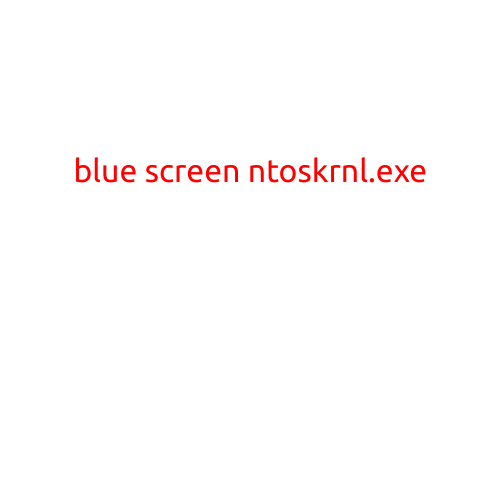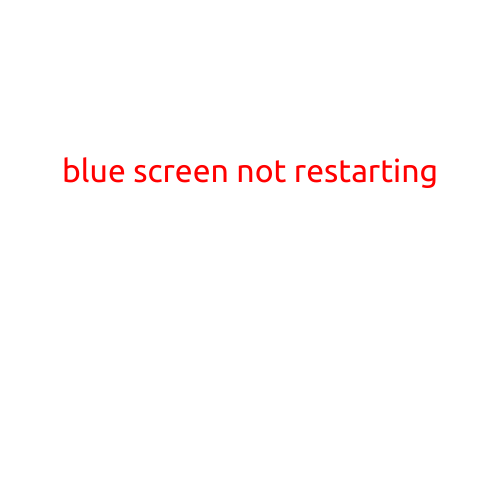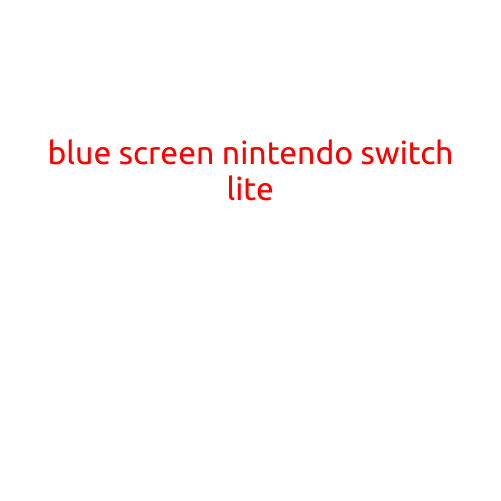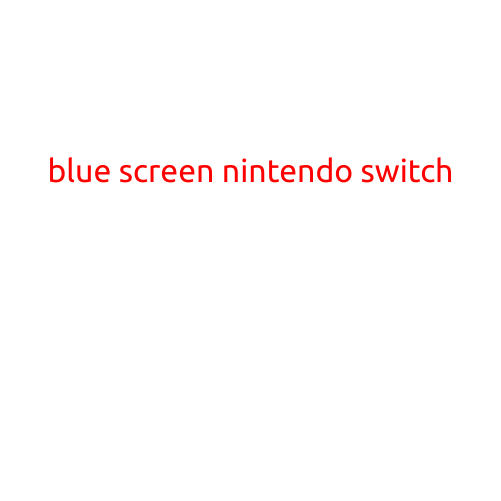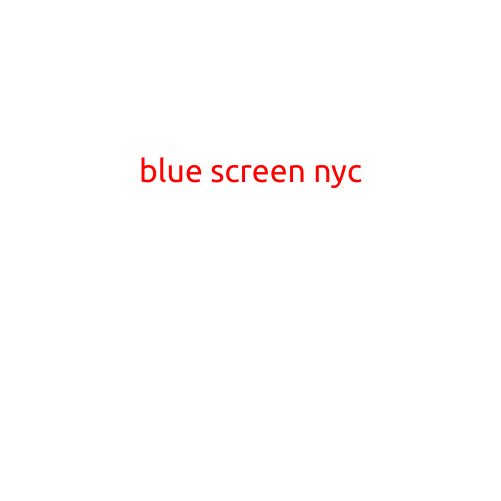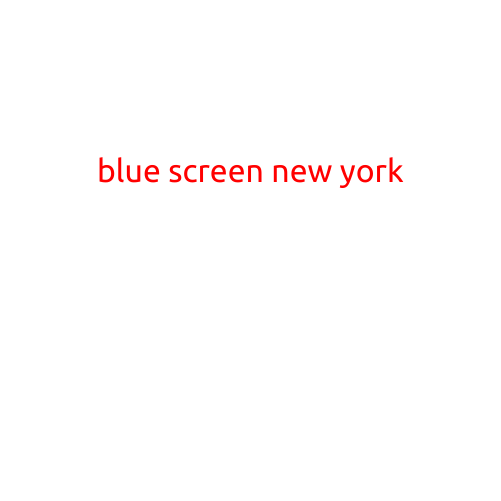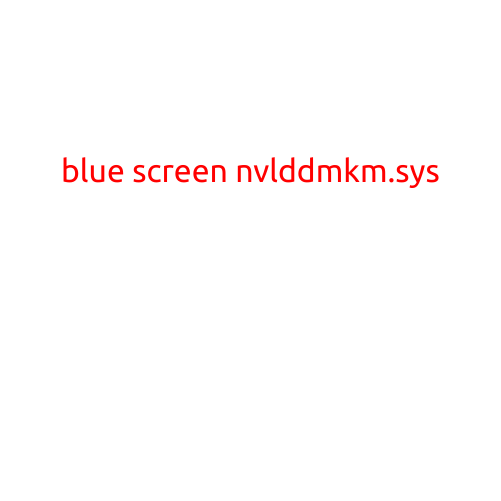
Blue Screen of Death: Understanding the NVLDdmkm.sys Error
The Blue Screen of Death (BSoD) is a notorious phenomenon that has plagued Windows users for decades. While it can be a frustrating and disheartening experience, understanding the underlying causes can help you troubleshoot and resolve the issue. In this article, we’ll delve into the blue screen error caused by NVLDdmkm.sys and explore the possible solutions.
What is NVLDdmkm.sys?
NVLDdmkm.sys is a system file that belongs to the NVIDIA Graphics Driver. It’s responsible for managing the NVIDIA graphics card on your computer. The file is installed when you install the NVIDIA graphics driver, and it’s essential for the proper functioning of the graphics card.
What causes the blue screen error with NVLDdmkm.sys?
The blue screen error caused by NVLDdmkm.sys typically occurs when there’s a problem with the graphics driver or the graphics card itself. Some common causes of this error include:
- Outdated or corrupted graphics driver: If the NVIDIA graphics driver is outdated or corrupted, it can cause conflicts with other system files, leading to the blue screen error.
- Graphics card issues: Problems with the graphics card, such as faulty or damaged components, can also trigger the blue screen error.
- Conflicting system files: Incompatibilities between system files, particularly those related to graphics processing, can cause the blue screen error.
- Overheating: If your graphics card is overheating, it can shut down or malfunction, leading to the blue screen error.
- Resource conflicts: Conflicts with other system components or resources can also cause the blue screen error.
Symptoms of the NVLDdmkm.sys blue screen error
When your system encounters the NVLDdmkm.sys blue screen error, you may notice the following symptoms:
- Your computer crashes or restarts frequently
- The screen displays a blue screen with error messages, including the NVLDdmkm.sys file
- The error message may mention “nvlddmkm.sys” or “NVIDIA VGA Driver”
- Your graphics performance may become sluggish or unstable
How to troubleshoot and fix the blue screen error with NVLDdmkm.sys
To resolve the blue screen error caused by NVLDdmkm.sys, follow these steps:
- Restart your computer in Safe Mode: Boot your computer in Safe Mode to isolate the issue and prevent other system files from conflicting with the graphics driver.
- Uninstall and reinstall the NVIDIA graphics driver: Remove the NVIDIA graphics driver and reinstall it to ensure you have the latest version.
- Update your graphics driver: Check for updates for the NVIDIA graphics driver and install the latest version.
- Run a system file checker: Run the System File Checker (SFC) tool to scan and repair corrupted system files.
- Disable graphics card settings: Try disabling some graphics card settings, such as 3D acceleration or anti-aliasing, to see if they are causing the issue.
- Check for overheating: Verify that your graphics card is not overheating by monitoring the temperature and ensuring proper cooling.
- Disable resource-hungry programs: Close any resource-intensive programs or background applications that may be conflicting with the graphics driver.
Conclusion
The NVLDdmkm.sys blue screen error is a frustrating issue that can be caused by a variety of factors. By understanding the underlying causes and following the troubleshooting steps outlined above, you can resolve the issue and get your computer running smoothly again. Remember to always keep your graphics driver and system files up to date to minimize the risk of experiencing this error in the future.