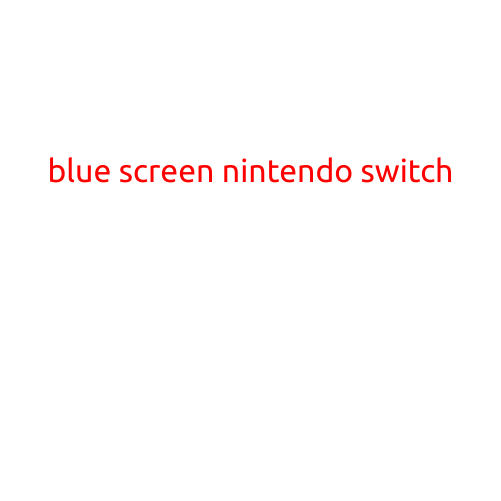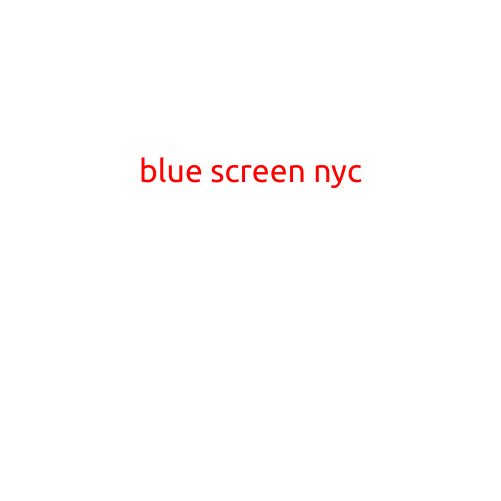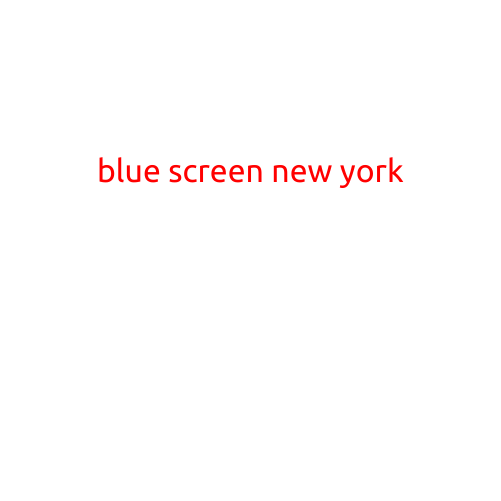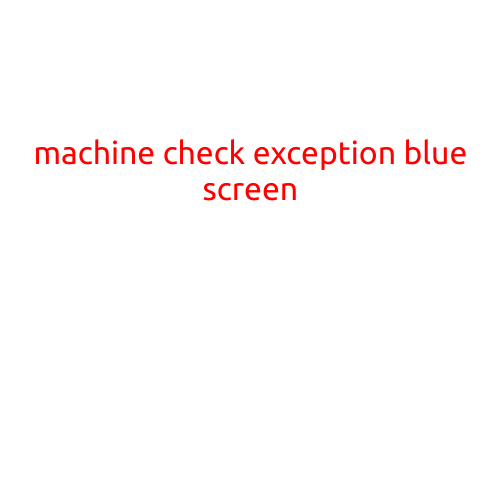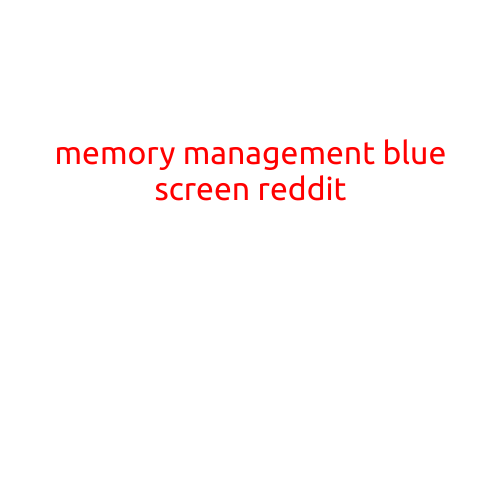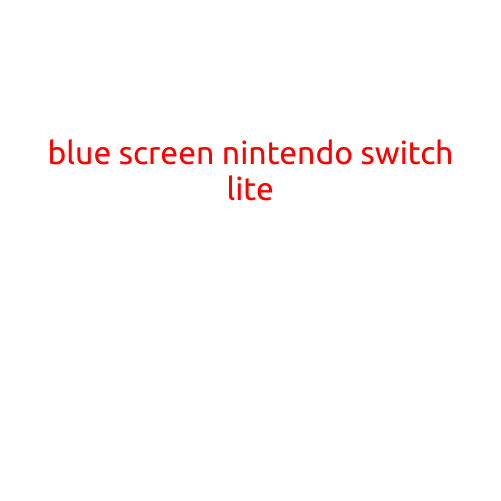
Blue Screen on Nintendo Switch Lite: Troubleshooting and Solutions
The Nintendo Switch Lite is a popular handheld console that has captured the hearts of gamers worldwide. However, like any electronic device, it’s not immune to technical issues. One common problem that Switch Lite owners may encounter is the dreaded “blue screen” error. In this article, we’ll explore the possible causes of a blue screen on your Nintendo Switch Lite and provide troubleshooting steps to help you resolve the issue.
What Causes a Blue Screen on the Nintendo Switch Lite?
A blue screen on the Switch Lite can be caused by a variety of factors, including:
- Firmware issues: Sometimes, a firmware problem can cause the console to display a blue screen. Firmware is the software that controls the console’s hardware, and if it’s corrupted or outdated, it can lead to errors.
- Overheating: The Switch Lite can overheat if it’s used extensively or if the ventilation system is clogged. This can cause the console to shut down and display a blue screen.
- Corrupted data: If the console’s storage is corrupted or if a game is causing a problem, it can lead to a blue screen.
- Hardware issues: Faulty hardware, such as a faulty screen or a malfunctioning processor, can cause a blue screen.
Troubleshooting Steps for a Blue Screen on the Nintendo Switch Lite
If your Switch Lite is displaying a blue screen, try the following troubleshooting steps:
- Perform a soft reset: A soft reset is a quick way to restart the console and clear any temporary glitches. To do this, press and hold the power button until the console turns off, and then press it again to turn it back on.
- Check for firmware updates: Make sure your Switch Lite is running the latest firmware. To check for updates, go to System Settings > System > System Update.
- Clean the vents: Dust and dirt can accumulate in the console’s vents and cause overheating. Use a soft cloth to gently wipe away any debris from the vents.
- Try a different charger: If your Switch Lite is not charging properly, it can cause a blue screen. Try using a different charger or charging cable to see if the problem persists.
- Check for corrupted data: If a game is causing a problem, try deleting it or checking for corrupted data. To do this, go to System Settings > Data Management > Games & Apps > [Game] > Delete.
- Perform a system restore: If the above steps don’t work, you can try performing a system restore. Note that this will delete all of your saved data, so make sure to back up your save data before doing so.
Conclusion
A blue screen on your Nintendo Switch Lite can be frustrating, but by following these troubleshooting steps, you may be able to resolve the issue and get back to gaming. Remember to always keep your console’s firmware up to date, clean the vents regularly, and try a different charger if you’re experiencing charging issues. If the problem persists, it may be worth contacting Nintendo support or visiting a authorized repair center for further assistance.