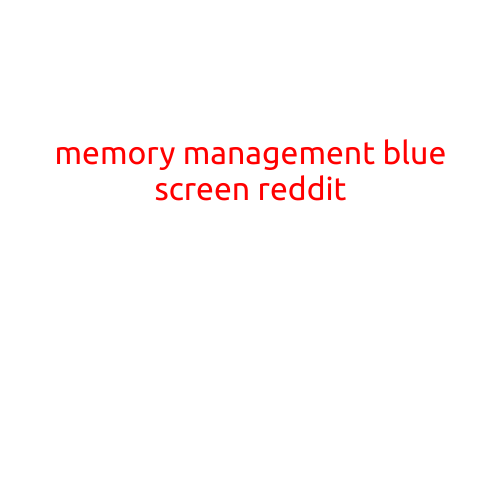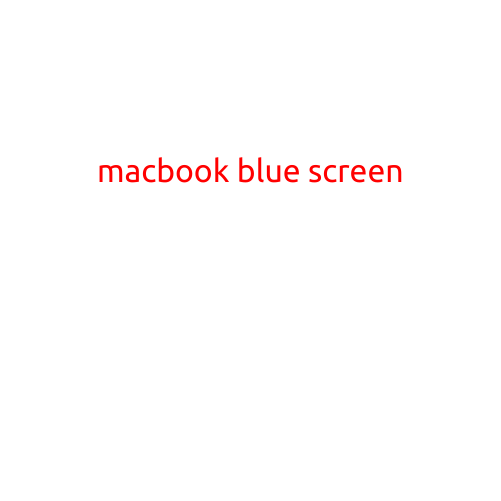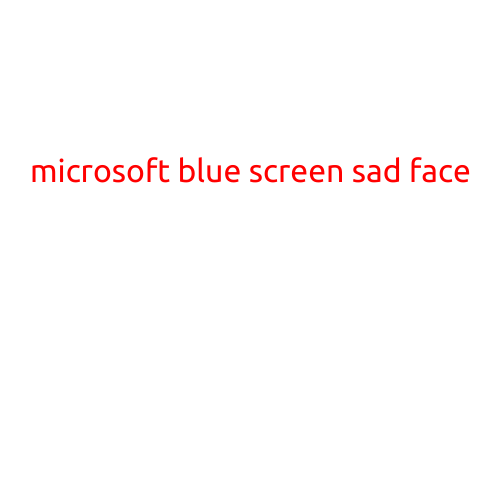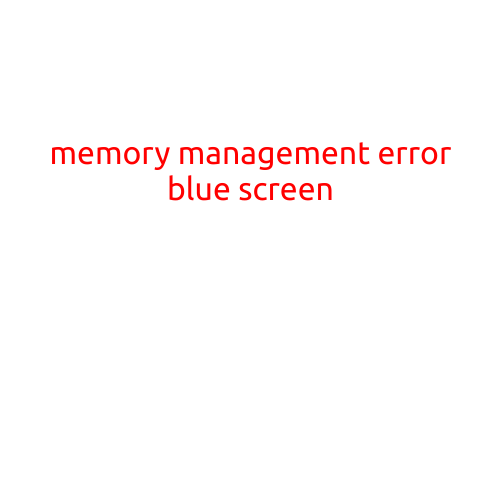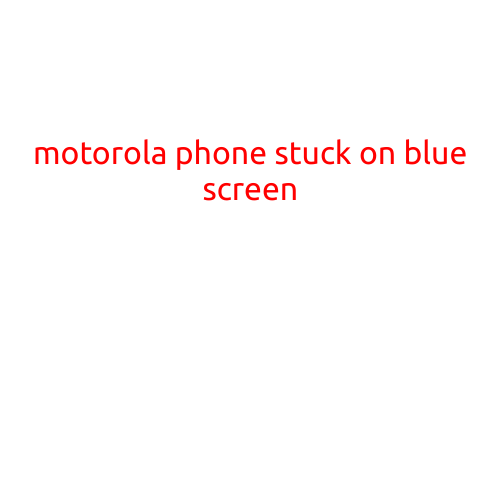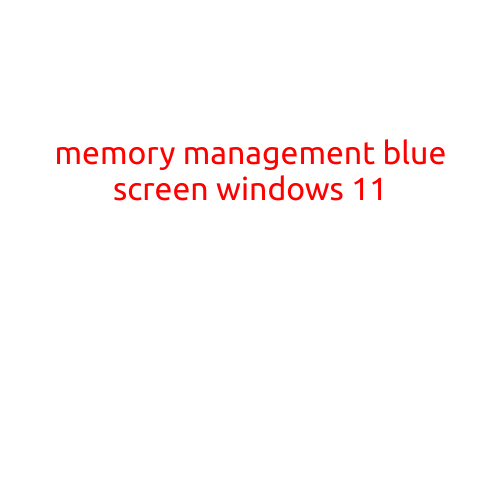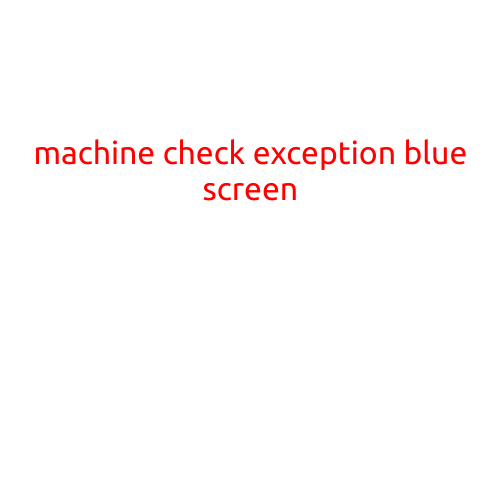
Machine Check Exception Blue Screen: Causes and Solutions
The dreaded blue screen of death, also known as a Blue Screen of Error (BSoD), is a frustrating and unsettling experience for any computer user. One type of BSoD that can be particularly puzzling is the Machine Check Exception (MCE) blue screen. In this article, we will delve into the causes and solutions of this type of error, helping you to diagnose and fix the issue.
What is a Machine Check Exception Blue Screen?
A Machine Check Exception (MCE) blue screen occurs when your computer’s CPU, memory, or other hardware components detect an error that requires immediate attention. This error is serious enough to cause the system to shut down or restart, hence the blue screen of death.
Causes of Machine Check Exception Blue Screen
There are several reasons why your computer might display an MCE blue screen. Some of the most common causes include:
- Faulty or incompatible hardware: Malfunctioning or incorrectly installed hardware components, such as RAM or CPU, can cause the system to crash and display an MCE blue screen.
- Overheating: High temperatures can cause hardware components to malfunction, leading to an MCE blue screen.
- Driver issues: Outdated, corrupted, or conflicting device drivers can cause system crashes and MCE blue screens.
- Memory errors: RAM errors, such as corrupted memory or incorrect configuration, can trigger an MCE blue screen.
- BIOS or firmware issues: Problems with the BIOS or firmware can cause system instability and MCE blue screens.
- Virus or malware infections: Malware infections can cause system crashes and MCE blue screens.
Solutions to Fix Machine Check Exception Blue Screen
To resolve an MCE blue screen, follow these steps:
- Run a memory test: Use tools like MemTest86+ or Windows Memory Diagnostic to identify and fix memory errors.
- Check for BIOS updates: Ensure your BIOS is up-to-date and compatible with your system.
- Run a virus scan: Use an anti-virus software to scan your system and remove any malware infections.
- Update drivers: Install updated drivers for your hardware components, or uninstall and reinstall any conflicting drivers.
- Monitor system temperatures: Ensure your system heats up excessively, and take steps to cool it down if necessary.
- Check for hardware compatibility: Verify that your hardware components are compatible with your system and correctly installed.
- Run a System File Checker (SFC) scan: Use the SFC tool to scan and repair corrupted system files.
- Reinstall Windows: If none of the above steps resolve the issue, you may need to perform a clean installation of Windows.
Conclusion
Machine Check Exception blue screens can be frustrating and require immediate attention. By identifying and addressing the underlying causes of the error, you can resolve the issue and get your system up and running smoothly again. Whether you’re dealing with faulty hardware, software issues, or malware infections, the solutions outlined in this article will help you troubleshoot and fix the problem. Remember to always backup your data and consider seeking professional assistance if you’re unsure about how to proceed.