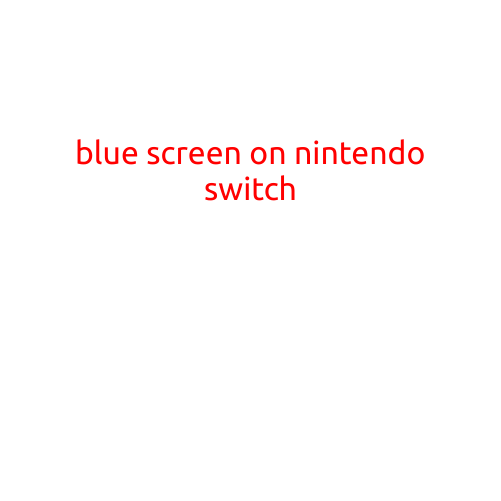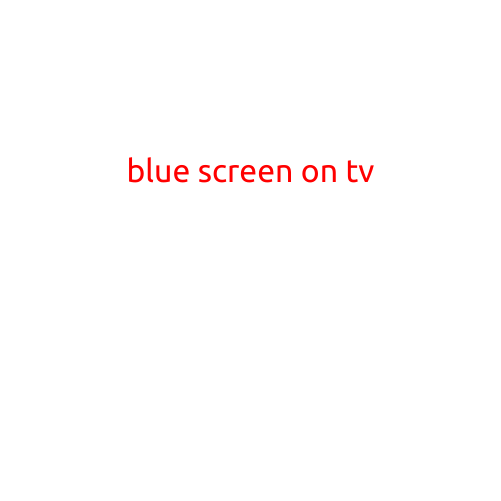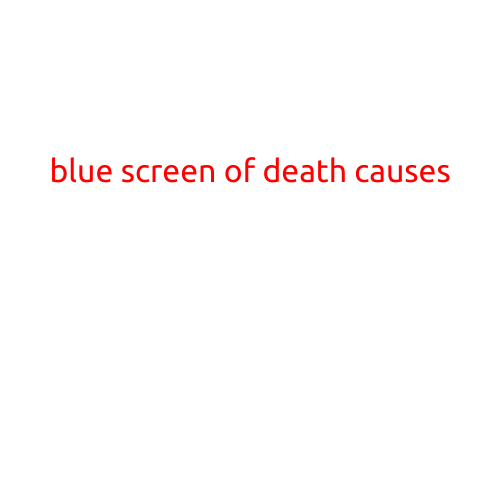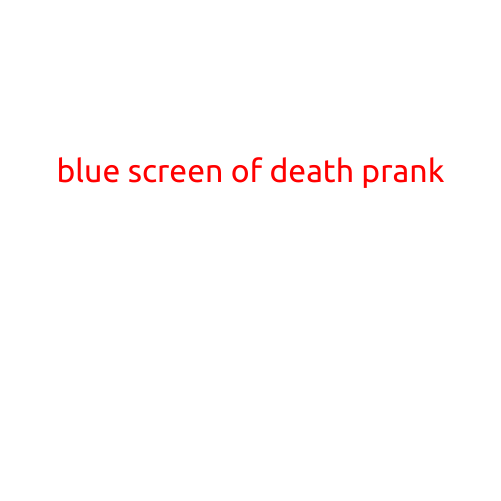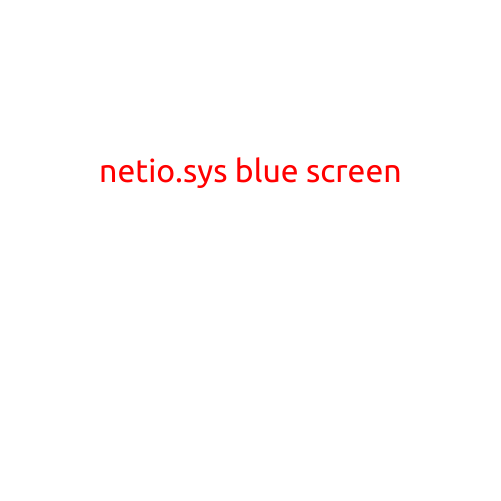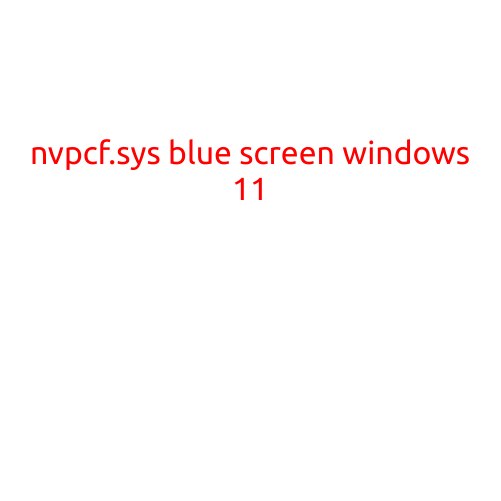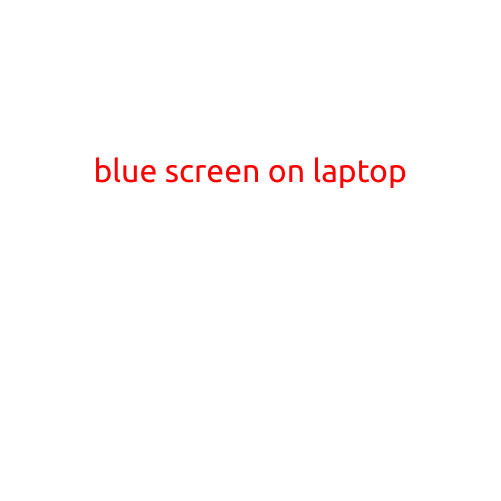
The Frustrating World of Blue Screens: A Guide to Troubleshooting and Fixing Laptop Blue Screens
The dreaded blue screen of death (BSoD) can strike at any moment, leaving your laptop’s screen glowing ominously with a blue tint. It’s a frustrating experience that can be caused by a multitude of reasons, from software glitches to hardware malfunctions. In this article, we’ll delve into the world of blue screens on laptops, exploring the common causes, troubleshooting methods, and fixes to help you get your device up and running smoothly again.
What Causes a Blue Screen on a Laptop?
Before we dive into the troubleshooting process, it’s essential to understand what might be causing the blue screen. Some common culprits include:
- Outdated drivers: Corrupted or outdated drivers can cause conflicts between hardware and software, leading to a blue screen.
- Malware and viruses: Malicious software can infect your laptop and cause a blue screen, especially if it affects critical system files.
- Overheating: Laptops can overheat due to inadequate cooling systems, blocked vents, or clogged fans, leading to a blue screen.
- RAM issues: Faulty or incompatible RAM can cause compatibility problems, resulting in a blue screen.
- Firmware problems: Firmware issues with the laptop’s BIOS or UEFI can cause a blue screen.
- Hardware conflicts: Conflicts between hardware devices, such as a malfunctioning GPU or Sound Card, can trigger a blue screen.
- Power supply issues: Fluctuations in power supply or faulty power connectors can cause a blue screen.
Troubleshooting and Fixing Blue Screens
Now that we’ve identified some potential causes, let’s move on to troubleshooting and fixing the issue:
- Restart and boot in safe mode: Try restarting your laptop and booting in safe mode to isolate the issue. If the blue screen persists, it may indicate a hardware problem.
- Run a virus scan: Run a thorough virus scan using an anti-virus software to detect and remove any malware or viruses.
- Update drivers and firmware: Ensure that your laptop’s drivers and firmware are up-to-date. You can do this by visiting your laptop’s support website or using a driver updating tool.
- Check for overheating: Verify that your laptop’s cooling system is functioning properly. Check for any blockages in the vents or fans, and consider cleaning them out.
- Run a memory test: Run a test to identify any issues with your laptop’s RAM. You can use built-in diagnostic tools or third-party software like MemTest86+.
- Try a system restore: If you’ve made recent changes to your laptop’s software or settings, try restoring your system to a previous point when it was functioning correctly.
- Contact a professional: If none of the above steps resolve the issue, it may be necessary to contact a professional or the manufacturer’s support team for further assistance.
Preventing Blue Screens
While we’ve covered troubleshooting and fixing blue screens, it’s equally important to take preventative measures to minimize the risk of encountering a blue screen in the first place:
- Keep your laptop clean and well-maintained: Regularly clean your laptop’s vents and fans to prevent overheating.
- Update software and drivers regularly: Keep your laptop’s software and drivers up-to-date to prevent compatibility issues.
- Use an anti-virus software: Install and regularly update an anti-virus software to protect against malware and viruses.
- Monitor system resource usage: Keep an eye on your system’s resource usage, and close unnecessary programs or background applications to prevent conflicts.
Conclusion:
A blue screen on a laptop can be a frustrating experience, but by understanding the common causes and following the troubleshooting steps outlined above, you can identify and fix the issue. Remember to keep your laptop well-maintained, update software and drivers regularly, and use an anti-virus software to minimize the risk of encountering a blue screen in the future.