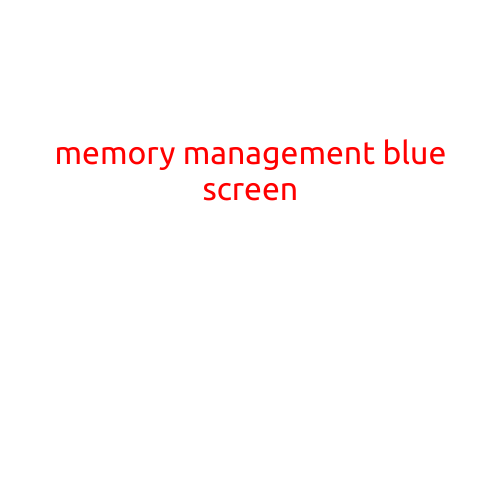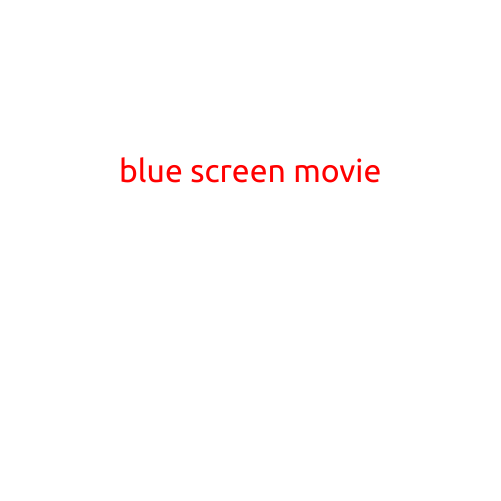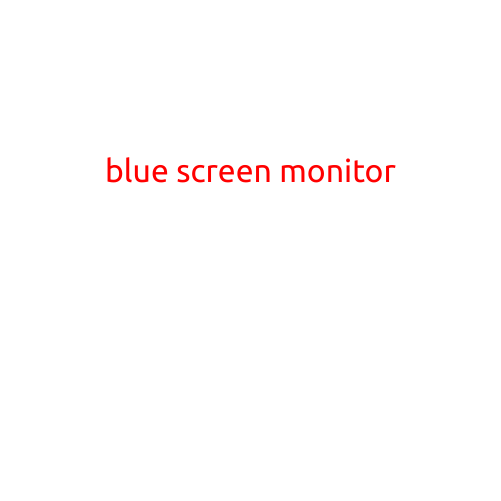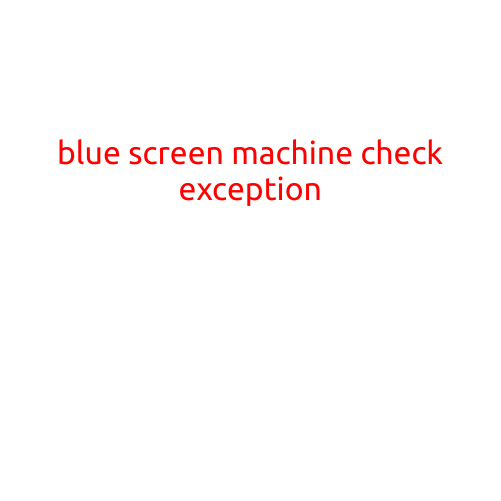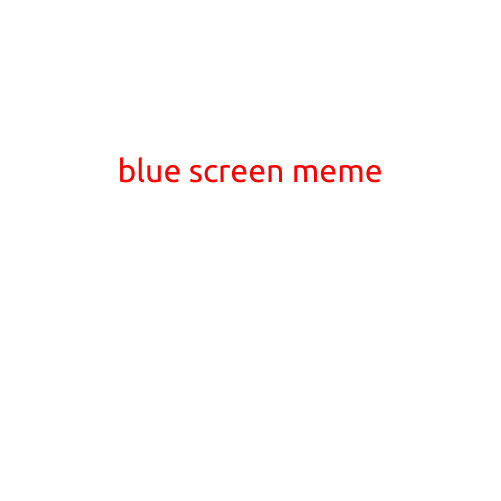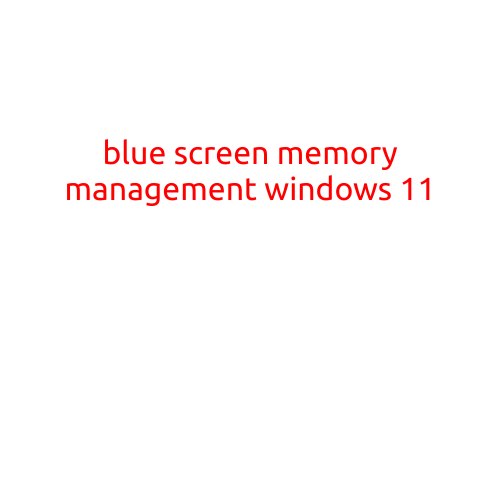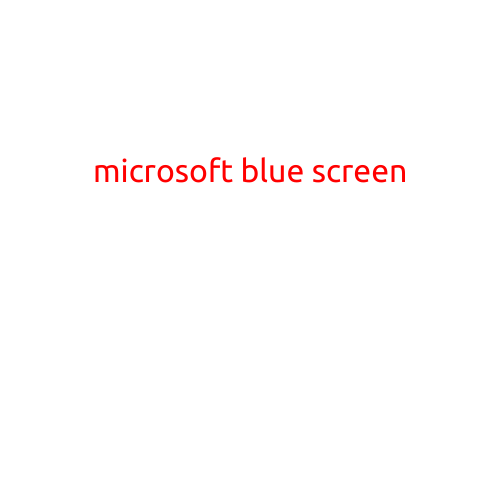
Microsoft Blue Screen: Causes, Symptoms, and Solutions
The infamous “Blue Screen of Death” - a phrase that strikes fear into the hearts of even the most tech-savvy individuals. The Microsoft Blue Screen, also known as the BSOD, is a type of error screen that appears on a Windows operating system when it encounters a critical system failure. In this article, we’ll delve into the causes, symptoms, and solutions to this vexing problem.
What is a Microsoft Blue Screen?
A Blue Screen, also known as a Stop Error, is a catastrophic system failure that occurs when Windows encounters a critical error. When a BSOD appears, the system will automatically restart to prevent any further damage. The screen displays a blue background with a white font, which indicates the error message and the reason for the crash.
Common Causes of Microsoft Blue Screen
- Overheating: High temperatures can cause a Blue Screen, especially if your computer’s cooling system is not functioning properly.
- Corrupted drivers: Faulty or outdated drivers can cause conflicts with other system components, leading to a Blue Screen.
- Hardware issues: Problems with the motherboard, RAM, or other hardware components can cause a Blue Screen.
- Incompatible software: Installing incompatible software or updating drivers without properly rebooting your system can lead to a Blue Screen.
- Malware or viruses: Malicious software can cause a Blue Screen by corrupting system files or disrupting system processes.
- Outdated operating system: Running an outdated version of Windows can cause compatibility issues and lead to a Blue Screen.
Symptoms of Microsoft Blue Screen
- Freezing or crashing: Your computer will freeze or crash, displaying a Blue Screen.
- System restart: The system will automatically restart, often without warning.
- Error messages: The Blue Screen will display an error message, indicating the cause of the crash.
- System instability: The system may become unstable, causing programs to crash or freeze.
Solutions to Microsoft Blue Screen
- Restart your computer: Try restarting your computer to see if the issue resolves itself.
- Check for hardware issues: Run a diagnostic test to identify any hardware problems.
- Update your drivers: Ensure that all drivers are up-to-date and functioning properly.
- Run a virus scan: Scan your system for malware and viruses to prevent infections.
- Disable any recently installed software: Try disabling any recently installed software or drivers to see if the issue resolves.
- Perform a system restore: If you’ve made recent changes to your system, try performing a system restore to a previous point.
- Reinstall Windows: If all else fails, you may need to reinstall Windows to start from a clean slate.
Conclusion
The Microsoft Blue Screen is a frustrating issue that can cause system crashes and data loss. By understanding the common causes and symptoms, you can take steps to prevent and troubleshoot this problem. Remember to regularly update your drivers, run virus scans, and monitor system temperatures to reduce the likelihood of a Blue Screen. If you’re still experiencing issues, consider seeking assistance from a professional IT specialist.