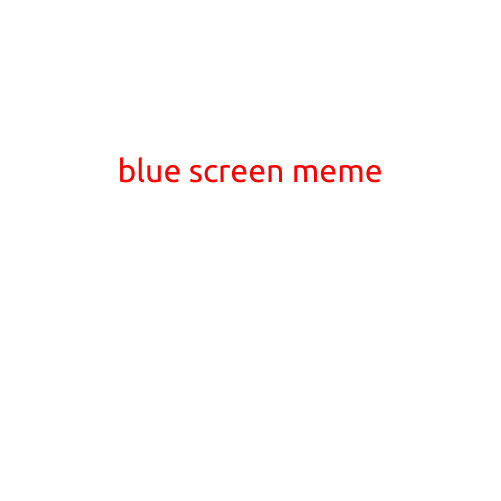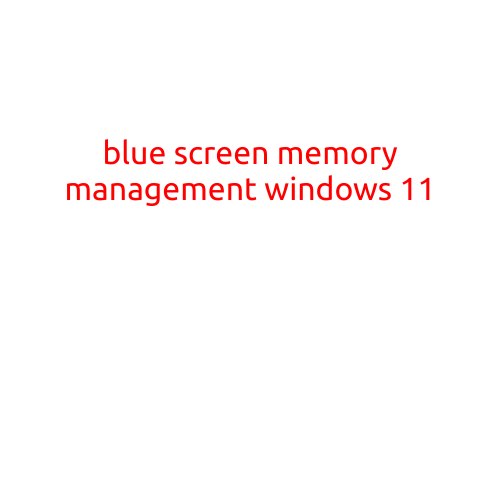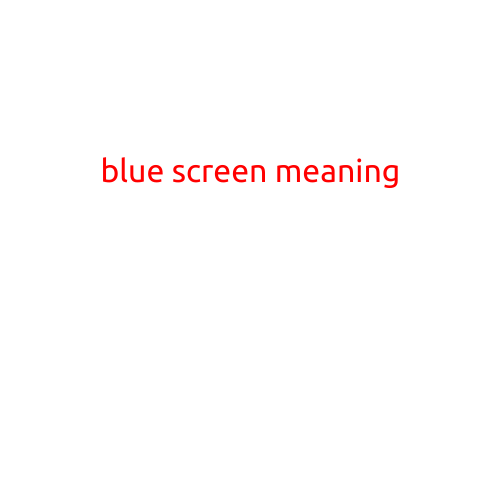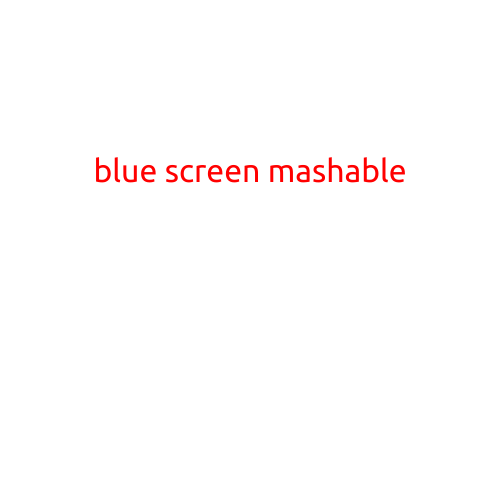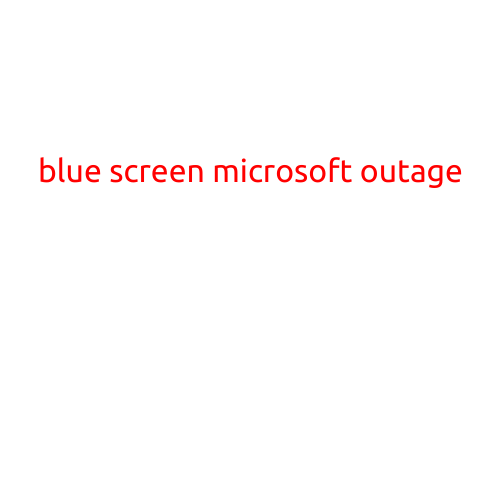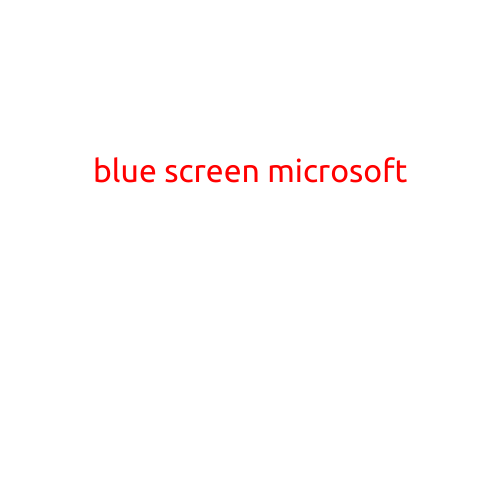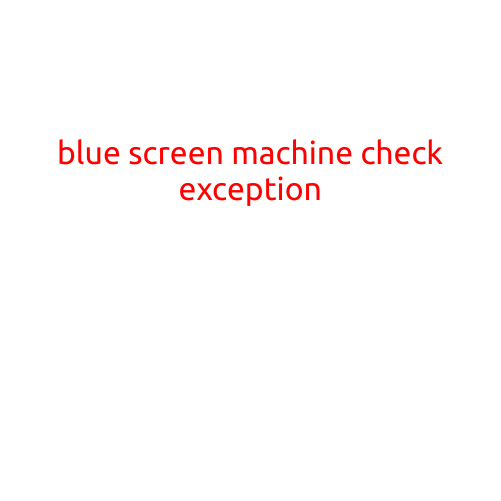
Blue Screen Machine Check Exception: A Comprehensive Guide
The infamous Blue Screen of Death (BSOD) – it’s a symptom of a serious problem with your Windows system. One of the most common causes of a BSOD is the “Machine Check Exception” error, which can be frustrating and concerning, especially if you’re in the middle of an important task. In this article, we’ll dive into what the Blue Screen Machine Check Exception error is, its causes, and how to troubleshoot and fix it.
What is a Blue Screen Machine Check Exception error?
A Blue Screen Machine Check Exception error occurs when your Windows system detects a hardware-related problem that is preventing it from functioning correctly. This type of error is also known as a “machine check exception” or “MCE” for short. When your system encounters an MCE, it will display a Blue Screen of Death with an error message indicating a “Machine Check Exception” has occurred.
Causes of a Blue Screen Machine Check Exception error
There are several reasons why your system might experience a Blue Screen Machine Check Exception error. Common causes include:
- Hardware malfunction: Faulty or outdated hardware components such as RAM, CPU, or storage devices can cause an MCE.
- Overheating: High temperatures can cause your system to malfunction and trigger an MCE.
- Driver issues: Incompatible or faulty device drivers can lead to an MCE.
- Corrupted system files: Corrupted system files or registry entries can cause an MCE.
- Operating system conflicts: Conflicts between different operating systems or versions can cause an MCE.
Symptoms of a Blue Screen Machine Check Exception error
When your system experiences a Blue Screen Machine Check Exception error, you may notice the following symptoms:
- Random crashes: Your system will suddenly crash and display a Blue Screen of Death.
- System instability: Your system may become unresponsive or experience freezes.
- ERROR STOP messages: You may see error messages indicating a “Machine Check Exception” has occurred.
How to troubleshoot and fix a Blue Screen Machine Check Exception error
To troubleshoot and fix a Blue Screen Machine Check Exception error, follow these steps:
- Restart your system: Sometimes, a simple restart can resolve the issue.
- Check system logs: Review your system logs to identify any error messages or warnings that may indicate the cause of the MCE.
- Run a memory test: Use software like MemTest86+ to test your RAM for any errors or defects.
- Update drivers: Ensure all device drivers are up-to-date and compatible with your system.
- Run a System File Checker: Run the System File Checker (SFC) tool to scan for and repair corrupted system files.
- Check for hardware issues: Inspect your system’s hardware components for any signs of damage or wear.
- Backup your data: If none of the above steps work, it may be time to perform a system restore or reinstall Windows.
Conclusion
A Blue Screen Machine Check Exception error is a serious issue that requires prompt attention to prevent data loss and system damage. By understanding the causes and symptoms of this error, you can take steps to troubleshoot and fix the issue. Remember to restart your system, check system logs, run a memory test, update drivers, and check for hardware issues to resolve the problem. If all else fails, consider performing a system restore or reinstalling Windows.