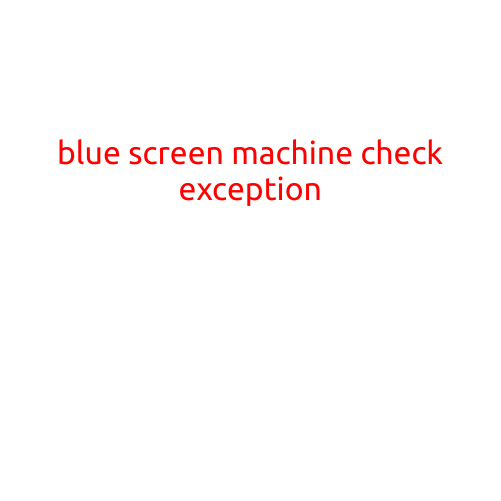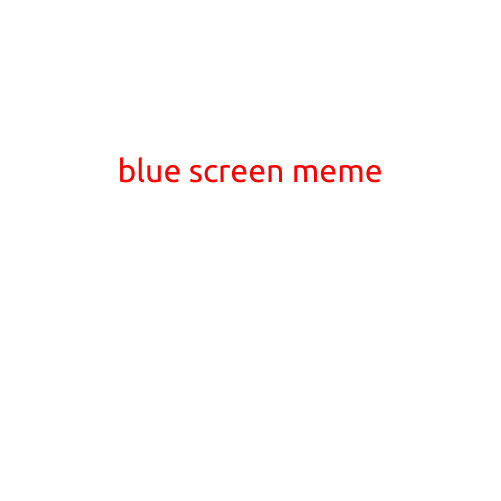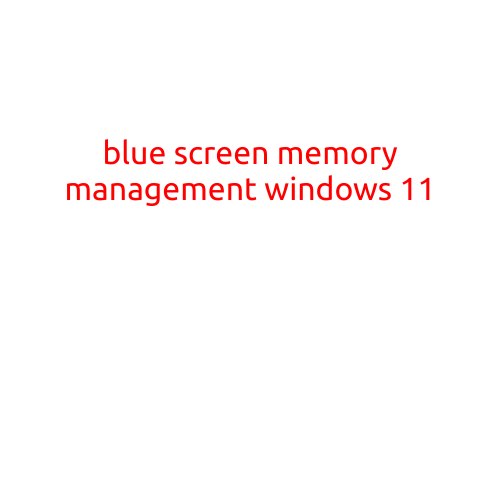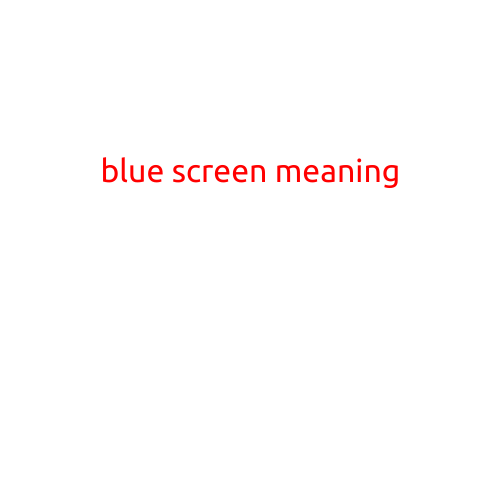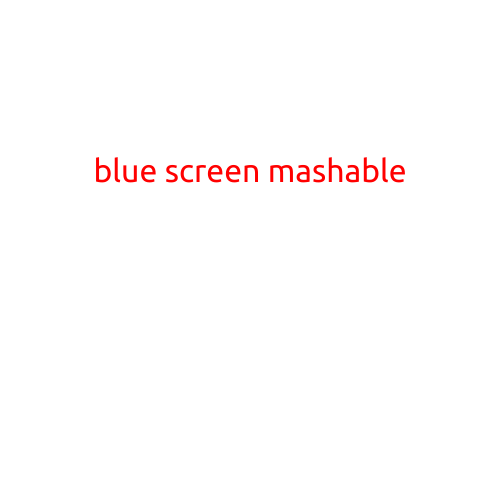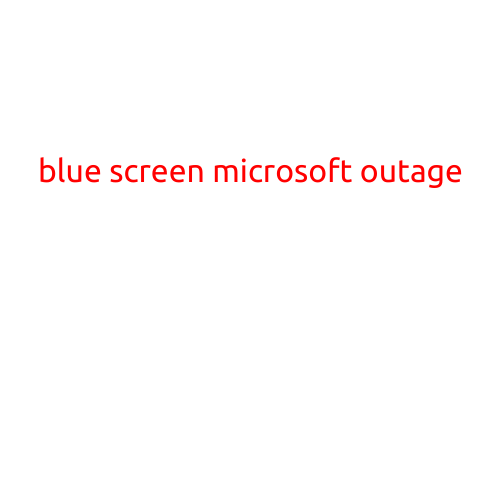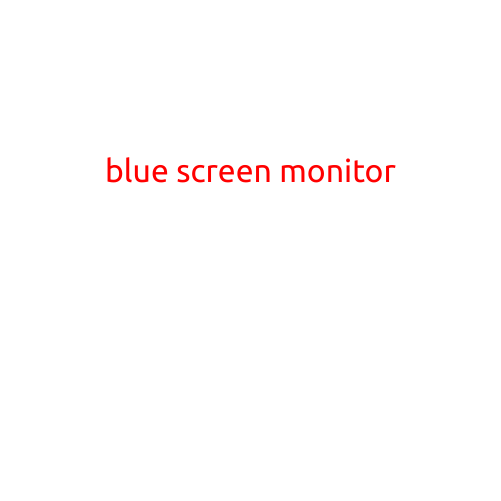
Blue Screen Monitor: A Comprehensive Guide to Identifying and Troubleshooting
Are you tired of staring at a sea of blue when your computer screen suddenly freezes or displays an error message? A blue screen monitor, also known as a BSOD (Blue Screen of Death), can be a frustrating and intimidating experience for many users. In this article, we’ll explore the causes, common errors, and effective solutions to help you troubleshoot and resolve the issue.
What is a Blue Screen Monitor?
A blue screen monitor is a type of error screen that displays on your computer monitor when a critical system failure occurs. It’s typically characterized by a blue screen with white text, which provides information about the error, such as the type of failure, the module that caused the error, and a suggested resolution. The BSOD is designed to provide essential information to troubleshoot and diagnose system errors.
Common Causes of a Blue Screen Monitor
- Driver conflicts: Incompatible or outdated device drivers can cause system crashes, leading to a blue screen monitor.
- Hardware malfunctions: Faulty or damaged hardware components, such as RAM, CPU, or motherboard, can cause system errors.
- Software conflicts: Conflicting software applications or system files can lead to system crashes.
- Overheating: High temperatures can cause system errors and blue screen monitors.
- Corrupted system files: Damaged or corrupted system files can cause system errors and blue screen monitors.
Common Blue Screen Monitor Errors
- IRQL_NOT_LESS_OR_EQUAL: A hardware-related issue, often caused by a faulty driver or conflicting software.
- MEMORY_MANAGEMENT: A memory-related issue, often caused by low RAM or incompatible drivers.
- PAGE_FAULT_IN_NON_PAGED_AREA: A memory-related issue, often caused by a hardware failure or driver conflict.
- SYSTEM_SERVICE_EXCEPTION: A system error, often caused by a faulty driver or system file.
- KMODE_EXCEPTION_NOT_HANDLED: A kernel-mode error, often caused by a hardware failure or driver conflict.
Troubleshooting and Resolving Blue Screen Monitor Issues
- Restart your computer: Sometimes, a simple reboot can resolve the issue.
- Run a system file checker: Use the built-in System File Checker (SFC) tool to scan and replace corrupted system files.
- Update drivers: Ensure all device drivers are up-to-date and compatible.
- Run a memory test: Run a memory test to identify and fix memory-related issues.
- Disable resource-intensive programs: Disable programs that consume excessive system resources.
- Check for malware: Run a full scan with an anti-virus program to detect and remove malware.
- Contact a professional: If none of the above solutions work, consider contacting a professional IT support or seeking further assistance.
Conclusion
A blue screen monitor can be a frustrating experience, but by understanding the causes, common errors, and effective solutions, you can troubleshoot and resolve the issue. Remember to always stay calm and methodically work through the troubleshooting steps to identify and fix the problem. With this comprehensive guide, you’ll be better equipped to navigate blue screen monitor errors and keep your computer running smoothly.