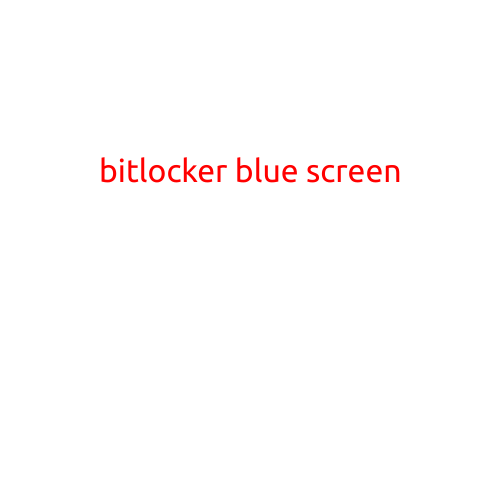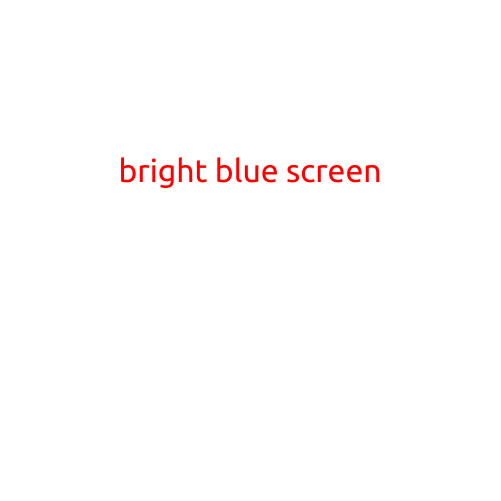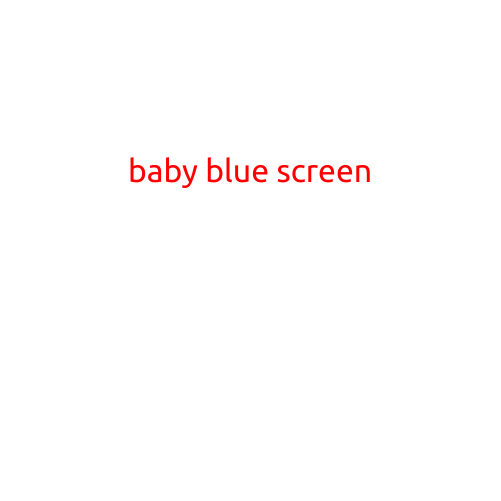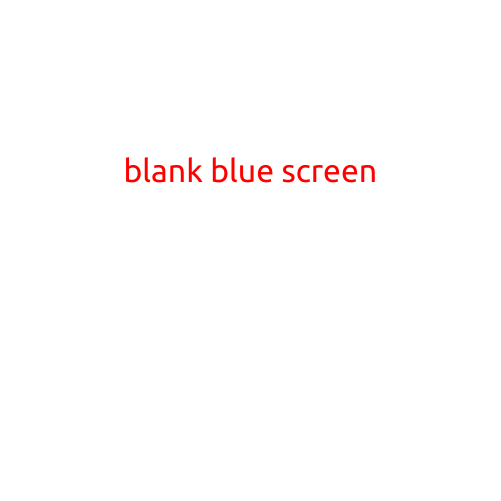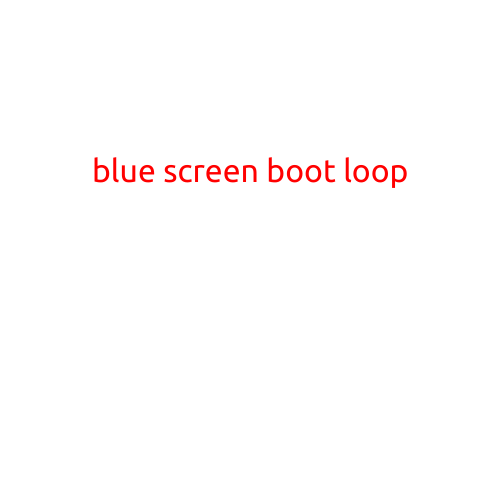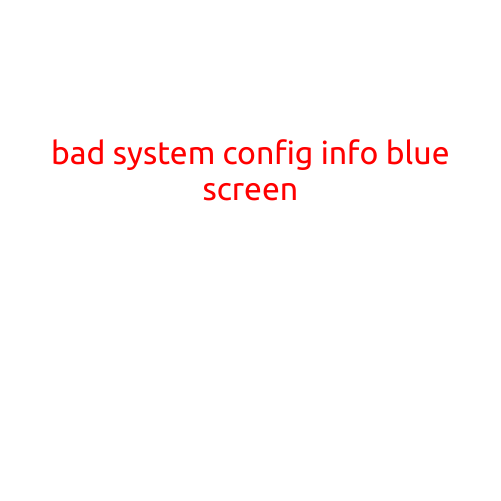
Bad System Config Info Blue Screen
The infamous “Bad System Config Info” Blue Screen of Death (BSOD) is a frustrating and intimidating error that can strike at any time, causing your computer to freeze and display a cryptic error message. If you’ve ever encountered this error, you know how stressful it can be.
In this article, we’ll delve into the causes of the “Bad System Config Info” BSOD, provide troubleshooting steps to help you fix the issue, and offer some preventive measures to reduce the likelihood of encountering this error in the future.
What Causes the “Bad System Config Info” BSOD?
The “Bad System Config Info” BSOD is often caused by a corrupted or invalid system configuration file, which is responsible for storing important settings and configurations for your computer’s operating system. This file, called the registry, is critical to the smooth functioning of your computer, and even a minor corruption can lead to this error.
Some common causes of the “Bad System Config Info” BSOD include:
- Corrupted registry entries or settings
- Malware or virus infections
- System file corruption or damage
- BIOS or firmware issues
- Hardware incompatibility or malfunction
- Outdated drivers or software
Troubleshooting the “Bad System Config Info” BSOD
If you’ve encountered the “Bad System Config Info” BSOD, don’t panic! Here are some steps you can follow to troubleshoot and potentially fix the issue:
- Restart your computer in Safe Mode: This will allow you to access the desktop without loading normal startup programs and services, which may be causing the error.
- Run a system file checker: Use the built-in System File Checker (SFC) tool to scan your system files for corruption and repair any issues found.
- Run a disk check: Use the built-in Check Disk (chkdsk) utility to scan your hard drive for errors and fix any issues found.
- Update your drivers: Outdated or corrupted drivers can often cause system configuration issues. Use the built-in Device Manager to update your drivers or manually download and install updated drivers from the manufacturer’s website.
- Run a malware scan: Malware can often cause system configuration errors. Use an antivirus program to scan your system for malware and remove any threats found.
- Perform a System Restore: If you’ve made recent changes to your system, try performing a System Restore to revert back to a previous point when your system was working correctly.
- Reinstall Windows: If none of the above steps resolve the issue, you may need to perform a clean install of Windows to start with a fresh system configuration.
Preventive Measures
While there’s no foolproof way to completely eliminate the “Bad System Config Info” BSOD, there are some measures you can take to reduce the likelihood of encountering this error:
- Regularly back up your data: Regular backups can help you recover from system failures or data losses.
- Keep your operating system and software up to date: Regular updates can often fix bugs and issues that can lead to system configuration errors.
- Use antivirus software: Malware can often cause system configuration errors. Regularly run antivirus scans to detect and remove malware.
- Monitor system performance: Keep an eye on system performance and resource usage to identify potential issues before they become critical.
- Avoid unauthorized system changes: Avoid making unauthorized changes to your system configuration or settings, as this can often lead to system instability.
Conclusion
The “Bad System Config Info” BSOD is a frustrating error that can cause your computer to freeze and crash. By understanding the causes of this error and following the troubleshooting steps outlined above, you can often fix the issue and get your computer up and running again. Remember to take preventive measures to reduce the likelihood of encountering this error in the future, and always keep a backup of your important data handy.