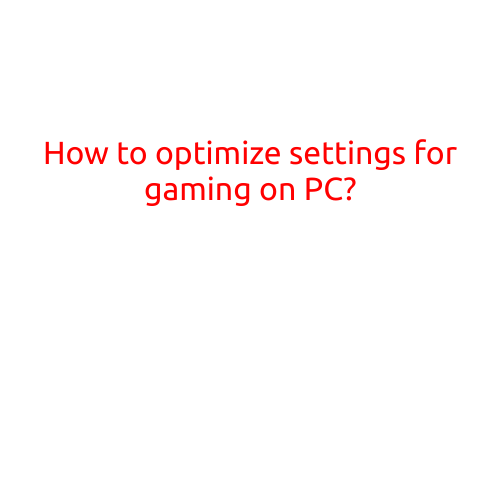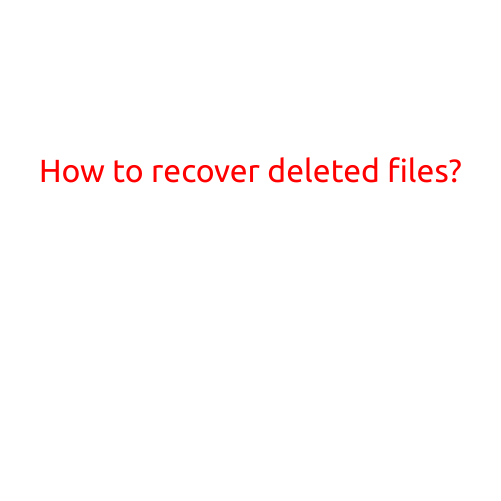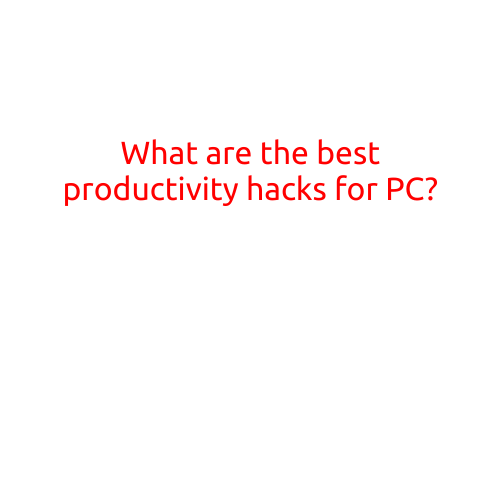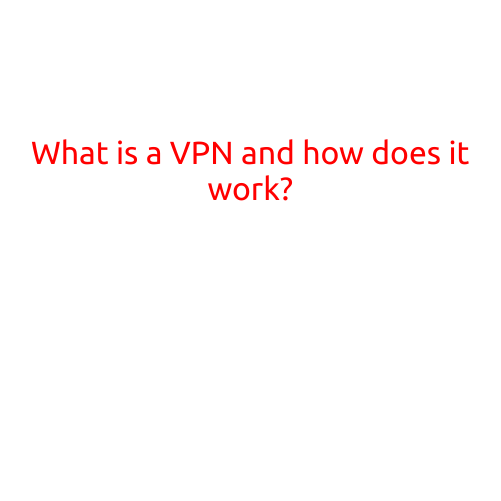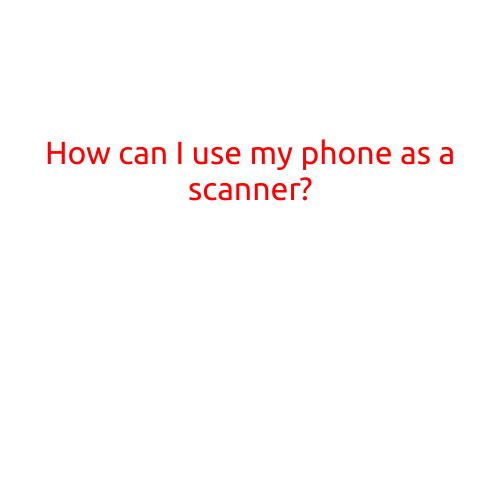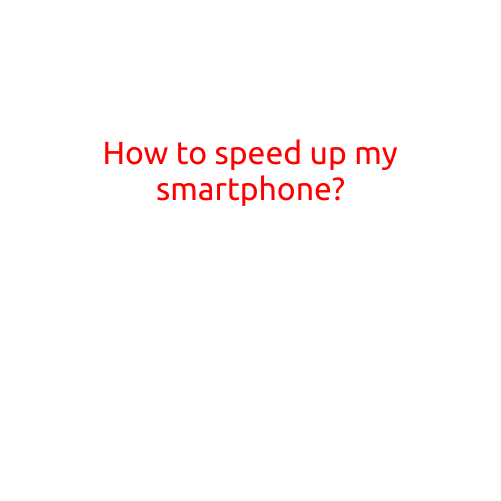
How to Speed Up Your Smartphone: Tips and Tricks to Improve Performance
Is your smartphone feeling slow? Are you tired of waiting for apps to load and experiencing laggy performance? You’re not alone! As smartphones get more advanced, our demands on their capabilities increase, and it’s common for them to slow down over time. However, there are steps you can take to breathe new life into your device and make it run like new again. In this article, we’ll explore the best ways to speed up your smartphone and improve its overall performance.
Tip 1: Clear Cache and Data
One of the main causes of slow performance is the accumulation of cache and data. Over time, apps build up temporary files, logs, and other data that can take up storage space and slow down your phone. To clear cache and data, go to your phone’s Settings > Storage > Internal Storage > Apps > [App Name] > Clear Cache and Clear Data. Repeat this process for all apps to free up space and improve performance.
Tip 2: Close Unused Apps
Another common culprit of slow performance is running apps in the background. Closing unused apps can help free up resources and improve your phone’s speed. To do this, swivel your fingers from the bottom of the screen to the top to reveal the Recents button. Tap on an app, and swipe it away to close it. Repeat this process for all open apps.
Tip 3: Update Your Operating System
Keeping your operating system (OS) up to date ensures you have the latest security patches, bug fixes, and performance enhancements. Go to your phone’s Settings > System > System Update to check for updates. Installing the latest update can help improve performance and add new features.
Tip 4: Disable Animations
Animations can slow down your phone’s performance, especially if you’re using an older device. To disable animations, go to your phone’s Settings > Developer Options > Windows Animation Scale, Transition Animation Scale, and Animator Duration Scale. Toggle these settings off to improve performance.
Tip 5: Uninstall Unnecessary Apps
If you have apps you no longer use or need, uninstall them to free up storage space and declutter your home screen. Go to your phone’s Settings > Apps > [App Name] > Uninstall to remove unwanted apps.
Tip 6: Disable Live Wallpapers
Live wallpapers can slow down your phone’s performance and consume resources. To disable live wallpapers, go to your phone’s Settings > Display > Wallpaper > Live Wallpaper. Toggle this setting off to improve performance.
Tip 7: Perform a Factory Reset
If none of the above tips work, you may need to perform a factory reset to start with a clean slate. Back up your data first, and then go to your phone’s Settings > Storage > Internal Storage > Backup & Reset > Factory Reset. Follow the prompts to complete the reset process.
Tip 8: Consider Upgrading Your RAM
If your phone’s RAM is limited, it may not be able to handle demanding tasks. Consider upgrading your phone’s RAM or replacing it with a new device that has more RAM.
Tip 9: Update Your Apps
Outdated apps can slow down your phone’s performance. Make sure to update all your apps regularly to ensure you have the latest versions.
Tip 10: Restart Your Phone
Finally, restarting your phone can help improve performance. A simple reboot can clear out any stuck processes, close background apps, and give your phone a fresh start.
In conclusion, slowing down a smartphone is a common problem, but it’s not inevitable. By following these tips and tricks, you can improve your phone’s performance, free up storage space, and enjoy a smoother, faster user experience. Remember to clear cache and data, close unused apps, update your OS, and uninstall unnecessary apps to get your phone running like new again!