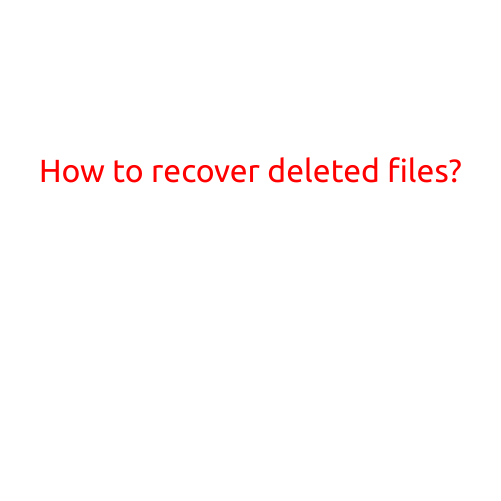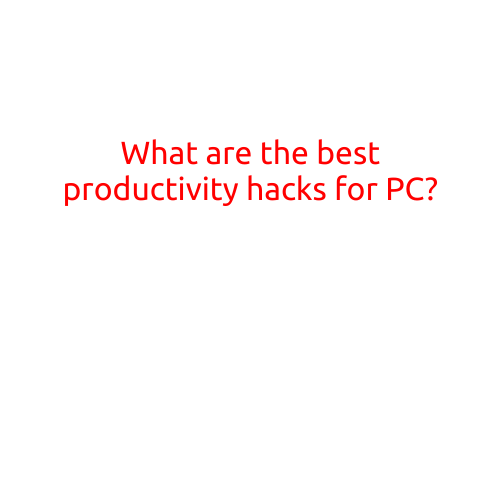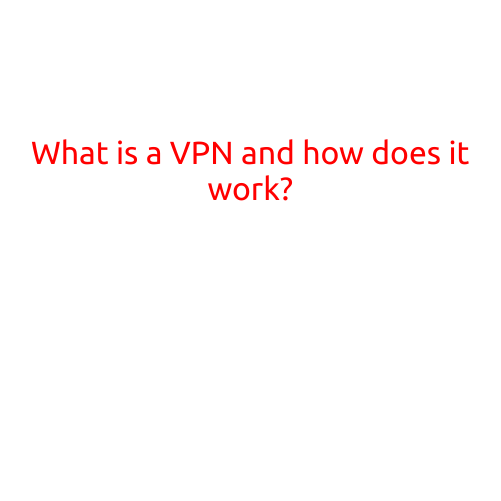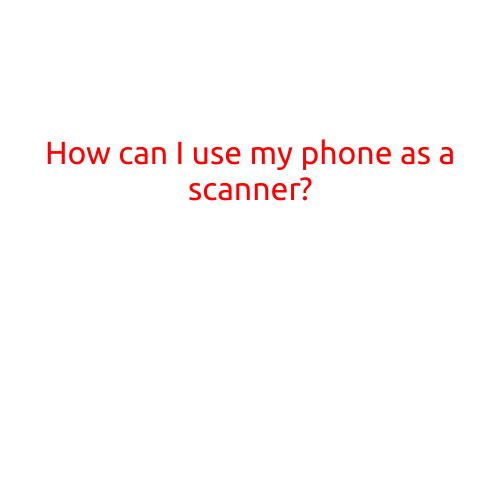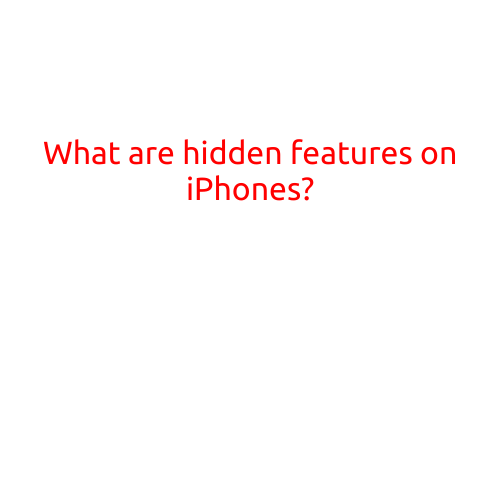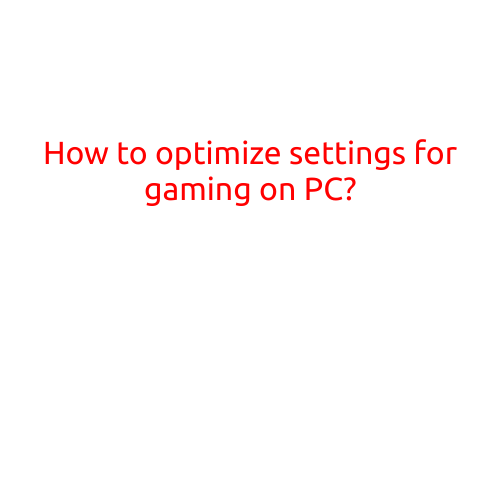
How to Optimize Settings for Gaming on PC: A Comprehensive Guide
Are you tired of experiencing stuttering, lag, or frame drops while gaming on your PC? Optimizing your system’s settings can make a significant difference in performance, visual quality, and overall gaming experience. In this article, we’ll provide you with a step-by-step guide on how to optimize your PC’s settings for gaming.
1. Update Your Graphics Card Drivers
Outdated graphics card drivers can significantly impact your gaming performance. Ensure that you’re running the latest drivers from your graphics card manufacturer. You can download them from the official website or through Windows Update.
2. Adjust Graphics Settings
The graphics settings in your game can greatly affect performance. Here are some key settings to adjust:
- Resolution: Lowering the resolution can improve performance, but may affect visual quality.
- Graphics Quality: Lowering the graphics quality can improve performance, but may affect visual quality.
- Anti-Aliasing: Disabling anti-aliasing can improve performance, but may affect visual quality.
- Shadow Quality: Lowering the shadow quality can improve performance.
3. Adjust CPU Settings
Your CPU plays a crucial role in gaming performance. Here are some key settings to adjust:
- Processor Priority: Ensure that your CPU is set to prioritize gaming processes.
- CPU Throttling: Disable CPU throttling to allow your CPU to run at maximum speed.
- CPU Cores: Ensure that your CPU is using all available cores.
4. Optimize RAM
Having sufficient RAM is crucial for smooth gaming performance. Here are some key settings to adjust:
- RAM Usage: Ensure that your RAM is not running out of memory. Close unnecessary programs to free up RAM.
- RAM Speed: Ensure that your RAM speed is set to the highest available.
5. Adjust Power Plan
Your power plan can significantly impact your gaming performance. Here are some key settings to adjust:
- Power Plan: Set your power plan to “High Performance” or “Ultimate Performance” for gaming.
- Power Throttling: Disable power throttling to allow your CPU and GPU to run at maximum power.
6. Disable Unnecessary Programs
Unnecessary programs can consume system resources and impact gaming performance. Close any unnecessary programs or background applications while gaming.
7. Update Your Operating System
Ensure that your operating system is up-to-date to receive the latest performance improvements and bug fixes.
8. Clean Your System
Regularly cleaning your system can improve performance by removing unnecessary files and programs. Use a reputable anti-virus software and disk cleanup tool to keep your system in good shape.
9. Monitor Your GPU Temperature
High GPU temperatures can slow down your system and impact gaming performance. Monitor your GPU temperature and ensure that it’s within a safe range.
10. Test Your System
Test your system with a game like FurMark or Valley to stress test your graphics card and CPU. This will help you identify any bottlenecks and optimize your settings accordingly.
By following these steps, you can optimize your PC’s settings for gaming and enjoy a smoother, more responsive gaming experience. Remember to regularly monitor and adjust your settings to ensure optimal performance. Happy gaming!