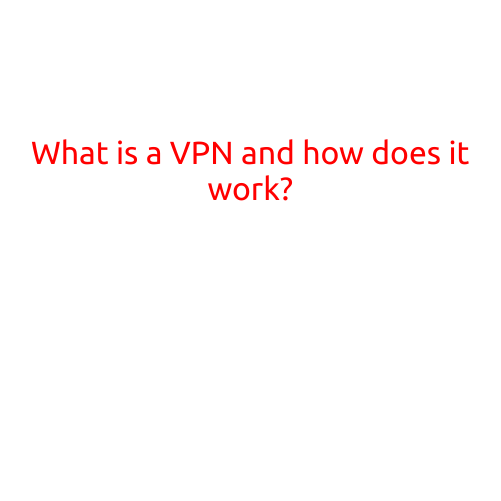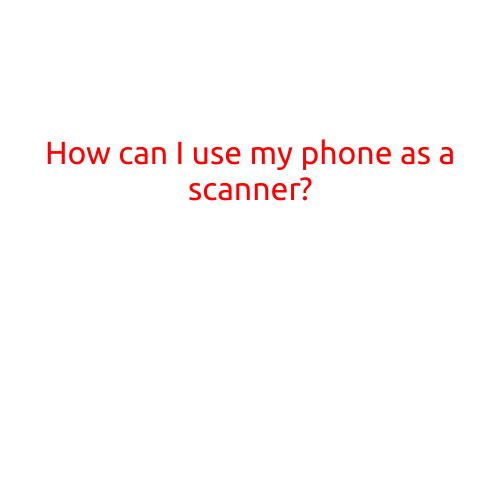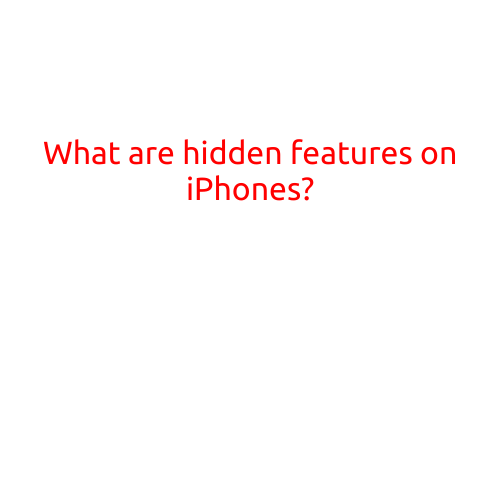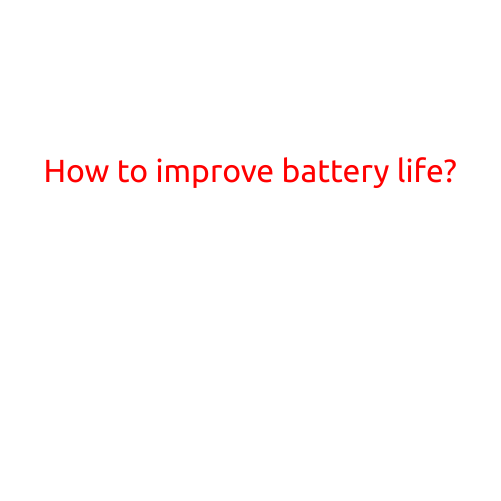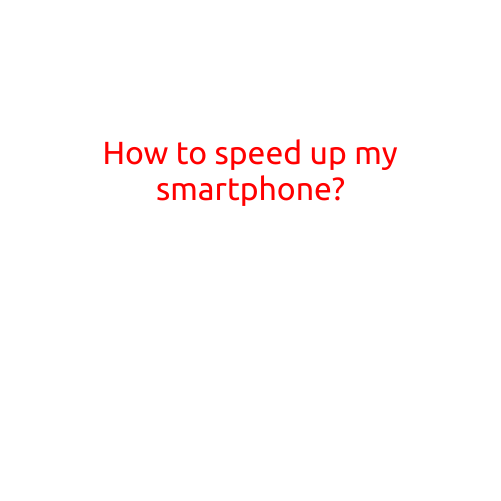How to Increase Storage on Android: Tips and Tricks
Are you running out of storage space on your Android device? Do you find yourself constantly deleting apps and photos to make room for new ones? If so, you’re not alone. With the constant influx of media and data, it’s easy to run out of storage space on your Android device. But fear not! There are many ways to increase storage on your Android device, and we’re here to share them with you.
1. Delete Unnecessary Files and Apps
The simplest way to free up storage space on your Android device is to delete unnecessary files and apps. Take a close look at your file manager and delete any files you no longer need or use. You can also uninstall apps you don’t use or need. This can be done easily by going to your device’s settings, then selecting “Apps” or “Application Manager,” and selecting the app you want to uninstall.
2. Transfer Files to an External Storage Device
If you have an external storage device such as a USB drive or an SD card, you can transfer files to it to free up space on your Android device. Simply connect the device to your computer, then transfer the files you want to free up space on your Android device. You can also use an app like File Manager or SD Maid to transfer files to your external storage device.
3. Clear Cache and Data for Apps
Another way to increase storage on your Android device is to clear cache and data for apps. Cache and data are temporarily stored files that apps use to improve their performance. Over time, these files can add up and take up a significant amount of storage space. To clear cache and data for apps, go to your device’s settings, then select “Apps” or “Application Manager,” then select the app you want to clear cache and data for, and finally, select “Clear cache” and “Clear data.”
4. Use a Cloud Storage Service
Using a cloud storage service such as Google Drive, Dropbox, or OneDrive can help you free up storage space on your Android device. By storing your files and data in the cloud, you can access them from any device with an internet connection, and you’ll no longer need to worry about running out of storage space on your Android device.
5. Disable Animations
Disabling animations can help you free up storage space on your Android device. Animations can take up a significant amount of storage space, especially if you have a device with limited storage capacity. To disable animations, go to your device’s settings, then select “Developer options,” then select “Windows,” and finally, select “Transition animation scale,” and “Animator duration scale” to disable animations.
6. Use a Storage Cleaner App
There are many storage cleaner apps available that can help you free up storage space on your Android device. These apps can delete unnecessary files and apps, and even help you identify which apps are taking up the most storage space. Some popular storage cleaner apps include Disk Cleanup, SD Maid, and Folder Organizer.
7. Unmount the SD Card
If you have an SD card in your Android device, you can unmount it to free up storage space. To unmount the SD card, go to your device’s settings, then select “Storage,” then select the SD card, and finally, select “Unmount.” This can help you free up storage space on your Android device, especially if you have a device with a limited amount of internal storage.
Conclusion
Increasing storage on your Android device is easier than you think. By deleting unnecessary files and apps, transferring files to an external storage device, clearing cache and data for apps, using a cloud storage service, disabling animations, using a storage cleaner app, and unmounting the SD card, you can free up storage space on your Android device and enjoy better performance. Try out these tips and tricks today to see just how much storage space you can free up on your Android device!