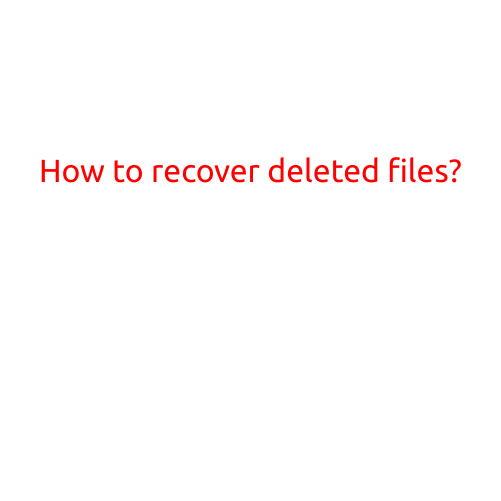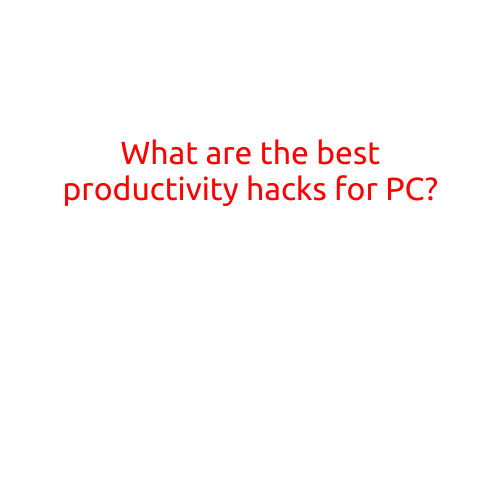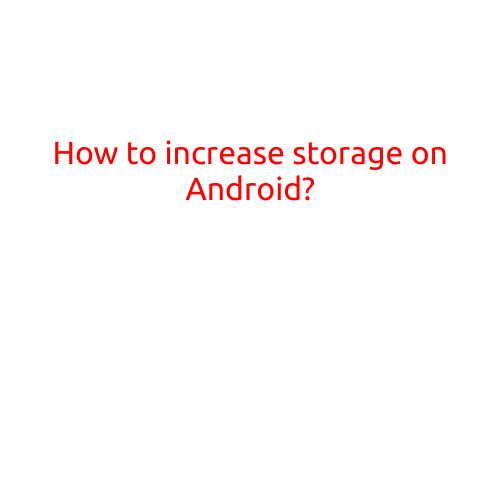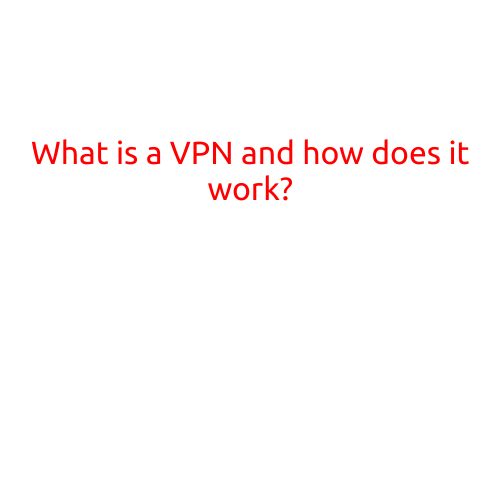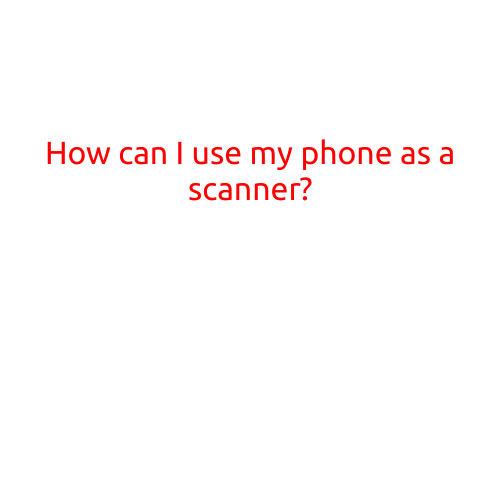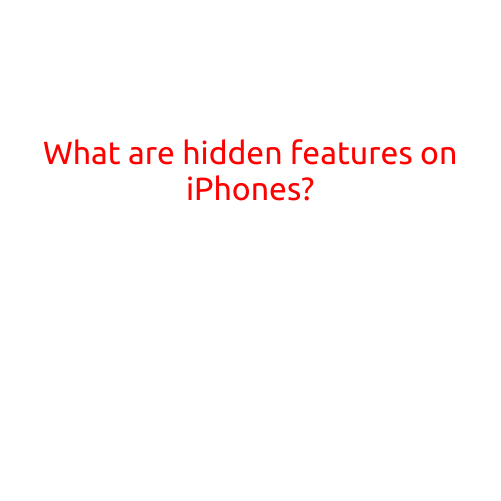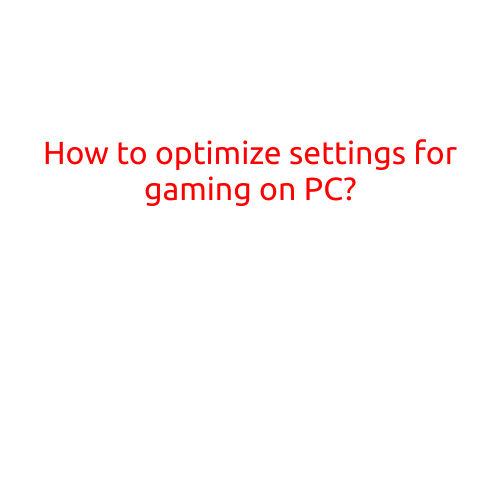
How to Optimize Settings for Gaming on PC
As a gamer, you want to ensure that your PC provides the best gaming experience possible. With so many settings and variables to consider, it can be overwhelming to know where to start. In this article, we’ll walk you through the key steps to optimize your PC’s settings for gaming, helping you to achieve smoother graphics, faster frame rates, and an overall better gaming experience.
1. Update Your Graphics Drivers
The first step in optimizing your gaming settings is to ensure that your graphics drivers are up-to-date. Outdated drivers can cause issues with graphics performance, texture quality, and frame rates. To update your drivers:
- Open your graphics card manufacturer’s website (e.g., NVIDIA or AMD)
- Check for updates and download the latest driver version
- Follow the installation instructions to install the new drivers
- Restart your PC to ensure the changes take effect
2. Adjust Your Graphics Settings
Next, you’ll need to adjust your graphics settings to optimize performance. This includes:
- Resolution: Lowering your resolution can improve frame rates, but may affect image quality. Experiment with different resolutions to find a balance between performance and visuals.
- Graphics Quality: Lowering graphics quality can improve performance, but may impact texture quality and visual fidelity. Experiment with different settings (e.g., texture filtering, shadows) to find a balance between performance and visuals.
- Anti-Aliasing: Anti-aliasing helps smooth out jagged edges and lines, but can be resource-intensive. Try turning off anti-aliasing or reducing the quality setting if you’re experiencing performance issues.
- Frame Rate Cap: Setting a frame rate cap can help control performance and prevent frame rates from becoming too high. Experiment with different frame rate caps to find the best balance between performance and visuals.
3. Adjust Your CPU and GPU Settings
Your CPU and GPU are crucial components for gaming performance. To optimize your settings:
- CPU Priority: Allocate more resources to your GPU by setting the CPU priority to “Background” or “Low”. This will help free up CPU resources for gaming.
- GPU Priority: Allocate more resources to your GPU by setting the GPU priority to “High” or “Priority”. This will help ensure that your GPU has the resources it needs to handle demanding games.
- Multi-Threading: Enable multi-threading in your game settings to take advantage of multiple CPU cores. This can improve performance and reduce lag.
4. Adjust Your Sound Settings
Good sound settings can enhance your gaming experience. To optimize your sound settings:
- Bitrate: Lower your bitrate setting to reduce the amount of data used by your sound system. This can help free up system resources for gaming.
- Sample Rate: Lower your sample rate setting to reduce the amount of data used by your sound system. This can help free up system resources for gaming.
- Sound Quality: Adjust your sound quality setting to find a balance between sound fidelity and performance.
5. Monitor Your System Performance
Monitoring your system performance is crucial for identifying bottlenecks and optimizing your settings. To monitor your system performance:
- Use a System Monitoring Tool: Use a system monitoring tool, such as CPU-Z or GPU-Z, to monitor your CPU and GPU usage.
- Use a Task Manager: Use the Task Manager to monitor your system’s resources, including CPU, GPU, memory, and disk usage.
- Use a Frame Rate Monitoring Tool: Use a frame rate monitoring tool, such as FRAPS, to monitor your frame rate and identify areas for improvement.
6. Clean Up Your System
A clean and optimized system can improve gaming performance. To clean up your system:
- Delete Temporary Files: Delete temporary files and system logs to free up disk space and improve system performance.
- Disable Unnecessary Startup Programs: Disable any unnecessary startup programs to free up system resources for gaming.
- Update Your Operating System: Update your operating system to ensure you have the latest security patches and performance improvements.
By following these steps, you can optimize your PC’s settings for gaming, achieving smoother graphics, faster frame rates, and an overall better gaming experience. Remember to experiment with different settings and monitor your system performance to find the best balance between performance and visuals. Happy gaming!