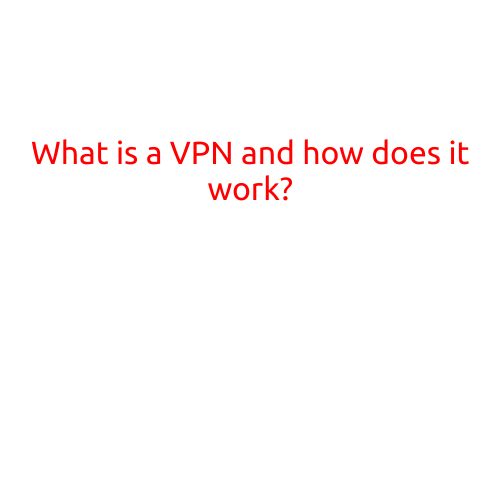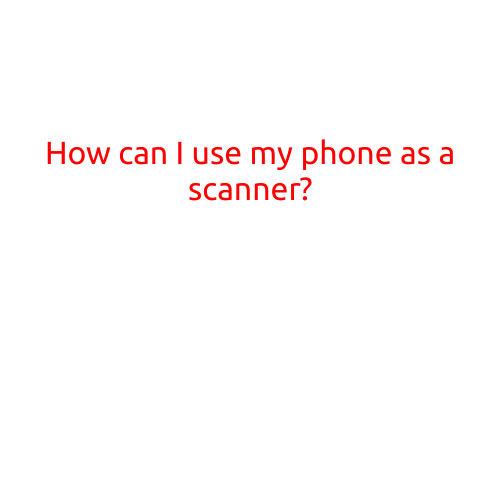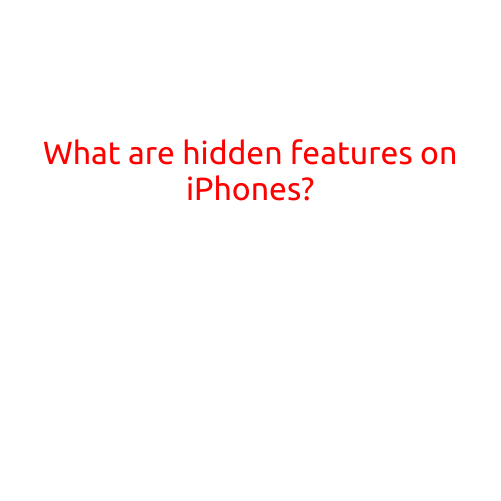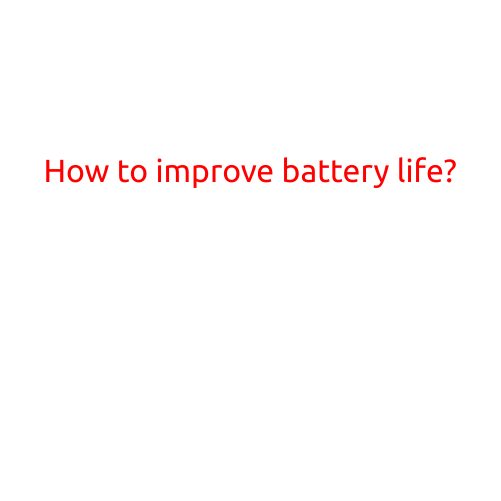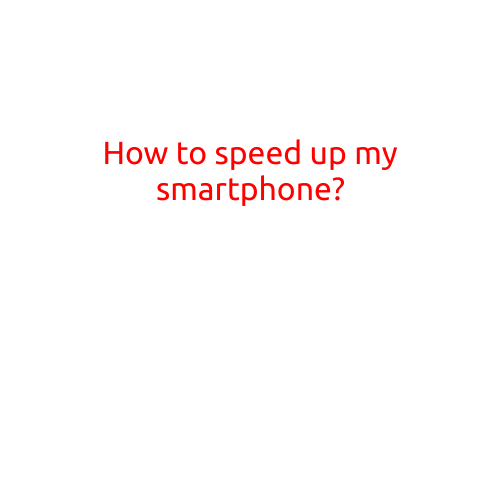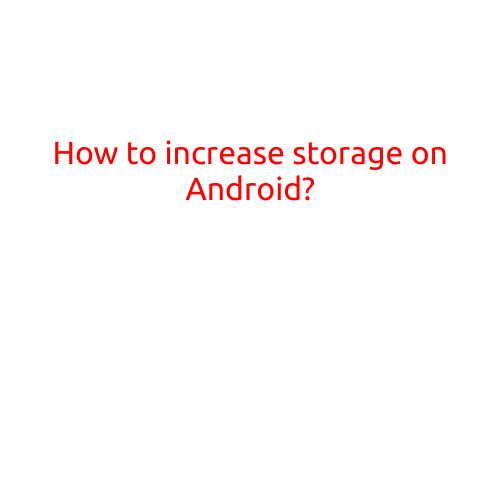
How to Increase Storage on Android: Maximize Your Device’s Capacity
Are you running low on storage space on your Android device? Do you find yourself constantly deleting apps, photos, and files to free up space? You’re not alone. Many Android users struggle with limited storage capacity, which can hinder their overall experience. Fortunately, there are several ways to increase storage on Android and maximize your device’s capacity. In this article, we’ll explore some effective methods to help you free up space on your Android device.
Method 1: Clear Cache and Data
One of the quickest ways to free up storage space on your Android device is to clear the cache and data of apps. Most apps store temporary files and data in their cache and data directories, which can take up a significant amount of space. To clear the cache and data of an app:
- Go to the Settings app on your Android device.
- Scroll down and select “Storage” or “Storage & memory.”
- Tap on “Internal Storage” or “External Storage” (depending on your device).
- Find the app you want to clear the cache and data for and tap on it.
- Tap “Clear cache” and then “Clear data.”
- Confirm that you want to clear the data.
Repeat this process for all apps that you no longer use or need to free up space.
Method 2: Uninstall Unused Apps
Another way to increase storage on Android is to uninstall unused apps. Unused apps take up space on your device, even if you never use them. To uninstall an app:
- Go to the Google Play Store on your Android device.
- Click on the hamburger menu icon (three horizontal lines) on the top left corner.
- Select “My apps & games.”
- Find the app you want to uninstall and click on it.
- Click “Uninstall” and then confirm that you want to uninstall the app.
Method 3: Delete Temporary Files
Temporary files are created by apps to store data temporarily. However, these files often remain on your device even after the app is uninstalled or updated. To delete temporary files:
- Go to the Settings app on your Android device.
- Scroll down and select “Storage” or “Storage & memory.”
- Tap on “Internal Storage” or “External Storage” (depending on your device).
- Find the “Temporary files” or “Cache” directory and tap on it.
- Select all the files and delete them.
Method 4: Use Cloud Storage
Cloud storage services like Google Drive, Dropbox, and OneDrive offer a convenient way to store your files and photos online, freeing up space on your device. You can access your files from anywhere, and they can be easily synced across multiple devices. To use cloud storage:
- Sign up for a cloud storage service.
- Install the app on your Android device.
- Link your account to the app.
- Upload your files and photos to the cloud.
Method 5: Use a File Manager App
File manager apps like ES File Explorer, File Manager, and Solid Explorer can help you manage your files and free up space on your device. These apps allow you to:
- View and delete unnecessary files
- Move files to the SD card
- Compress files to reduce their size
- Manage app storage
Method 6: Enable Internal Storage Expansion
If your device has an SD card slot, you can expand its internal storage capacity by moving files and apps to the SD card. To enable internal storage expansion:
- Go to the Settings app on your Android device.
- Scroll down and select “Storage” or “Storage & memory.”
- Tap on “Internal Storage” or “External Storage” (depending on your device).
- Find the “Internal Storage” or “SD card” option and tap on it.
- Tap “Enable internal storage expansion.”
- Follow the prompts to move files and apps to the SD card.
Method 7: Update Your Android Version
Upgrading your Android version can help increase storage on your device. Newer versions of Android often include improvements to storage management, such as better cache management and more efficient use of storage space.
Conclusion
Increasing storage on Android is easier than you think. By clearing cache and data, uninstalling unused apps, deleting temporary files, using cloud storage, using a file manager app, enabling internal storage expansion, and updating your Android version, you can free up space on your device and enjoy a better overall experience. Remember to regularly clean and manage your device’s storage to keep it running smoothly and efficiently.