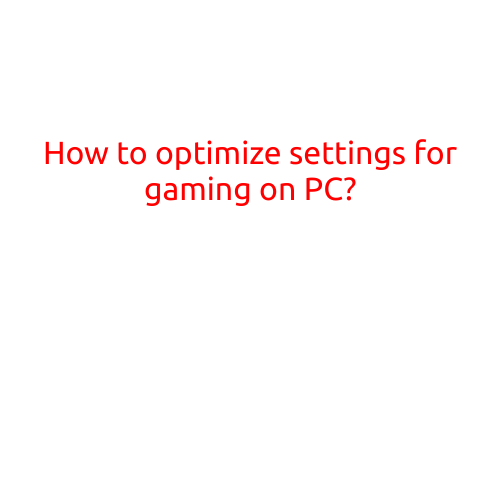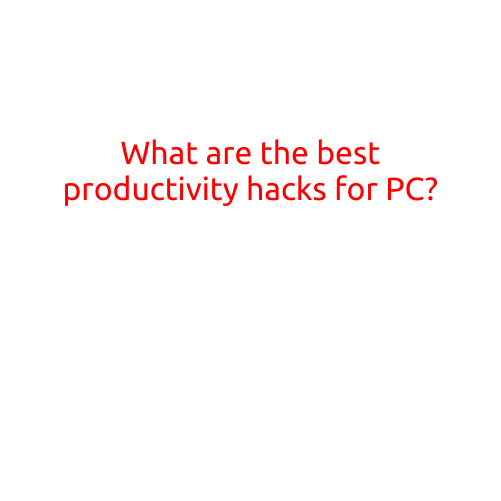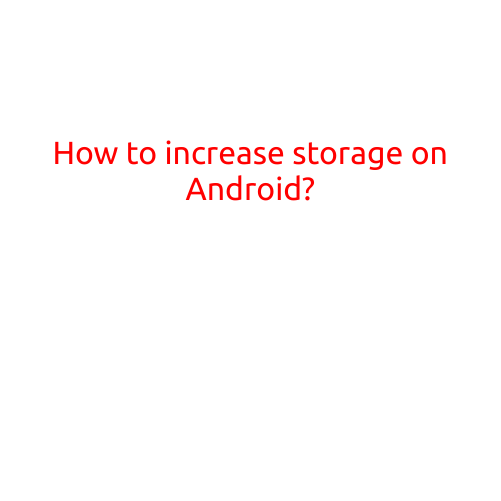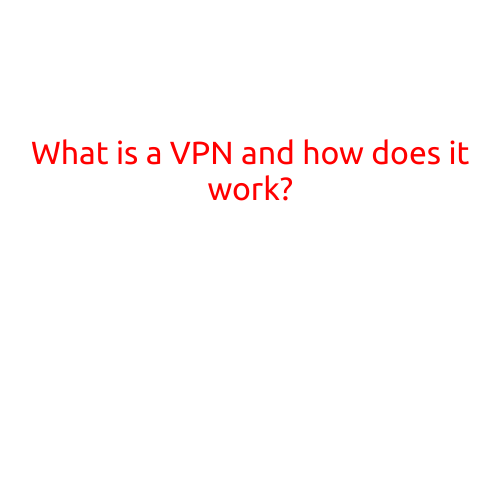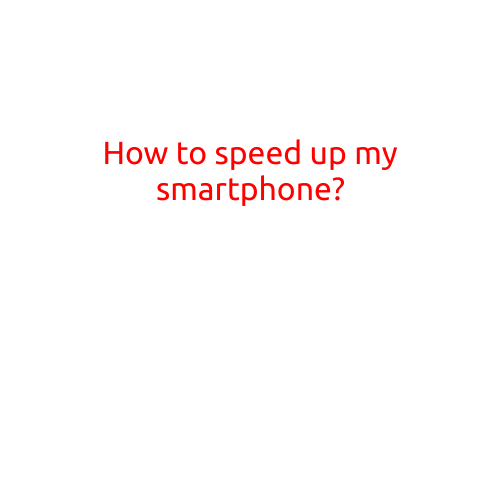
How to Speed Up Your Smartphone
Are you tired of your smartphone feeling like it’s running in slow motion? Do you find yourself waiting for apps to load, scrolling slowly through social media, or experiencing lag when switching between tasks? If so, you’re not alone. Smartphone slowdowns are a common issue many of us face, but there are ways to speed up your device and get it running like new again.
In this article, we’ll explore the common reasons why smartphones slow down and provide you with a step-by-step guide on how to optimize your device for faster performance.
Why Do Smartphones Slow Down?
Before we dive into the solutions, let’s understand the reasons behind the slowdowns:
- Cache buildup: Over time, your smartphone accumulates cache files, which can take up valuable storage space and slow down your device.
- Outdated operating system: Failing to update your OS can cause compatibility issues, security vulnerabilities, and slower performance.
- Multiple apps running in the background: Closing unused apps is crucial to free up memory and reduce lag.
- Low storage space: Running low on storage can cause your device to slow down significantly.
- Overheating: When your smartphone overheats, it can cause it to slow down or even shut down completely.
10 Ways to Speed Up Your Smartphone
Now that we’ve covered the reasons behind smartphone slowdowns, here are 10 ways to boost your device’s performance:
- Close unused apps: Regularly close unused apps to free up memory and reduce lag. You can do this by going to your device’s task manager or using an app like Task Manager or App Killers.
- Clear cache and data: Clearing cache and data from individual apps or your entire device can significantly improve performance. Go to your device’s settings, then select “Apps” or “Application Manager,” and select an app to clear its cache and data.
- Update your operating system: Ensure your OS is up-to-date to fix bugs, improve performance, and enhance security. Go to your device’s settings, then select “System Update” or “Software Update.”
- Disable animations: Animations can consume system resources, causing your device to slow down. To disable animations, go to your device’s settings, then select “Display,” and toggle off “Window Animation Scale” and “Transition Animation Scale.”
- Use a task killer: Task killers can help you quickly close apps that are running in the background. However, be cautious when using task killers, as they can also kill essential system processes.
- Free up storage space: Delete unnecessary files, photos, and apps to free up storage space. You can also consider using cloud storage or external storage to offload data.
- Use a RAM manager: A RAM manager can help you close unused apps, free up memory, and improve performance. Popular RAM managers include Memory Boost and RAM Cleaner.
- Disable location services: Disabling location services for certain apps can improve battery life and performance. Go to your device’s settings, then select “Location,” and toggle off “Location Services.”
- Use a fast charger: Using a fast charger can help charge your device quickly, which can improve performance and reduce lag.
- Perform a factory reset: If all else fails, you may need to perform a factory reset to restore your device to its default settings. Be cautious when doing so, as it will erase all data on your device.
Conclusion
A slow smartphone can be frustrating, but by following these 10 simple steps, you can improve your device’s performance and get it running like new again. Remember to regularly close unused apps, clear cache and data, and update your operating system to keep your device running smoothly.