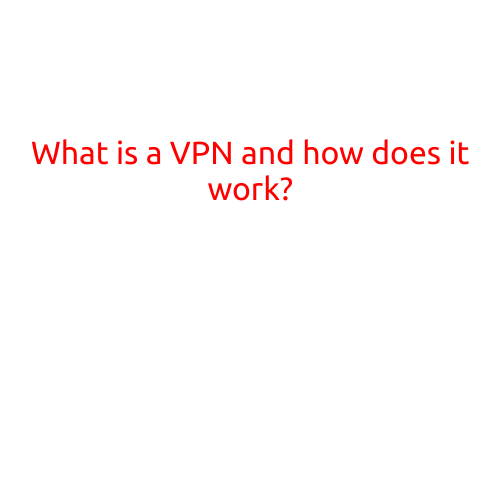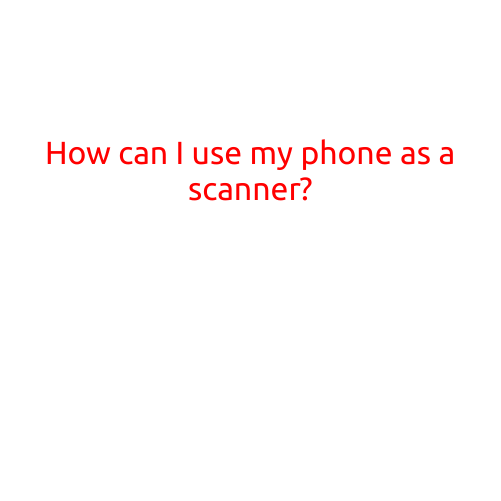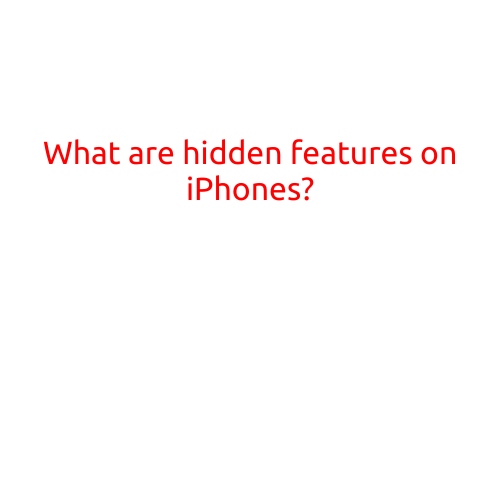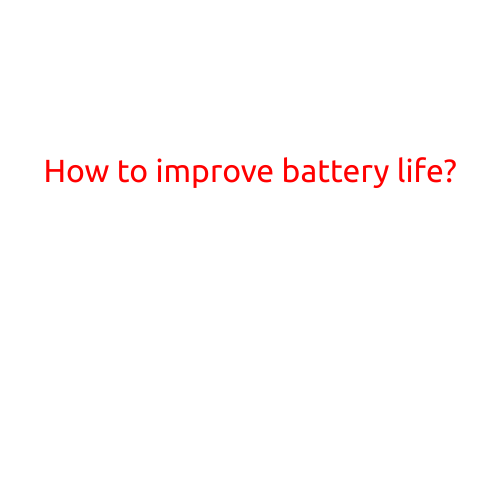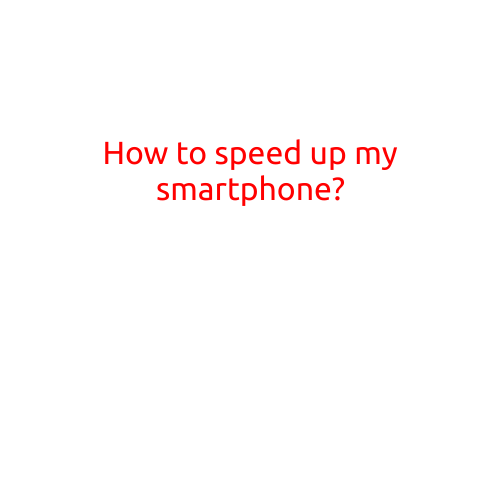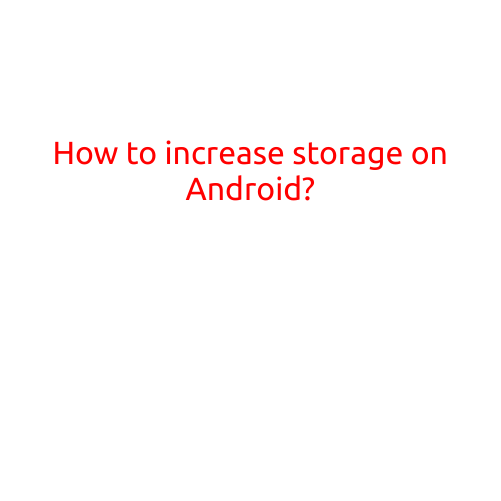
How to Increase Storage on Android?
Are you tired of running out of storage space on your Android device? Are you frustrated by the constant notifications about low disk space and the risk of running out of room for your favorite apps, photos, and videos?
Don’t worry, we’ve got you covered! Increasing storage on Android can be a bit technical, but with these simple steps, you’ll be able to free up space and enjoy a smoother, more efficient mobile experience.
1. Check your storage usage
Before you start cleaning up, it’s essential to understand where your storage is being used. On most Android devices, you can access the storage usage by:
- Going to Settings > Storage > Internal Storage (or External Storage if you have an SD card)
- Looking at the breakdown of storage usage by category (e.g., apps, photos, files)
This will give you an idea of what’s taking up the most space.
2. Remove unused apps and data
One of the quickest ways to free up storage is to uninstall apps you no longer use or need. You can also remove data associated with apps, such as:
- Cache files (often 100MB or more)
- Unused app data (e.g., old messages, emails)
- App updates (you can remove updates for apps you no longer use)
To do this:
- Go to Settings > Storage > Internal Storage (or External Storage)
- Look for apps with large files or data sizes and remove them
- Use a third-party app like Disk Cleanup or Clean Master to help you identify and remove unused data
3. Manage your photos and videos
Images and videos can take up a substantial amount of storage space, especially if you have a large collection. Consider:
- Deleting old or low-quality photos and videos
- Compressing images using a photo editing app
- Moving photos and videos to the cloud using Google Photos, OneDrive, or other services
4. Use internal storage optimization tools
Android devices come with built-in tools to help manage storage:
- On Samsung devices, go to Settings > Device maintenance > Storage > Free up space
- On Google Pixels, go to Settings > Storage > Free up space
These tools will help you:
- Delete unused app files
- Clear cache data
- Free up space by removing unnecessary files
5. Expand your storage with an SD card
If your device has a microSD card slot, you can expand your storage capacity:
- Insert an SD card into your device
- Format the SD card to use as internal storage
- Move files, apps, and data to the SD card
6. Consider upgrading to a larger-capacity device
If you’re consistently running out of storage space and can’t free up enough room using the above methods, it might be time to consider upgrading to a device with more storage capacity.
Conclusion
Increasing storage on Android doesn’t have to be a daunting task. By following these simple steps, you can free up space, optimize your device’s performance, and enjoy a more efficient mobile experience.
Remember, it’s essential to regularly clean up your device to prevent storage clutter from building up. By implementing these tips, you’ll be able to enjoy a smoother, faster, and more enjoyable experience on your Android device.