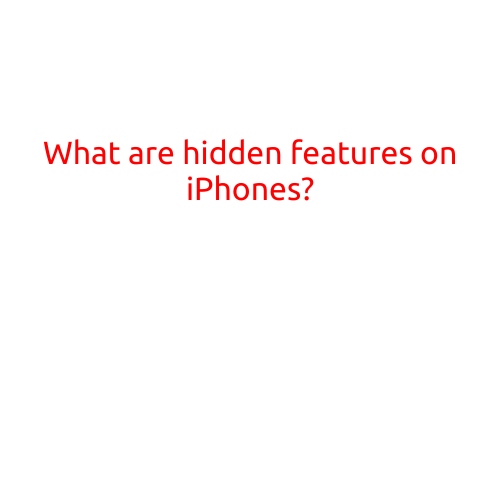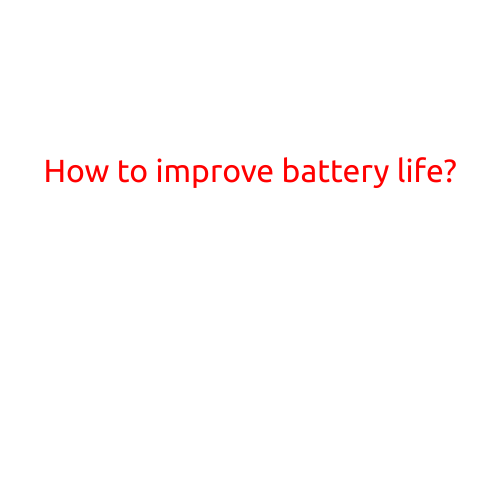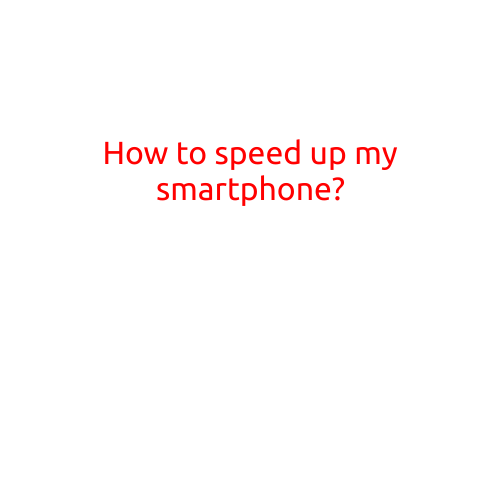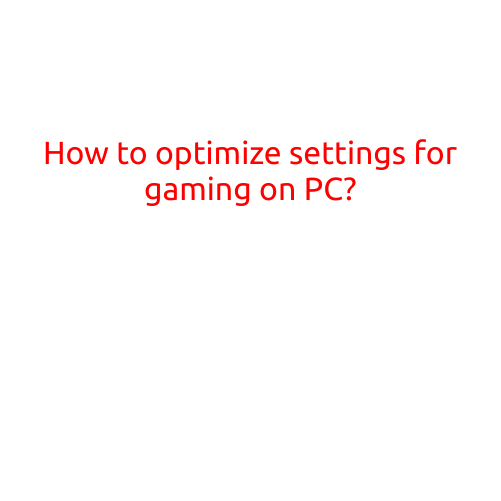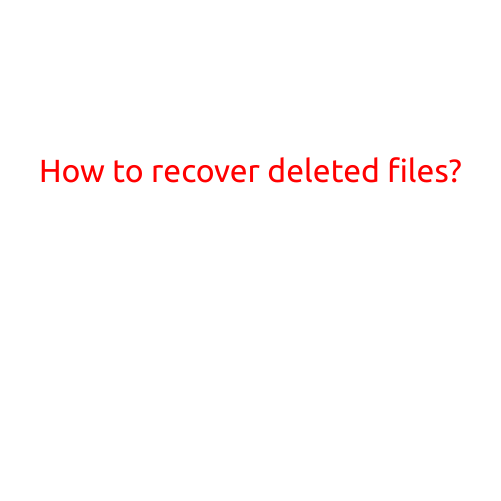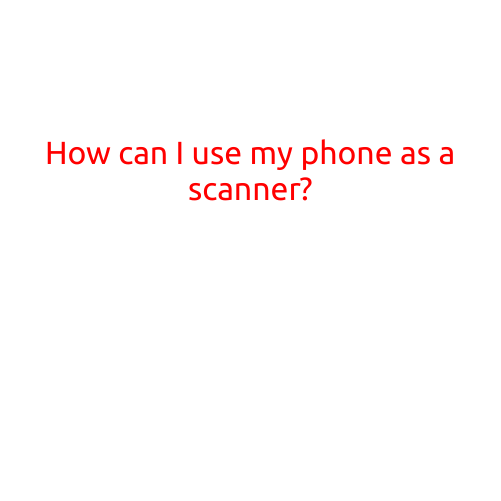
How Can I Use My Phone as a Scanner?
In today’s digital age, there are numerous ways to digitize your documents, notes, and other written materials. Gone are the days of cumbersome scanners and printers; with the advancement of mobile technology, you can easily turn your smartphone into a scanner. This article will guide you on how to use your phone as a scanner, making it an indispensable tool for your everyday tasks.
Why Use Your Phone as a Scanner?
Using your phone as a scanner offers several benefits:
- Convenience: Your phone is always with you, making it easy to scan whenever and wherever you need to.
- Portability: With a smartphone scanner, you don’t need to lug around a separate device or worry about storage space.
- Cost-effective: No need to invest in a dedicated scanner or pay for expensive document scanning services.
- Improved Organization: Digitizing your documents and notes keeps your space organized and decluttered.
How to Use Your Phone as a Scanner
- Choose the Right App: Download a document scanning app from the App Store (for iOS devices) or Google Play Store (for Android devices). There are numerous options available, so consider factors such as ease of use, accuracy, and features.
- Open the App: Launch the chosen app and follow the prompts to create a new scan or select the document type you want to scan (e.g., PDF, JPEG, or text).
- Position the Document: Place the document in front of the camera, aligned with the screen. Make sure the lighting is good and the document is flat.
- Adjust Settings: Adjust the app’s settings to optimize the scan quality. You may need to adjust brightness, contrast, or zoom to achieve the best results.
- Scan the Document: Tap the “Scan” or “Take Photo” button to capture the image of the document. The app will automatically recognize the edges and enhance the scanned image.
- Edit and Enhance (Optional): Many apps offer editing and enhancement features, such as cropping, rotating, or applying filters, to further refine the scanned image.
- Save and Share: Save the scanned document to your phone’s storage or share it via email, cloud storage, or other file-sharing services.
Tips and Tricks
- Use a stand or tripod: To ensure a steady camera and minimize shaky photos, use a phone stand or tripod.
- Adjust camera settings: Adjust your phone’s camera settings to optimize the scan quality, such as adjusting the brightness or using the flash.
- Use a document holder: Consider investing in a document holder or a scanning mat to keep your documents flat and stable.
- Be patient: Depending on the quality of your phone’s camera and the app’s capabilities, the scanning process might take a few seconds to complete.
Conclusion
Using your phone as a scanner is an efficient and convenient way to digitize your documents and notes. With the right app and a few simple steps, you can turn your phone into a powerful scanning tool, eliminating the need for cumbersome scanners and printers. Try it out today and experience the benefits of a paperless office or an organized workspace!