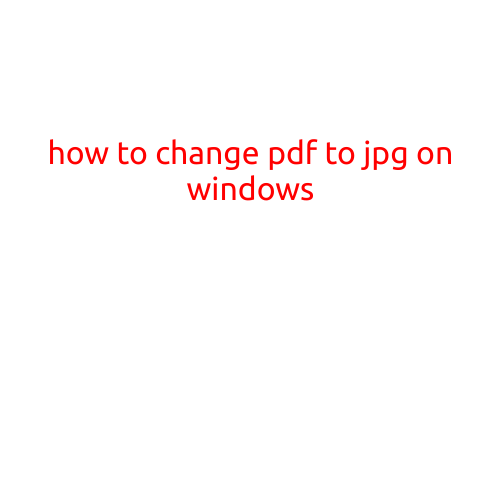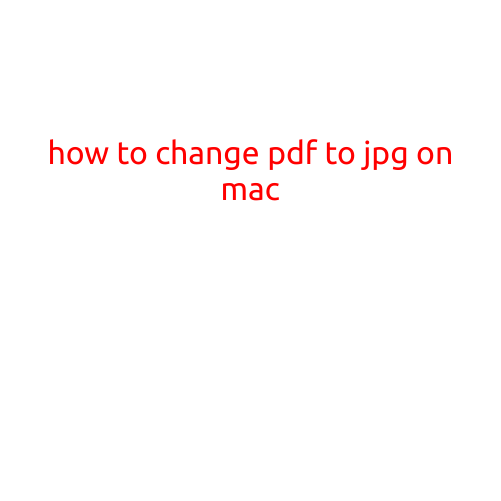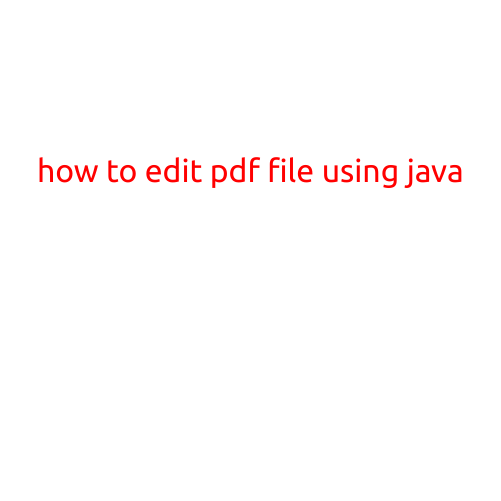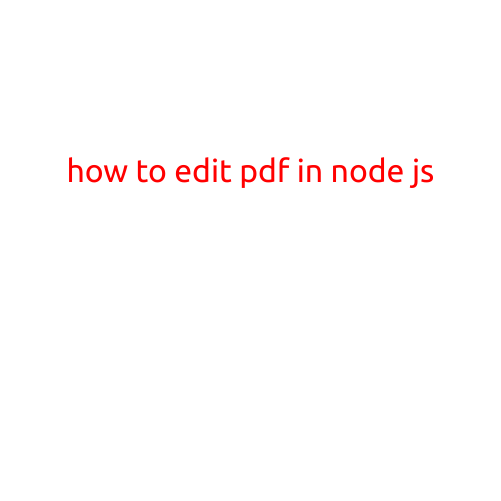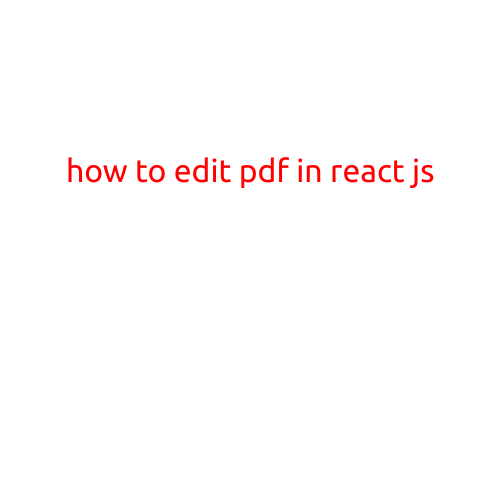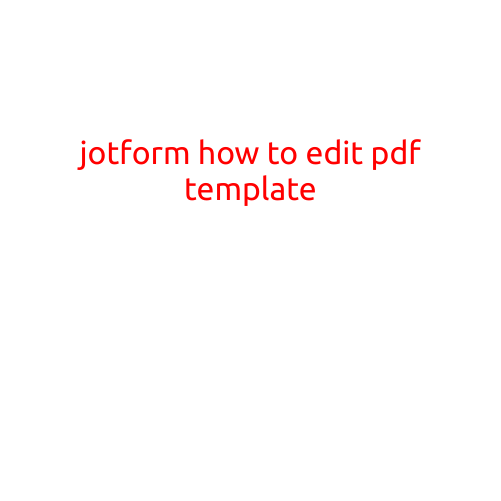
How to Edit a PDF Template in JotForm
JotForm is a powerful online form builder that allows you to create custom forms and templates to suit your business needs. One of the most valuable features of JotForm is its ability to convert your PDF templates into interactive forms that can be filled out online. But what if you already have a PDF template and want to edit it in JotForm? In this article, we’ll show you how to edit a PDF template in JotForm.
Why Edit a PDF Template in JotForm?
Editing a PDF template in JotForm allows you to take an existing PDF and make it interactive, enabling others to fill it out online. This can save time and reduce manual data entry errors. Additionally, JotForm’s editing capabilities allow you to customize the layout, add conditional logic, and integrate it with your favourite apps and services.
Step-by-Step Guide to Editing a PDF Template in JotForm
- Upload Your PDF Template: Start by uploading your PDF template to JotForm. You can do this by clicking on the “Forms” tab in your JotForm account, then clicking on the “Import” button and selecting “PDF” as the file type.
- Convert Your PDF to a JotForm Form: Once your PDF is uploaded, JotForm will automatically convert it into a form template. You can then customize the layout, fields, and other settings to suit your needs.
- Edit Your PDF Template: To edit your PDF template in JotForm, click on the “Edit” button next to the form title. JotForm’s intuitive editor will open, allowing you to make changes to your PDF template.
- Add Interactivity: Use JotForm’s drag-and-drop editor to add interactivity to your form. You can add text fields, checkboxes, radiobuttons, and more to make your form more engaging and easy to fill out.
- Customize Your Form: Use JotForm’s conditional logic feature to create custom rules for your form. For example, you can hide or show certain fields based on user input.
- Save and Test Your Form: Once you’ve made your changes, click on the “Save” button to save your form. Then, test your form by filling it out yourself to ensure it functions as expected.
- Publish Your Form: Finally, publish your form by clicking on the “Publish” button. You can then share your form with others, who can fill it out online.
Tips and Tricks for Editing a PDF Template in JotForm
- Use JotForm’s “Reset” feature to reset your form to its original state if you make a mistake.
- Use JotForm’s “ Undo” feature to undo changes you’ve made to your form.
- Use JotForm’s “Lock” feature to lock specific fields or sections of your form to prevent changes.
- Use JotForm’s “Duplicate” feature to duplicate a field or section of your form.
Conclusion
Editing a PDF template in JotForm is a powerful way to take an existing PDF and make it interactive, enabling others to fill it out online. By following these simple steps, you can convert your PDF template into a custom JotForm form and start collecting data in no time. If you have any questions or need further assistance, be sure to contact JotForm’s support team.