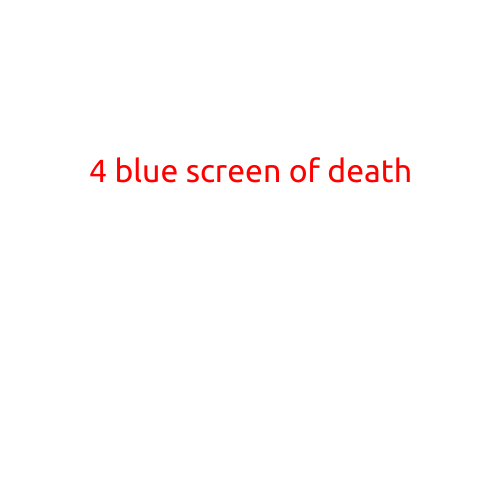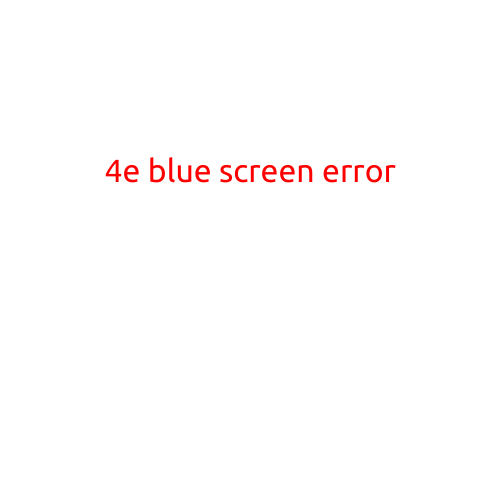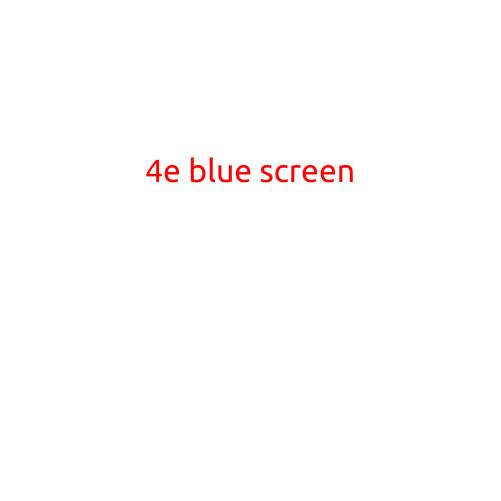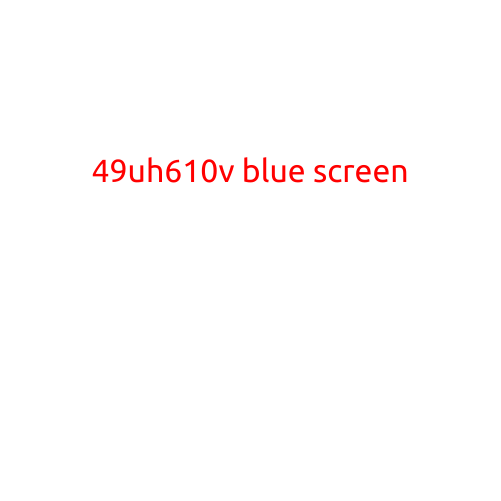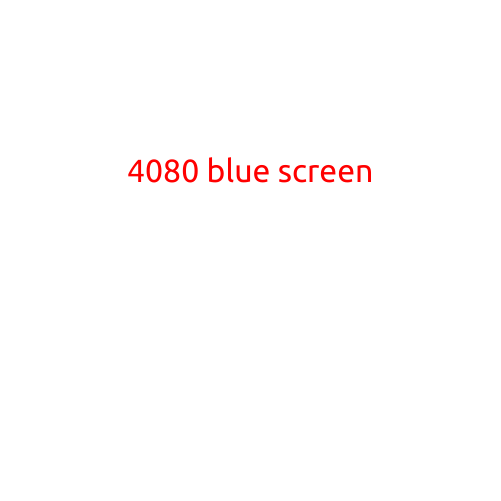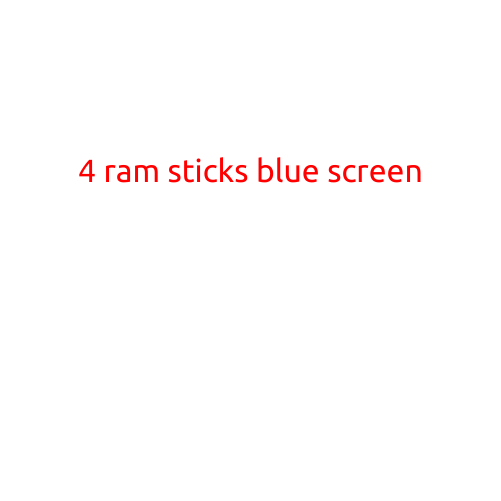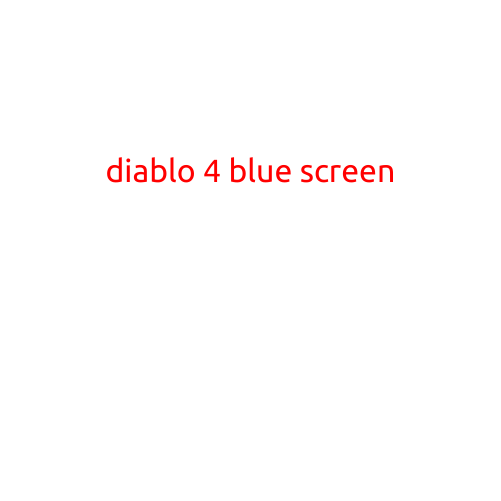
Diablo 4 Blue Screen: A Common Issue for PC Gamers - Causes and Fixes
The highly anticipated Diablo 4 has finally arrived, and millions of players around the world are diving into the dark fantasy world of Sanctuary. However, some PC gamers are reporting a frustrating issue that’s been ruining their gaming experience - the blue screen of death (BSOD), also known as the Diablo 4 blue screen.
In this article, we’ll discuss the possible causes of the Diablo 4 blue screen, as well as provide some troubleshooting steps to help you fix the issue and get back to slaying demons.
What Causes the Diablo 4 Blue Screen?
Before we dive into the fixes, it’s essential to understand what might be causing the blue screen. Here are some potential reasons:
- Outdated Graphics Drivers: If your graphics drivers are not up-to-date, you might experience compatibility issues that lead to the blue screen.
- Incompatible Hardware: Diablo 4 requires a certain level of hardware configuration to run smoothly. If your PC doesn’t meet the minimum system requirements, you might encounter crashes and blue screens.
- Overclocking: If you’re overclocking your CPU, GPU, or RAM, it can lead to instability and blue screens.
- Corrupted Game Files: Sometimes, corrupted game files can cause the game to crash and display the blue screen.
- Windows 10 Issues: Windows 10 is known to have its share of issues, and some users have reported that the blue screen is related to Windows 10’s built-in updates.
Fixes for the Diablo 4 Blue Screen
Now that we’ve covered the potential causes, let’s move on to the fixes:
- Update Your Graphics Drivers: Make sure your graphics drivers are updated to the latest version. You can do this by visiting your graphics card manufacturer’s website and downloading the latest driver.
- Check Your System Requirements: Ensure that your PC meets the minimum system requirements for Diablo 4. You can check the system requirements on Blizzard’s official website.
- Disable Overclocking: If you’re overclocking your hardware, try disabling it and see if the issue persists. You can check your overclocking settings in your BIOS or UEFI settings.
- Verify Game Files: Run a verification check on your game files to ensure they’re not corrupted. You can do this by right-clicking on the Diablo 4 game icon, selecting “Properties,” and then clicking on the “Local Files” tab.
- Disable Windows 10 Updates: If you’re using Windows 10, try disabling the automatic updates and see if the issue persists.
Additional Tips
If the above fixes don’t work, here are a few additional tips to help you resolve the issue:
- Try a Clean Boot: Start your PC in clean boot mode to disable all non-essential software and services.
- Run a Virus Scan: Run a full virus scan on your PC to ensure it’s free from malware.
- Reinstall Diablo 4: If all else fails, try reinstalling the game from scratch.
Conclusion
The Diablo 4 blue screen can be frustrating, but with these fixes and tips, you should be able to resolve the issue and get back to playing the game. Remember to always keep your software and hardware up-to-date, and don’t be afraid to try different troubleshooting steps to find the solution that works best for you. Happy gaming!