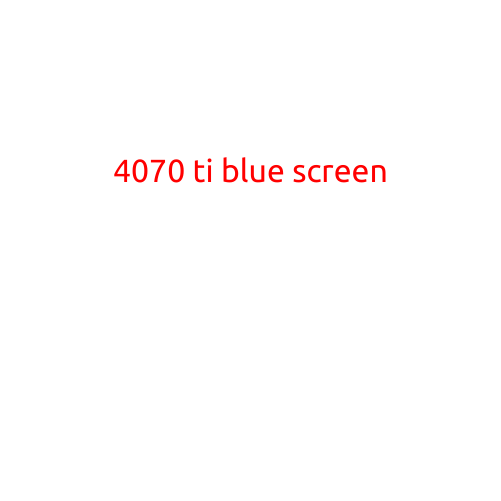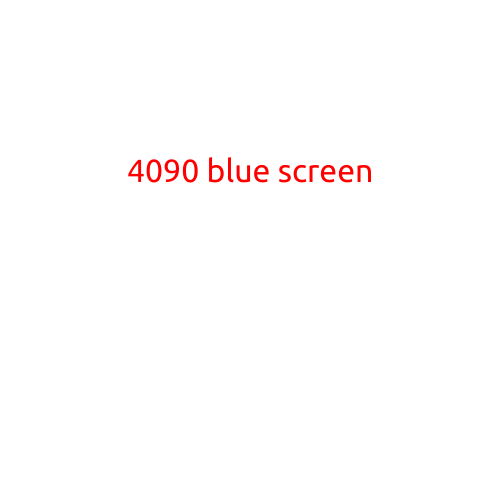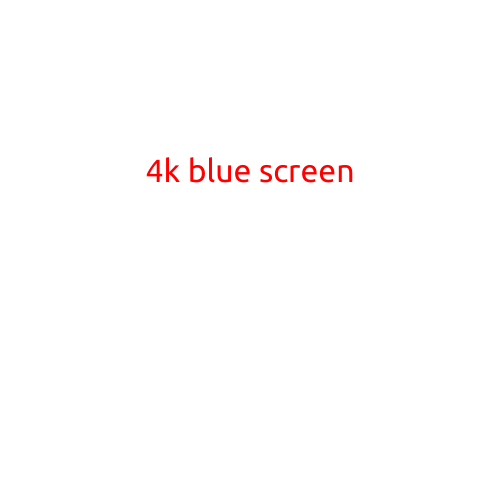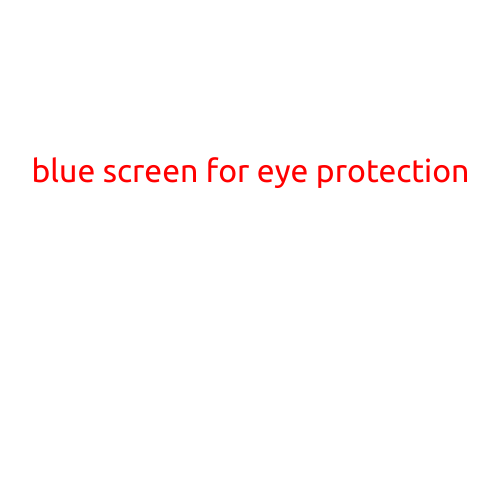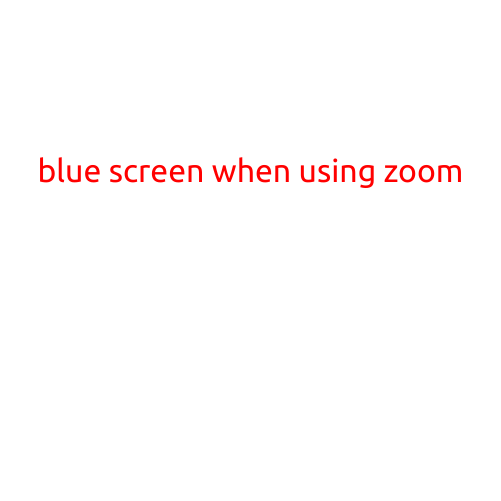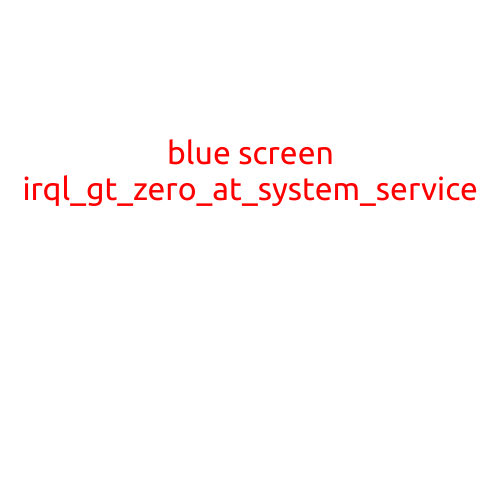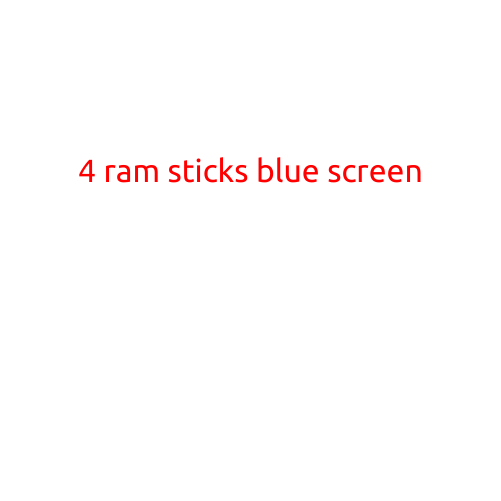
4 RAM Sticks and a Blue Screen: What to Do When Your Computer Won’t Boot
Are you experiencing a frustrating blue screen error when you try to boot up your computer with 4 RAM sticks installed? You’re not alone. Installing multiple RAM sticks can be a great way to boost your computer’s performance, but it can also cause compatibility issues if not done correctly.
In this article, we’ll explore the common causes of a blue screen error when using 4 RAM sticks and provide some troubleshooting steps to help you get your computer up and running again.
Causes of a Blue Screen with 4 RAM Sticks
When you install 4 RAM sticks in your computer, there are several potential issues that can cause a blue screen error. Some common causes include:
- Incompatible RAM: Mixing different types of RAM (e.g., DDR3 and DDR4) or using RAM modules from different manufacturers can cause compatibility issues.
- Incorrect RAM pairing: Failing to pair the RAM sticks correctly (e.g., slot A and B, slot C and D, etc.) can lead to issues.
- Overheating: Installing too many RAM sticks can cause your computer’s components to run hotter than usual, leading to a blue screen error.
- Outdated drivers: Outdated or corrupted drivers for your computer’s hardware can cause a blue screen error.
Troubleshooting Steps
To resolve a blue screen error when using 4 RAM sticks, follow these troubleshooting steps:
- Try single RAM stick: Remove all RAM sticks except for one and try booting up your computer. If it boots successfully, the issue may be with the configuration of the multiple RAM sticks.
- Check RAM compatibility: Verify that all RAM sticks are compatible with each other and your computer’s motherboard.
- Clean dust and heat sink: Clean any dust or debris from your computer’s cooling system and heat sink to ensure your components are running at optimal temperatures.
- Update drivers: Check for updates to your computer’s drivers and install any available updates.
- Post-install troubleshooting: If you’ve installed new RAM sticks, try booting up your computer in safe mode or with a minimal configuration to isolate the issue.
- Reset BIOS settings: Reset your BIOS settings to their default values and then reconfigure them as needed.
- Try different slots: Try rearranging the RAM sticks in different slots on your motherboard to see if the issue persists.
- Contact manufacturer: If none of the above steps resolve the issue, contact your computer’s manufacturer or a certified technician for further assistance.
Conclusion
While installing 4 RAM sticks can be a great way to boost your computer’s performance, it’s not without its challenges. By understanding the common causes of a blue screen error and following the troubleshooting steps outlined above, you can quickly identify and resolve the issue and get your computer up and running again. Remember to always prioritize compatibility and safety when installing multiple RAM sticks, and don’t hesitate to seek professional help if you’re unsure about any aspect of the process.