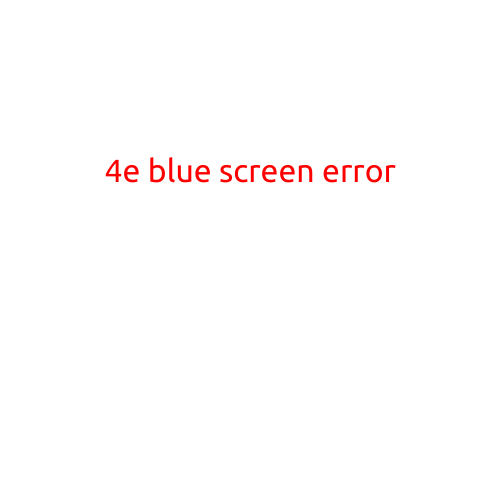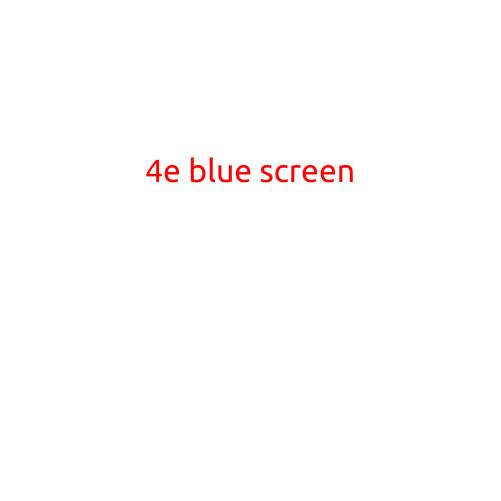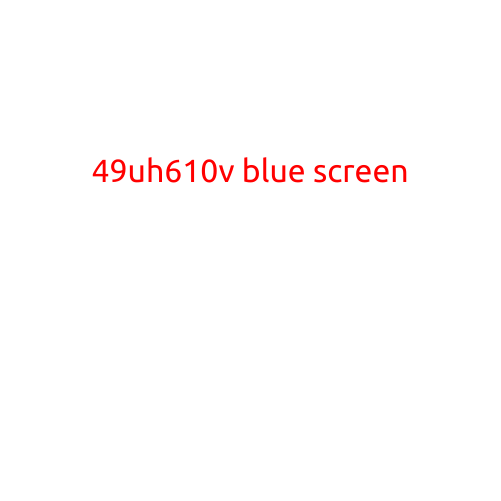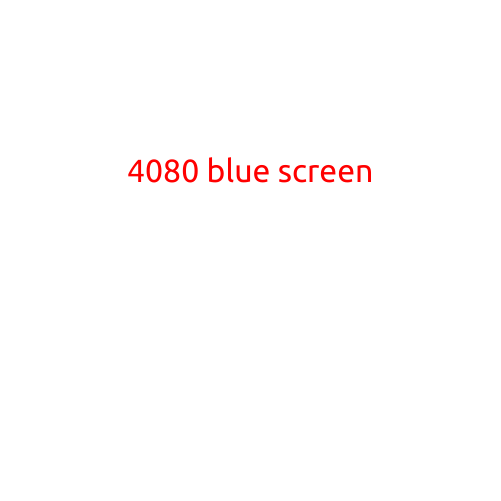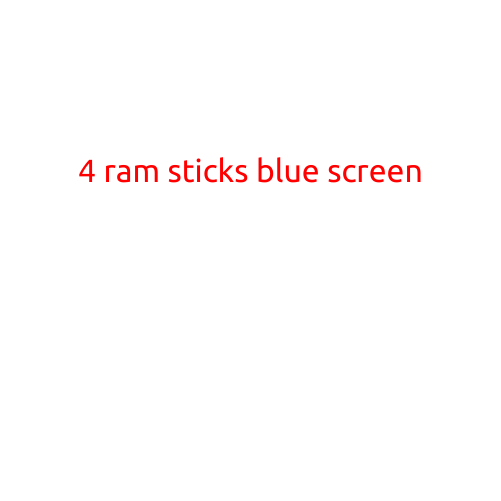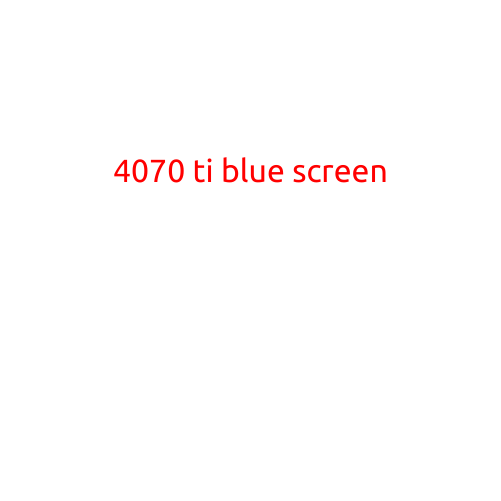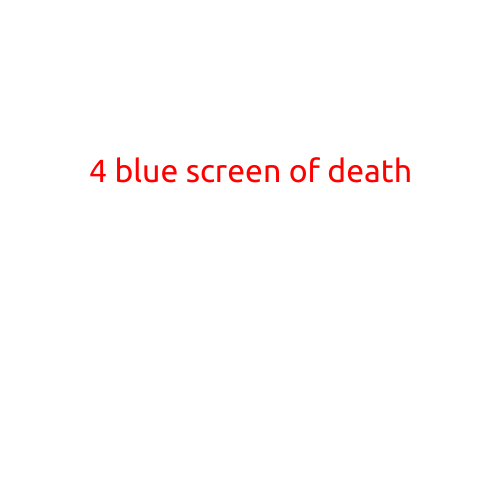
4 Common Blue Screen of Death (BSOD) Errors and Their Causes
The dreaded Blue Screen of Death (BSOD) - it’s a phenomenon that can strike fear into the hearts of even the most technically inclined computer users. While it’s not always a sign of impending doom, it can be frustrating and disconcerting to experience. In this article, we’ll explore four common BSOD errors, their causes, and some tips on how to fix them.
1. IRQL_NOT_LESS_OR_EQUAL
Error message: “IRQL_NOT_LESS_OR_EQUAL”
Cause: This error is often caused by a driver or software issue, such as a faulty graphics card driver or a misconfigured registry entry.
Solution:
- Boot in safe mode to disable any third-party drivers and start Windows with a minimal set of drivers.
- Run a virus scan to detect and remove any malware that may be causing the issue.
- Update your graphics card driver to the latest version.
- Check for corrupted system files by running the System File Checker (SFC) tool.
2. PAGE_FAULT_IN_NONPAGED_AREA
Error message: “PAGE_FAULT_IN_NONPAGED_AREA”
Cause: This error is often caused by a hardware issue, such as faulty RAM or a failing hard drive.
Solution:
- Run a memory test using a tool like MemTest86+ to detect any faulty RAM.
- Check the hard drive for errors by running the built-in Check Disk (CHKDSK) utility.
- If the issue persists, consider replacing the hard drive or upgrading to a solid-state drive (SSD).
- Update your BIOS to the latest version to ensure that your hardware is properly configured.
3. SYSTEM_SERVICE_EXCEPTION
Error message: “SYSTEM_SERVICE_EXCEPTION”
Cause: This error is often caused by a system service or driver issue, such as a faulty system file or a misconfigured registry entry.
Solution:
- Run the System File Checker (SFC) tool to detect and replace any corrupted system files.
- Check the Event Viewer to see if there are any system service errors or warnings.
- Update your system files by running the Windows Update troubleshooter.
- Disable any recently installed system services or drivers to see if they are causing the issue.
4. DRIVER_IRQL_NOT_LESS_OR_EQUAL
Error message: “DRIVER_IRQL_NOT_LESS_OR_EQUAL”
Cause: This error is often caused by a driver issue, such as a faulty USB driver or a misconfigured registry entry.
Solution:
- Disable any recently installed drivers to see if they are causing the issue.
- Run a virus scan to detect and remove any malware that may be causing the issue.
- Update your USB drivers to the latest version.
- Check for corrupted registry entries by running the System File Checker (SFC) tool.
Conclusion
The Blue Screen of Death can be a frustrating and disconcerting experience, but by understanding the common causes of each error, you can take steps to fix the issue and get back to using your computer. Remember to always backup your data regularly and keep your system up to date with the latest security patches and updates.