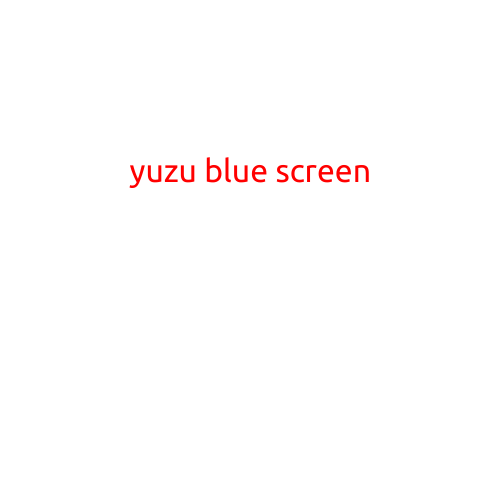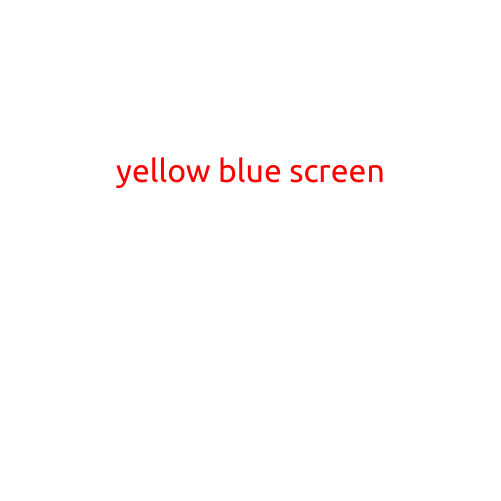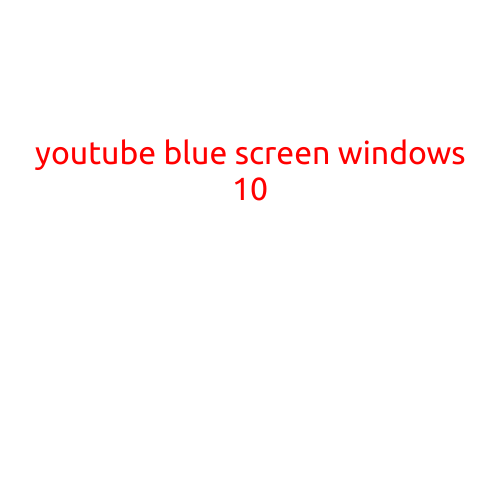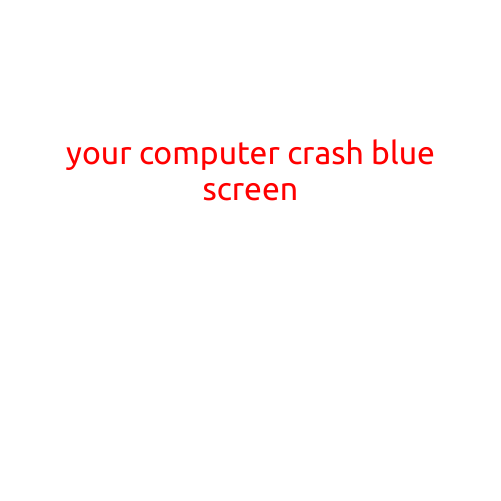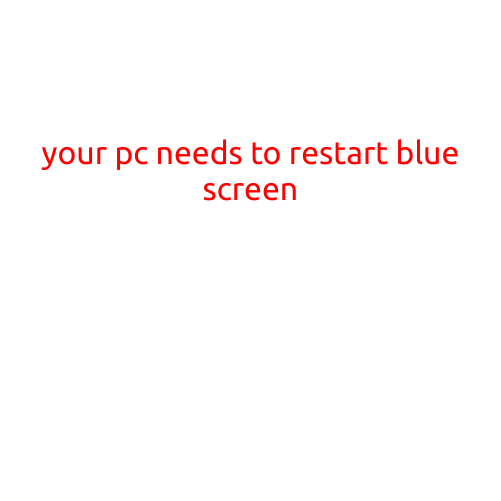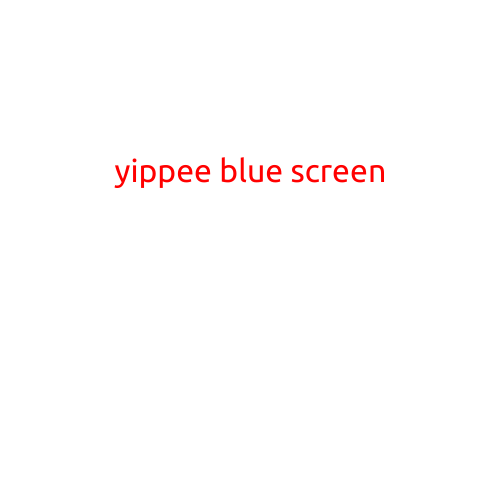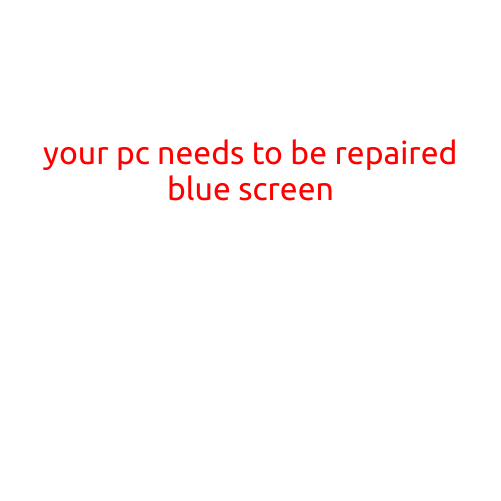
Your PC Needs to be Repaired: The Dreaded Blue Screen
The blue screen of death (BSoD) is a familiar sight for many PC users. It’s a frustrating and often mystifying phenomenon that can strike without warning, leaving you wondering what’s gone wrong. If your PC has suddenly started freezing with a blue screen error message, don’t panic! In this article, we’ll help you diagnose and repair the issue, so you can get back to using your computer with confidence.
What Causes a Blue Screen Error?
There are many reasons why your PC might be displaying a blue screen error. Some common culprits include:
- Driver Issues: Outdated, corrupted, or incompatible drivers can cause blue screens.
- Hardware Failure: A faulty hardware component, such as RAM, CPU, or motherboard, can trigger a BSoD.
- Software Conflicts: Incompatible software or conflicting drivers can cause system crashes.
- Overheating: High temperatures can cause components to malfunction, leading to a blue screen.
- Corrupted System Files: Damaged or deleted system files can cause errors and crashes.
How to Diagnose a Blue Screen Error
To identify the root cause of the issue, follow these steps:
- Restart your PC: Sometimes, a simple reboot can resolve the issue.
- Check the Event Viewer: Press the Windows key + R, type “eventvwr” and press Enter. Look for blue screen errors in the System log.
- Run a System File Checker (SFC): Type “sfc /scannow” in the Command Prompt and press Enter. This will scan your system files for corruption.
- Run a DISM Scan: Type “dism /online /cleanup-image /restorehealth” in the Command Prompt and press Enter. This will scan your system for corrupted files and repair them.
- Check for BIOS Updates: Visit your motherboard manufacturer’s website to check for BIOS updates.
How to Fix a Blue Screen Error
Once you’ve identified the cause of the issue, you can try the following fixes:
- Update Drivers: Update your drivers to the latest versions to resolve driver-related issues.
- Run a System Restore: If you’ve recently installed new software or drivers, try restoring your system to a previous point.
- Disable Overheating-Causing Devices: If overheating is causing the issue, try disabling devices that may be contributing to the problem.
- Clean Your PC: Dust and dirt can damage components, leading to overheating. Clean your PC regularly.
- Reinstall Windows: If none of the above steps work, you may need to reinstall Windows or seek professional help.
Conclusion
A blue screen error can be frustrating, but it’s often a warning sign that something is wrong with your PC. By following our diagnostic and repair steps, you should be able to identify and fix the issue, getting your PC up and running smoothly again. Remember to stay calm, be patient, and don’t hesitate to seek help if you’re unsure about how to proceed. With these tips, you’ll be well on your way to resolving your blue screen woes and enjoying a hassle-free computing experience.