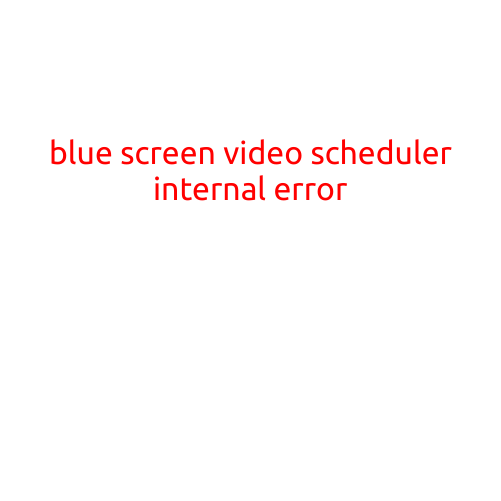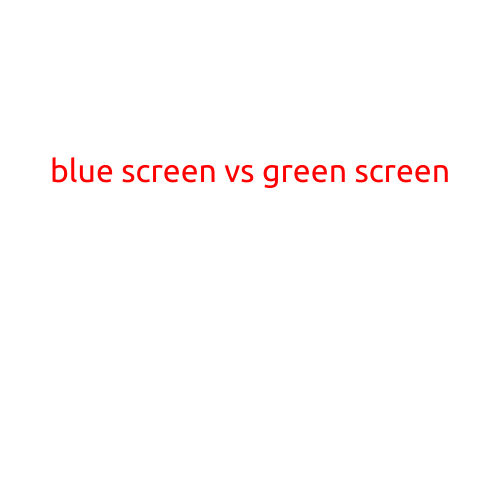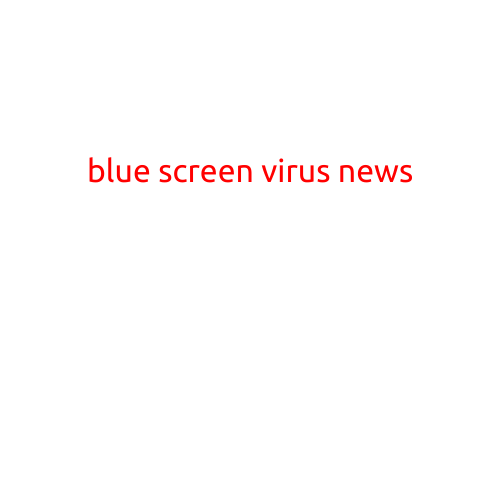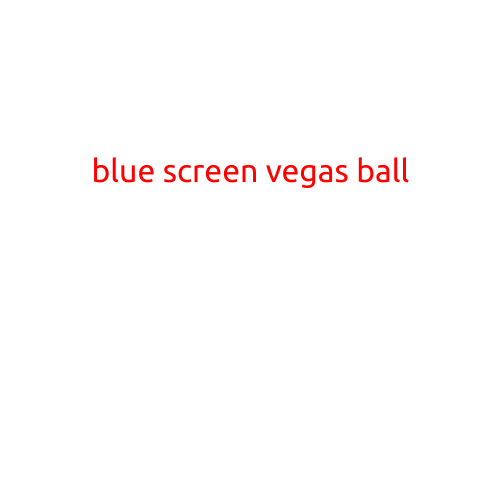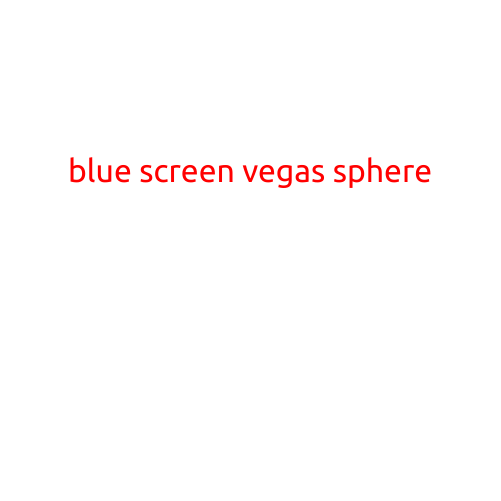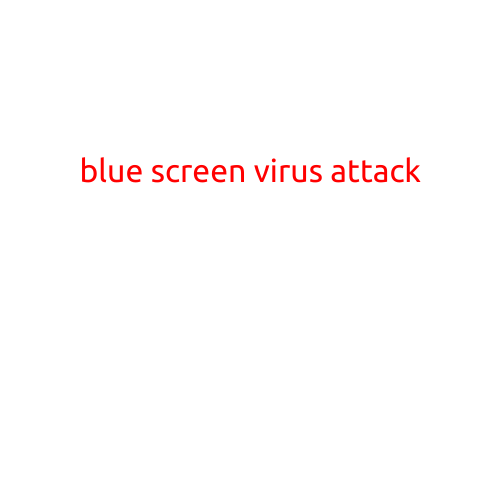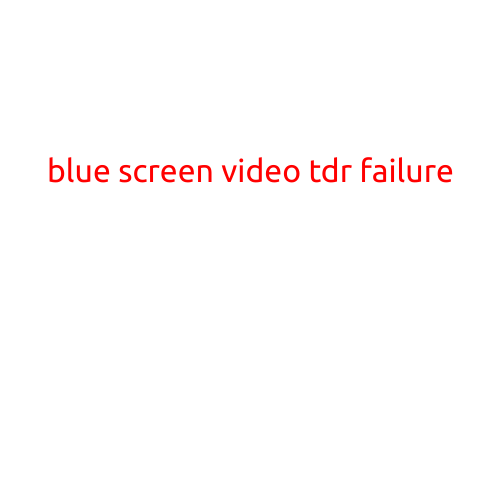
Blue Screen of Death: Understanding TDR Failure
The Blue Screen of Death (BSOD), also known as a stop error, is a renowned phenomenon in the world of computing. It’s an unexpected error screen displayed by Microsoft Windows when it encounters a critical system error, commonly referred to as a “bug” or “crash.” In this article, we’ll delve into the specifics of the Blue Screen of Death, focusing on the TDR (Timeout Detection and Recovery) failure – a common culprit behind these dreaded blue screens.
What is TDR and why does it fail?
Timeout Detection and Recovery (TDR) is a built-in Windows mechanism designed to detect and recover from crashes caused by driver timeouts. This mechanism is responsible for monitoring system components, such as graphics cards, network adapters, and other hardware, to ensure they respond within a specified time frame. If a device fails to respond within the allotted time, TDR intervenes, attempting to terminate the faulty component and restore the system to a stable state.
TDR failure typically occurs when the system encounters a hardware-related issue, such as:
- Driver conflicts: Outdated, corrupted, or incompatible drivers can cause TDR failures.
- Hardware malfunction: Faulty or poorly functioning hardware, like a graphics card or motherboard, can trigger a TDR failure.
- Resource competition: Insufficient system resources, such as RAM or CPU power, can lead to TDR failures.
Common causes of TDR failure
When a TDR failure occurs, it’s often accompanied by a Blue Screen of Death with an error message indicating “TDR failure.” The specific error message may vary depending on the cause of the failure. Here are some common causes of TDR failure:
- Outdated graphics drivers: Failing to update graphics drivers can lead to TDR failures.
- Graphics card overheating: Overheating graphics cards can cause TDR failures, especially during intense gaming or graphics-intensive tasks.
- Outdated system files: Corrupted or outdated system files can cause TDR failures.
- Malware or viruses: Malware or viruses can interfere with system components, leading to TDR failures.
Resolving TDR failure
To resolve TDR failure, follow these steps:
- Update drivers: Ensure your graphics card and other hardware drivers are up-to-date.
- Run a virus scan: Perform a thorough virus scan to detect and remove any malware or viruses.
- Check system resources: Monitor system resources to identify potential bottlenecks.
- Boot in safe mode: Boot your system in safe mode to isolate the issue.
- System file checker: Run the System File Checker (SFC) to detect and replace corrupted system files.
- Contact manufacturer support: If none of the above steps resolve the issue, reach out to the manufacturer’s support for assistance with your specific hardware component.
Conclusion
TDR failure is a common cause of the infamous Blue Screen of Death, often related to hardware-related issues. By understanding the causes of TDR failure and following the troubleshooting steps outlined above, you can effectively resolve this issue and get your system up and running smoothly. Remember to prioritize system maintenance, update drivers regularly, and monitor system resources to minimize the occurrence of TDR failures.