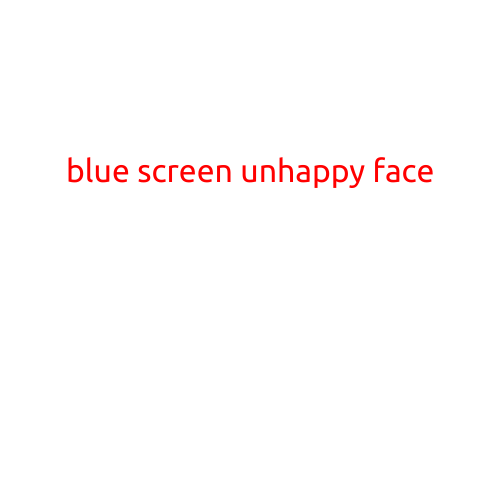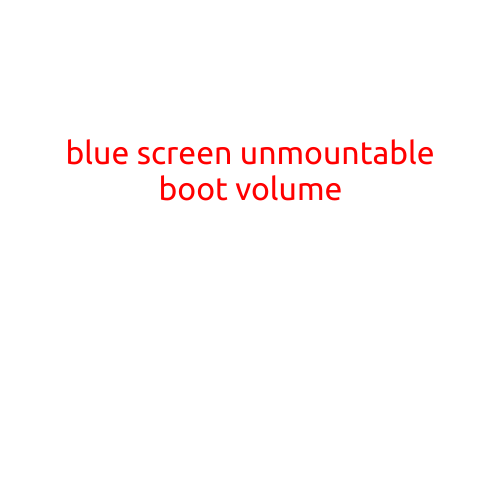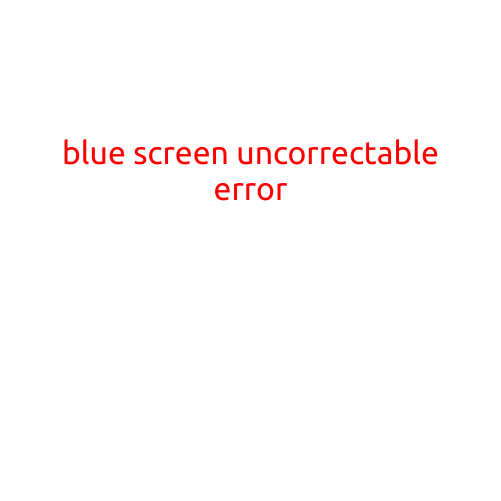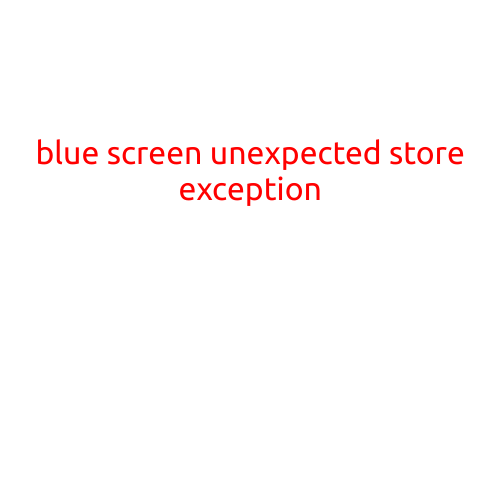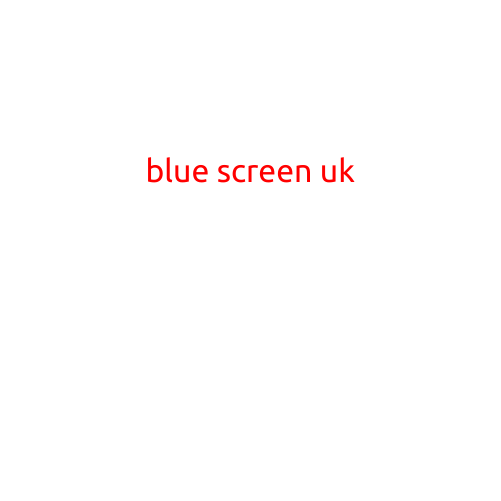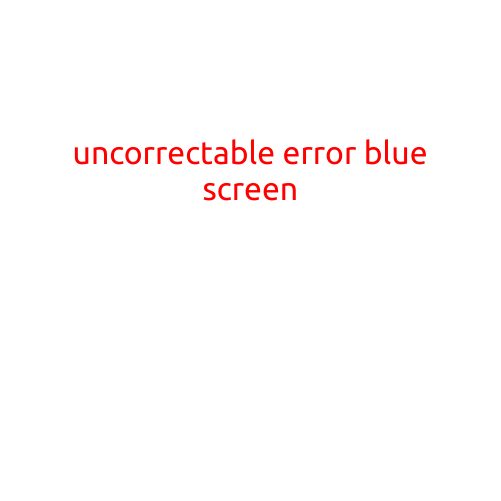
Uncorrectable Error Blue Screen: Understanding and Troubleshooting the Issue
The Blue Screen of Death, also known as an Blue Screen of Error (BSOD), can be a frustrating and unexpected experience for any Windows user. One of the most common and worrying Blue Screens is the Uncorrectable Error, which can cause panic and concern among users. In this article, we’ll delve into what causes an Uncorrectable Error Blue Screen, how to troubleshoot and fix the issue.
What Causes an Uncorrectable Error Blue Screen?
An Uncorrectable Error Blue Screen is typically caused by a hardware failure or a corrupted system file. Here are some possible reasons:
- Hardware failure: A faulty hard drive, RAM, or other hardware component can cause an Uncorrectable Error. When the system tries to access the failed component, it encounters an error that cannot be corrected, resulting in a Blue Screen.
- Corrupted system files: If a system file becomes corrupted or missing, the system may encounter an Uncorrectable Error. This can happen due to a virus infection, disk corruption, or software conflicts.
- Driver issues: Outdated, corrupt, or incompatible drivers can cause system errors, leading to an Uncorrectable Error.
- Overheating: High temperatures can cause hardware components to fail, resulting in an Uncorrectable Error.
Symptoms of an Uncorrectable Error Blue Screen
When you encounter an Uncorrectable Error Blue Screen, you may notice the following symptoms:
- Frequent Blue Screens: The Blue Screen may appear repeatedly, making it difficult to use your system.
- System crashes: The system may crash randomly, causing you to lose unsaved work or data.
- Beeping or buzzing sounds: In some cases, you may hear beeping or buzzing sounds from the system before the Blue Screen appears.
Troubleshooting an Uncorrectable Error Blue Screen
To troubleshoot an Uncorrectable Error Blue Screen, follow these steps:
- Run a System File Checker (SFC) scan: Use the built-in SFC tool to scan and repair corrupted system files. Open the Command Prompt as an administrator and run the command:
sfc /scannow - Check for driver updates: Outdated drivers can cause system errors. Check for updates for your hardware drivers and install them.
- Run a disk check: Use the built-in Check Disk (chkdsk) tool to scan and fix disk errors. Open the Command Prompt as an administrator and run the command:
chkdsk C:(replace C: with the drive letter of the drive you want to check) - Try a System Restore: If you’ve recently installed new software or drivers, try restoring your system to a previous point when it was working properly.
- Seek professional help: If none of the above steps resolve the issue, it may be necessary to seek professional help from a computer technician or the hardware manufacturer.
Preventing an Uncorrectable Error Blue Screen
To prevent an Uncorrectable Error Blue Screen, follow these best practices:
- Regularly update your drivers: Keep your drivers up to date to ensure compatibility and stability.
- Run disk cleanups and defragmentations: Regularly clean up temporary files and defragment your hard drive to prevent disk errors.
- Monitor system temperatures: Keep an eye on system temperatures to prevent overheating, which can cause hardware failure.
- Back up your data: Regularly back up your important files and data to prevent loss in case of a system failure.
In conclusion, an Uncorrectable Error Blue Screen can be a frustrating and worrying experience, but with the right troubleshooting steps and preventative measures, you can minimize the risk of encountering this issue.