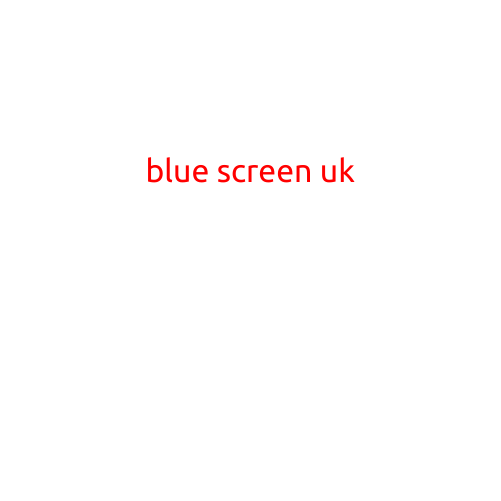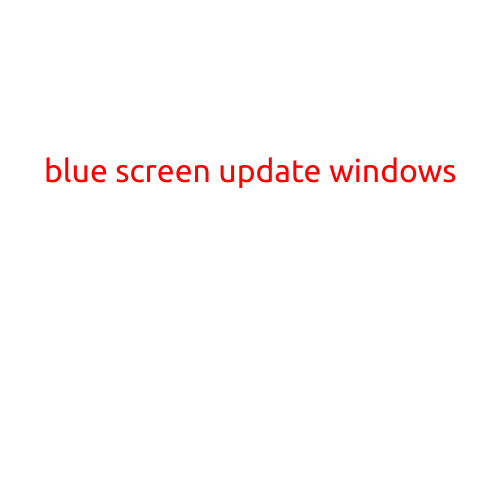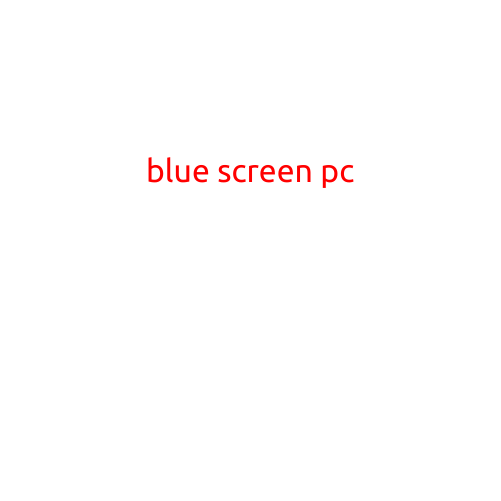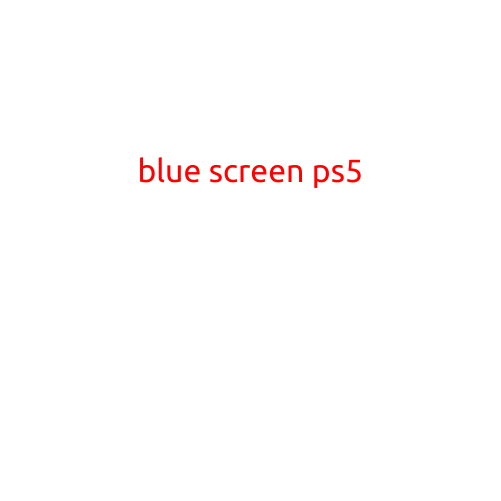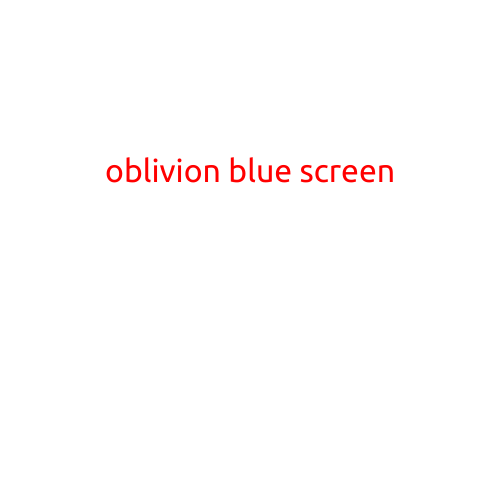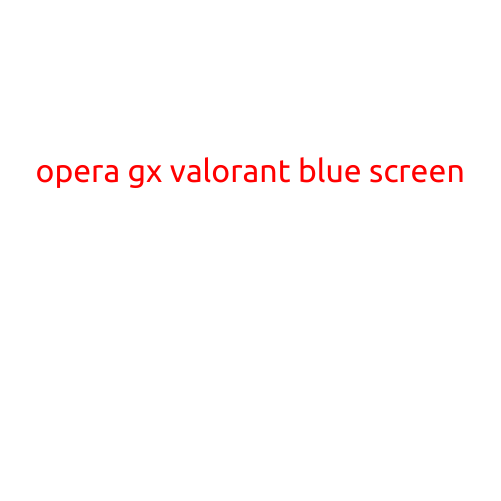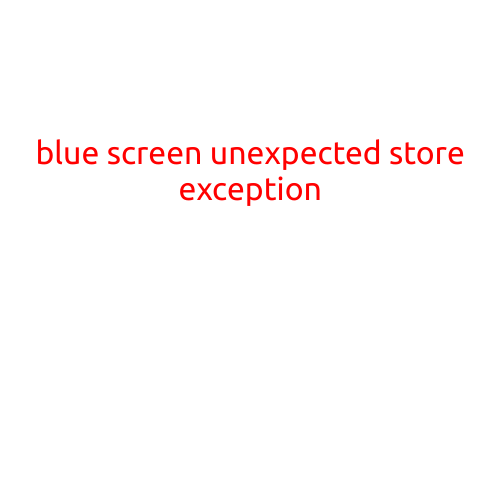
Blue Screen of Death: Understanding the “Unexpected Store Exception” Error
The blue screen of death, also known as the “Blue Screen of Error” (BSoD), is a phenomenon that has struck fear into the hearts of many a computer user. One of the most vexing and frustrating varieties of this error is the “Unexpected Store Exception” (USE). In this article, we’ll delve into the causes, symptoms, and solutions to help you overcome this pesky problem.
What is an Unexpected Store Exception?
An Unexpected Store Exception is a type of error that occurs when a computer’s memory or hardware attempts to store data in an unexpected location or manner. This can happen when a program or driver is attempting to access memory or resources that are not available or are not valid. The result is a blue screen with a cryptic error message that can be difficult to decipher.
Symptoms of an Unexpected Store Exception:
The symptoms of an Unexpected Store Exception are typically as follows:
- Your computer suddenly restarts or displays a blue screen with a “STOP” message.
- The error message includes the words “Unexpected Store Exception” or “UNEXPECTED_STORE_EXCEPTION”.
- The error often occurs during boot-up, shutdown, or while running a specific program or driver.
- The system may also display a “system crash” or “system failure” message.
Causes of an Unexpected Store Exception:
The causes of an Unexpected Store Exception can be varied, but some common culprits include:
- Corrupted or outdated drivers
- Malware or viruses
- Hardware conflicts or issues
- RAM or memory problems
- Overheating or power supply issues
- Firmware or BIOS problems
Solutions to an Unexpected Store Exception:
Fortunately, there are several solutions to help you overcome an Unexpected Store Exception:
- Restart your computer in Safe Mode: Safe Mode allows your computer to boot up with a minimal set of drivers and services, which can help you troubleshoot the issue.
- Run a system file check: Open the Command Prompt (cmd) as an administrator and run the command “sfc /scannow” to scan your system files for corruption.
- Update your drivers: Outdated or corrupted drivers can cause an Unexpected Store Exception. Use a driver update tool to check for and install the latest updates.
- Run a virus scan: Scan your computer for malware or viruses using an antivirus program to ensure your system is free from infections.
- Check for hardware conflicts: Use the built-in Device Manager to identify and resolve any hardware conflicts or issues.
- Run the System Restore: If you’ve made recent changes to your system, try running the System Restore to revert to a previous point when the issue did not occur.
- Consider a System Refresh: If none of the above solutions work, you may need to perform a System Refresh or even reinstall your operating system.
Conclusion:
The “Unexpected Store Exception” error can be a frustrating and mystifying experience, but it’s important to remember that it’s often a symptom of a larger issue. By following the above solutions and troubleshooting steps, you should be able to identify and resolve the root cause of the error. Remember to always keep your system files and drivers up to date, and to run regular virus scans to minimize the risk of encountering this error in the future.