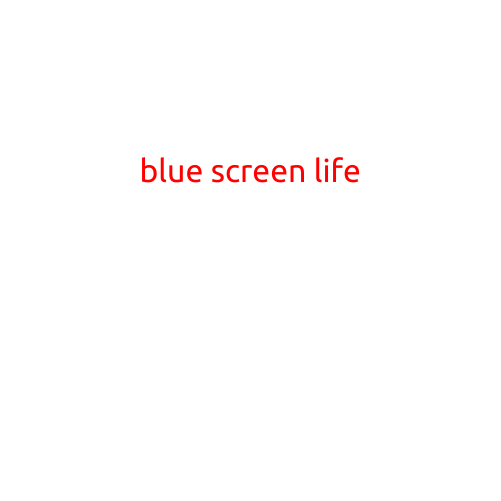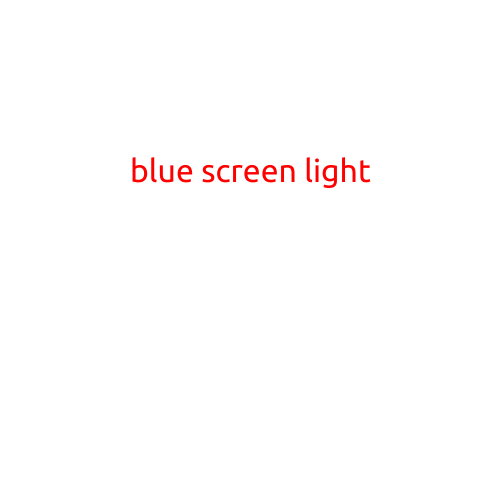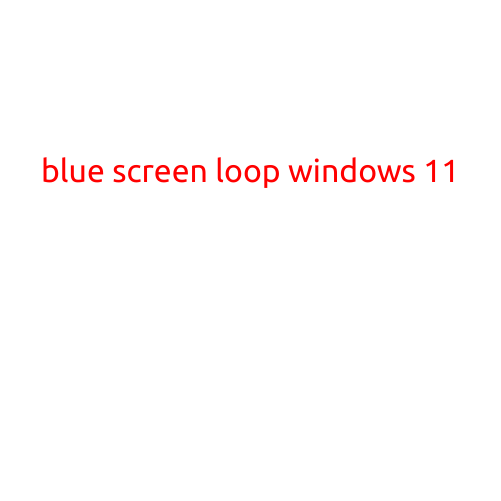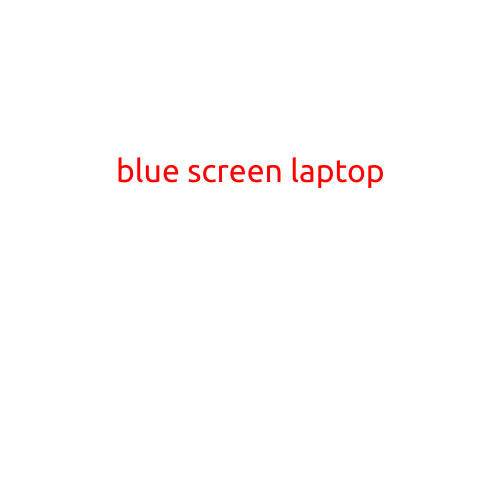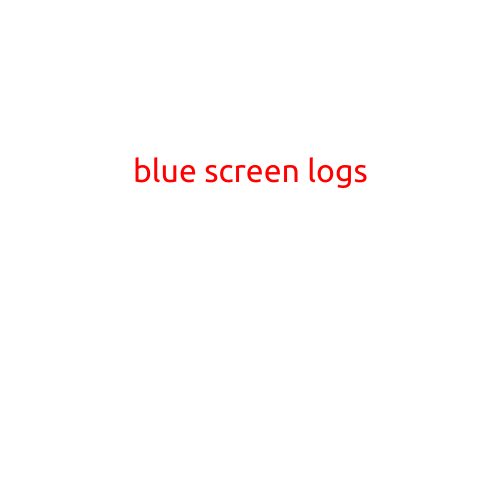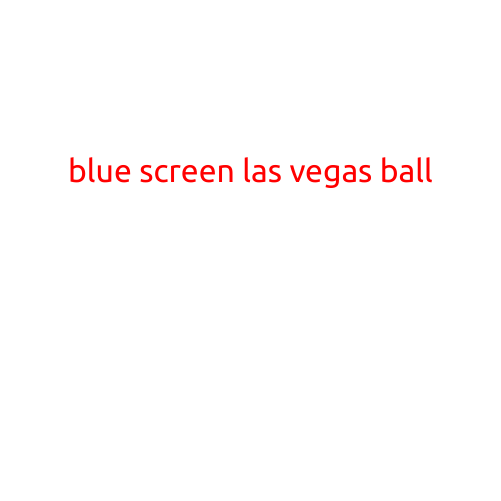Blue Screen Loop: The Frustrating Cycle of Error Messages
Have you ever been working on your computer, only to be suddenly interrupted by a bright blue screen with a cryptic error message? This phenomenon is known as a “Blue Screen Loop” or “BSOD,” and it’s a common problem that can be frustrating and time-consuming to resolve.
What is a Blue Screen Loop?
A Blue Screen Loop occurs when your computer’s operating system crashes and restarts repeatedly, displaying a blue screen with an error message each time. The error message typically indicates the cause of the crash, such as a hardware or software issue. However, the loop can continue even after the initial error message is resolved, leading to a frustrating cycle of rebooting and restarting.
Causes of a Blue Screen Loop
There are several reasons why your computer may be stuck in a Blue Screen Loop. Some common causes include:
- Driver issues: Outdated, corrupted, or incompatible drivers can cause your computer to crash and enter a Blue Screen Loop.
- Hardware failures: Faulty hardware, such as a failing hard drive or malfunctioning RAM, can cause your computer to crash and loop.
- Software conflicts: Conflicting software or malware can cause your computer to crash and enter a Blue Screen Loop.
- Overheating: High temperatures can cause your computer’s components to malfunction, leading to a Blue Screen Loop.
- Corrupted system files: Corrupted system files can cause your computer to crash and enter a Blue Screen Loop.
Symptoms of a Blue Screen Loop
If your computer is stuck in a Blue Screen Loop, you may notice the following symptoms:
- Recurring blue screens: Your computer will display a blue screen with an error message, followed by a restart. This cycle can repeat indefinitely.
- Restart loop: Your computer will continually restart and display the blue screen, making it difficult to access your files or continue working.
- Error messages: The blue screen will display an error message indicating the cause of the crash, such as a hardware or software issue.
How to Fix a Blue Screen Loop
To fix a Blue Screen Loop, you’ll need to identify and resolve the underlying cause of the problem. Here are some steps to help you troubleshoot and fix the issue:
- ** Restart your computer in Safe Mode**: Press the F8 key while booting your computer to enter Safe Mode. This will allow you to run diagnostic tests and troubleshoot issues without conflicting software or hardware.
- Run a System File Checker: The System File Checker (SFC) tool can help you scan and repair corrupted system files.
- Update your drivers: Ensure that your drivers are up-to-date and functioning properly.
- Check for malware: Run a full scan with your antivirus software to detect and remove any malware.
- Check for overheating: Ensure that your computer’s cooling system is functioning properly and that it’s not overheating.
- Reinstall your operating system: If all else fails, you may need to reinstall your operating system to start with a clean slate.
Conclusion
A Blue Screen Loop can be a frustrating and time-consuming problem, but identifying and resolving the underlying cause can help you get your computer up and running again. By following the steps outlined in this article, you can troubleshoot and fix your Blue Screen Loop and get back to work. Remember to always keep your drivers and software up-to-date, and monitor your computer’s performance to prevent future Blue Screen Loops.