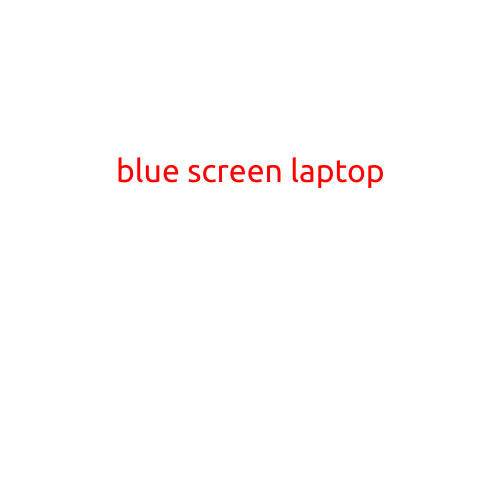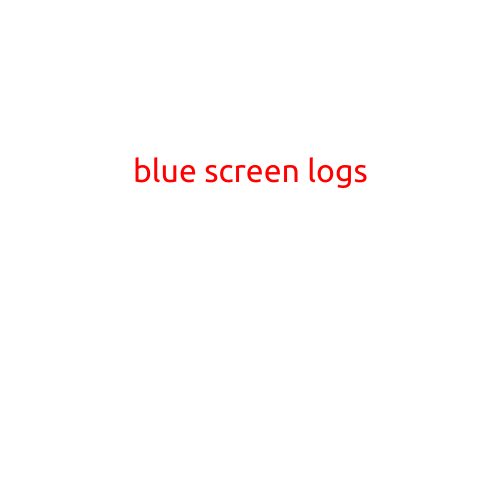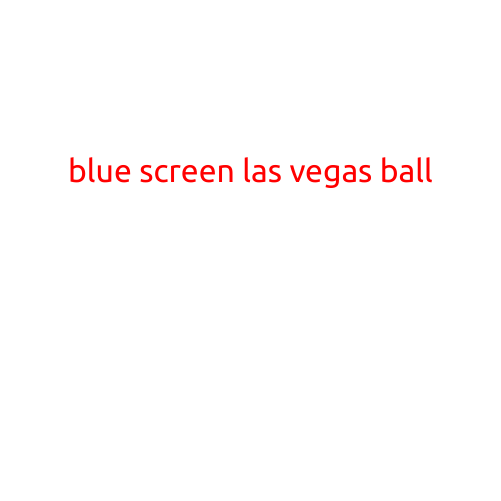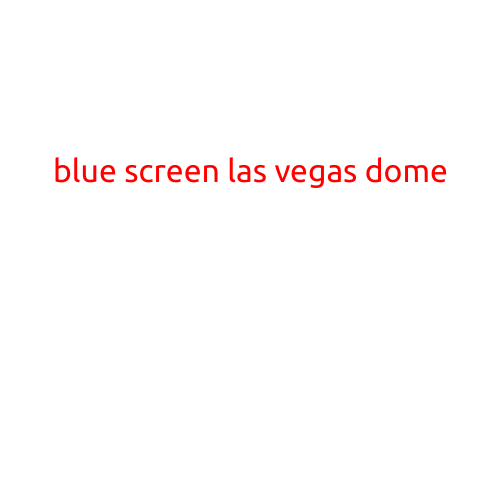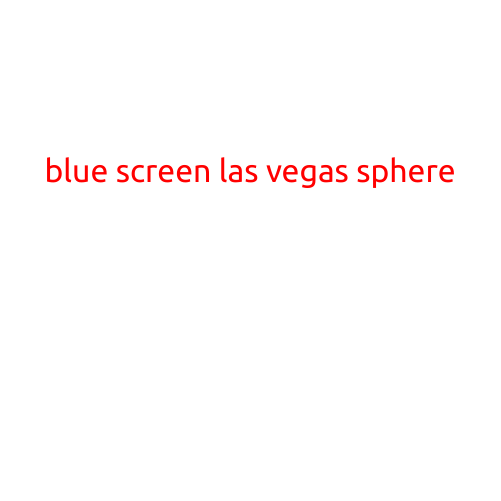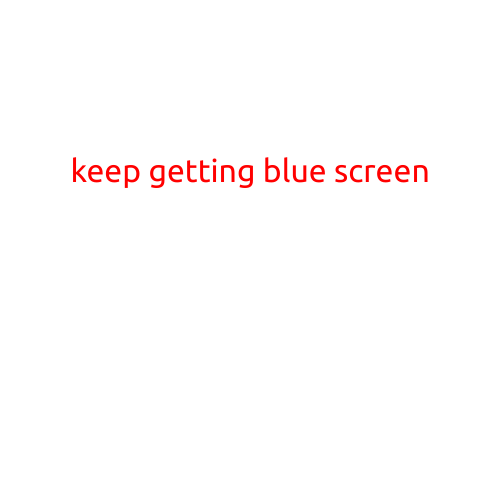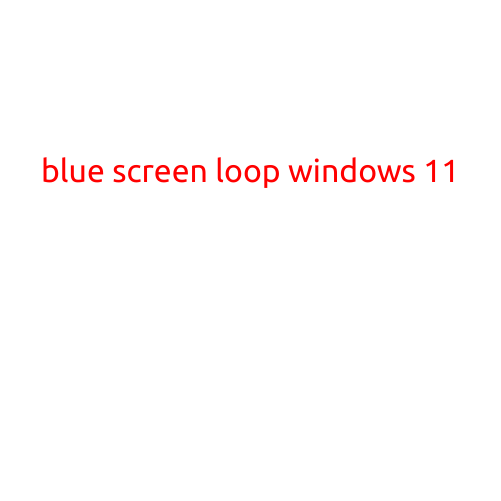
Blue Screen Loop Windows 11: Causes and Fixes to End the Nightmare
The dreaded blue screen of death (BSOD) is a common problem that can strike at any moment, leaving your Windows 11 system unusable. When this happens, you’ll see a blue screen with a error message and a reboot process that can loop indefinitely, making it difficult to access your files and applications.
In this article, we’ll explore the common causes of blue screen loop Windows 11, the symptoms, and the troubleshooting steps to help you end this frustrating ordeal and get back to your regular computer usage.
Causes of Blue Screen Loop Windows 11
Before we dive into the fixes, let’s take a look at the possible causes that might trigger a blue screen loop on your Windows 11 system:
- Overheating: When your computer overheats, it can cause thermal issues, leading to system errors and blue screens.
- Corrupted system files: Damaged or corrupted system files can cause the operating system to crash and loop indefinitely.
- Driver issues: Outdated, corrupt, or incompatible drivers can cause system instability and blue screens.
- Hardware conflicts: Incompatibility or malfunctioning hardware components, such as RAM or disk errors, can trigger a blue screen loop.
- Malware infections: Malicious software can cause system instability and blue screens.
- System resource issues: Insufficient system resources, such as memory or disk space, can lead to system crashes and blue screens.
- Firmware or BIOS issues: Problems with your computer’s firmware or BIOS can cause system errors and blue screens.
Symptoms of Blue Screen Loop Windows 11
When your Windows 11 system is stuck in a blue screen loop, you might experience the following symptoms:
- Repeated blue screens with error messages
- System restarts automatically
- Inability to access your files, applications, or settings
- Error messages indicating a critical system failure
- System crashes and restarts repeatedly
Troubleshooting Steps to End Blue Screen Loop Windows 11
To resolve the blue screen loop issue on your Windows 11 system, follow these troubleshooting steps:
- Reboot in safe mode: Restart your computer and hold the Shift key while clicking the Restart option. This will boot your system in safe mode, which can help you determine if the issue is caused by a third-party driver or software.
- Run the System File Checker (SFC): Open the Command Prompt as an administrator and run the SFC /scannow command to scan and repair corrupted system files.
- Run the Deployment Image Servicing and Management (DISM) tool: Open the Command Prompt as an administrator and run the DISM /Online /Cleanup-Image /RestoreHealth command to scan and fix corrupted system files.
- Disable recently installed software or drivers: Identify any recently installed software or drivers that might be causing the issue and disable them.
- Check for BIOS updates: Ensure your BIOS is up-to-date, as outdated firmware can cause system errors and blue screens.
- Run a System Restore: If you have created a System Restore point, you can try restoring your system to a previous point when it was working correctly.
- Reinstall Windows 11: In extreme cases, you may need to reinstall Windows 11 to start with a clean slate.
Prevention is the Best Medicine
To reduce the chances of encountering a blue screen loop on your Windows 11 system, follow these preventive measures:
- Regularly update your operating system, software, and drivers
- Run disk cleanup and disk defragmentation regularly
- Monitor your system’s temperature and hardware health
- Use a reliable antivirus software to detect and remove malware
- Avoid overloading your system with too many resource-intensive applications
By following these troubleshooting steps and preventive measures, you can help avoid the frustrating experience of a blue screen loop on your Windows 11 system.