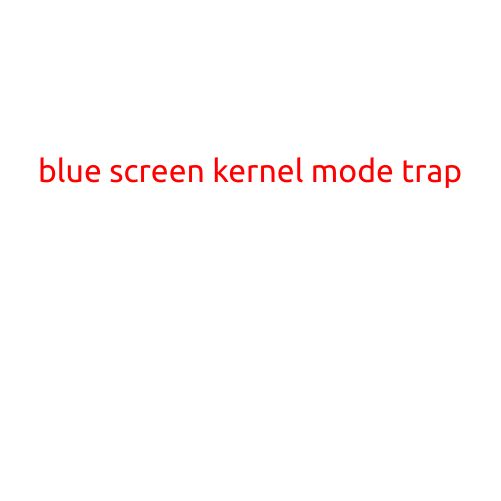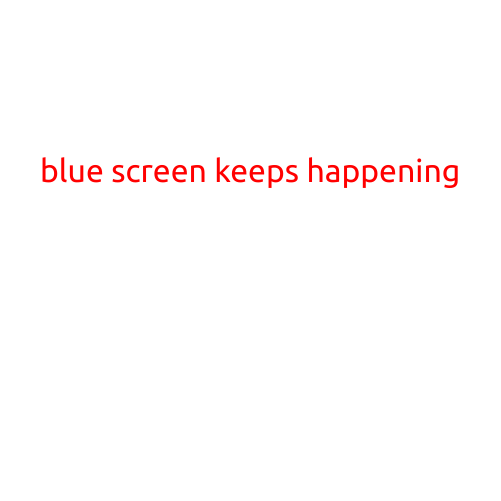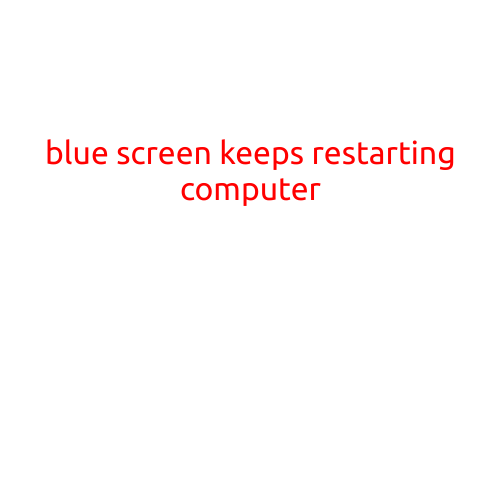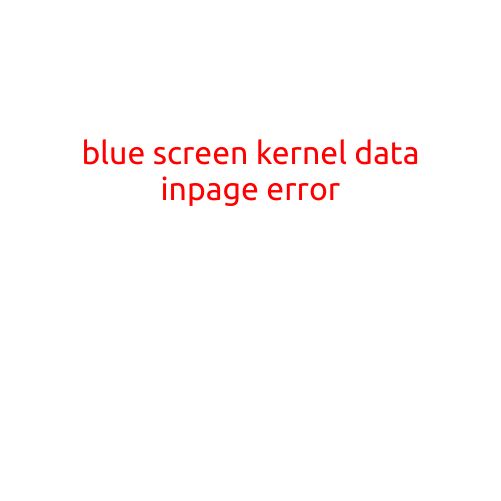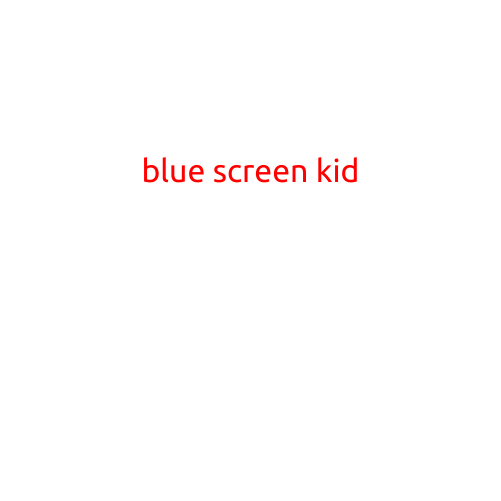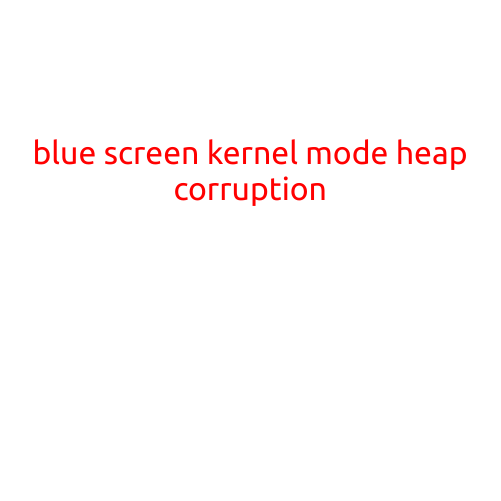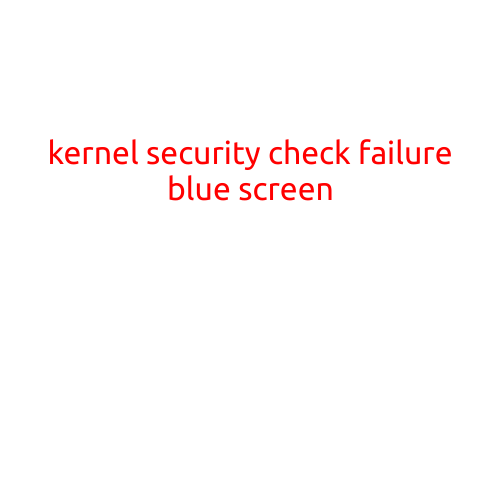
Kernel Security Check Failure Blue Screen: Causes and Solutions
The blue screen of death (BSOD) is a dreaded sight for any computer user. When it appears, it can be frustrating and disheartening. One of the most common causes of a BSOD is a “Kernel Security Check Failure.” But what does this error mean, and what can you do to fix it?
What is a Kernel Security Check Failure?
A kernel security check failure is an error that occurs when the kernel, the core component of the operating system, detects a security flaw. This can happen when the kernel is loaded or during system startup. The error is a sign that the kernel has detected a problem that could compromise the system’s security.
Causes of a Kernel Security Check Failure
There are several reasons why a kernel security check failure may occur. Some common causes include:
- Driver issues: A faulty or corrupted driver can cause the kernel to fail a security check. This can happen if a driver is not compatible with the operating system or if it is not properly signed.
- Malware: Malware, such as viruses or Trojans, can also cause a kernel security check failure. Malware can exploit vulnerabilities in the kernel to gain unauthorized access to the system.
- Hardware issues: Corrupted or outdated hardware drivers can also cause a kernel security check failure.
- System file corruption: Corruption of system files can also cause the kernel to fail a security check.
- Outdated operating system: Running an outdated operating system can also lead to a kernel security check failure.
Symptoms of a Kernel Security Check Failure
The symptoms of a kernel security check failure are similar to those of a general BSOD. They may include:
- The blue screen of death (BSOD) with the error message “Kernel Security Check Failure”
- The system restarting or shutting down
- The inability to boot into Windows
- The appearance of a “Stop error” or “Bug check” message
Solutions to a Kernel Security Check Failure
Fortunately, resolving a kernel security check failure is often a relatively simple process. Here are some steps you can take to fix the issue:
- Update your drivers: Outdated or faulty drivers can cause a kernel security check failure. Update your drivers to the latest version available.
- Run a virus scan: Malware can also cause a kernel security check failure. Run a full virus scan using an anti-virus program to detect and remove any malware.
- Check for system file corruption: Corruption of system files can also cause a kernel security check failure. Use the System File Checker (SFC) tool to scan and repair any corrupted system files.
- Disable hardware components: If you suspect that a hardware component is causing the issue, try disabling it and then booting into Windows to see if the error persists.
- Perform a System Restore: If you have made recent changes to your system, you may be able to restore your system to a previous point using the System Restore feature.
- Reinstall Windows: If none of the above steps resolve the issue, you may need to reinstall Windows to start with a clean slate.
Conclusion
A kernel security check failure is a common cause of a blue screen of death (BSOD). It can be caused by a range of factors, including driver issues, malware, hardware problems, and system file corruption. Fortunately, resolving the issue is often a relatively simple process. By following the steps outlined above, you should be able to fix the issue and get your system running smoothly again.