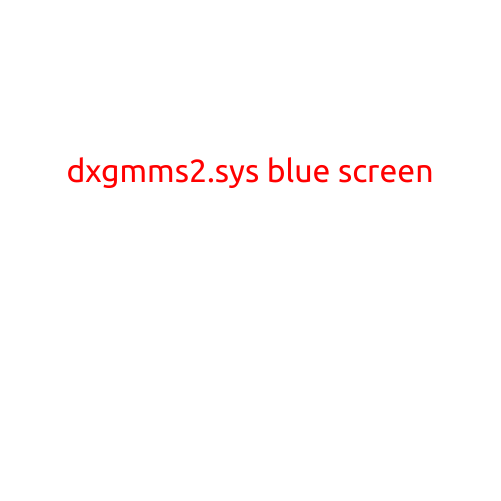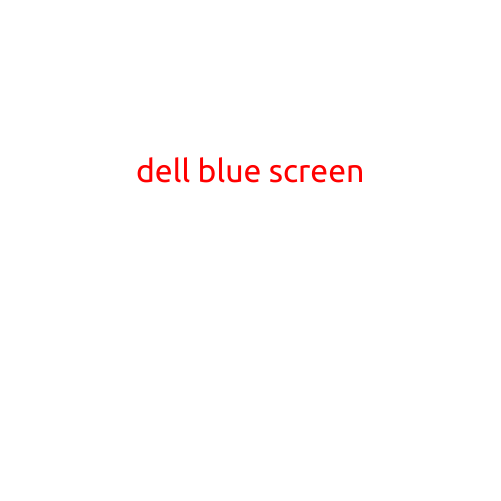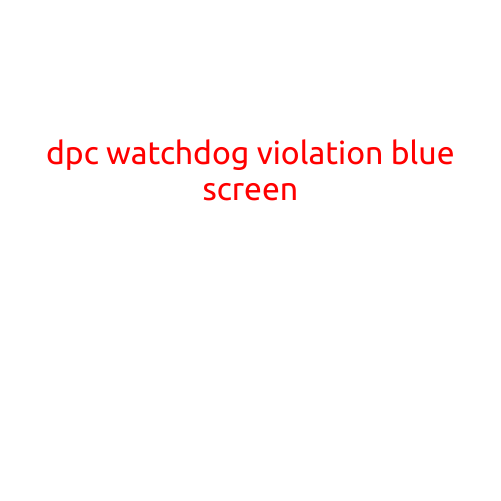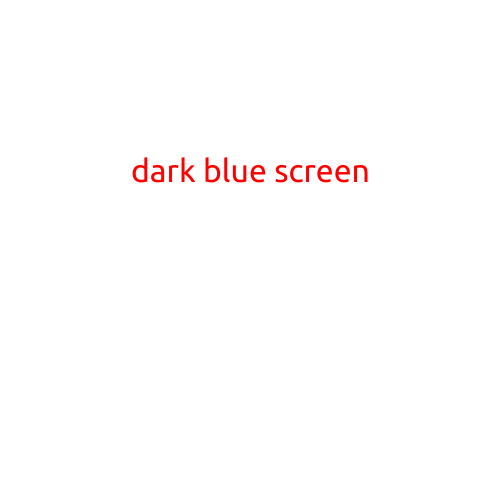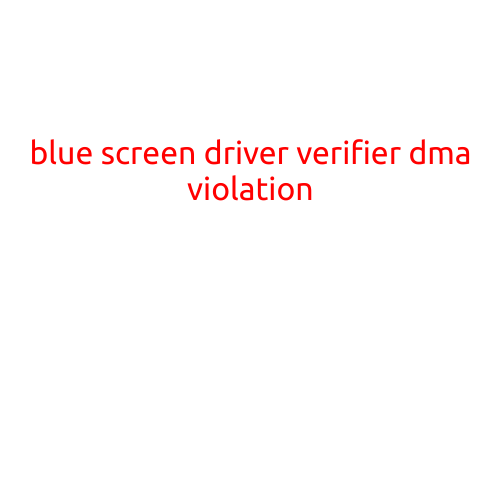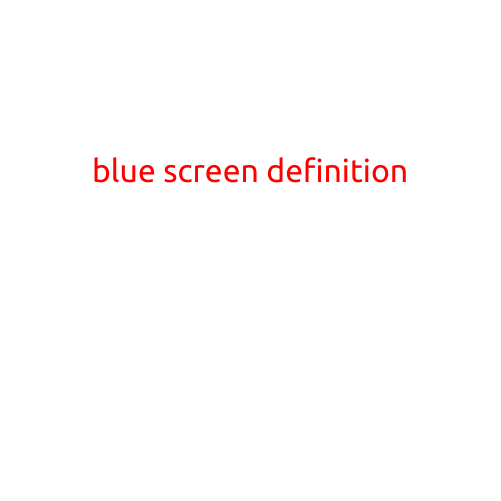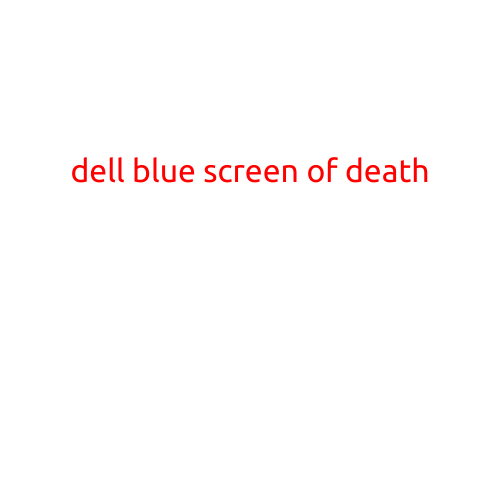
Dell Blue Screen of Death: Causes, Symptoms, and Solutions
The Blue Screen of Death (BSoD) is a frustrating and perplexing experience for any computer user. Occurring on Windows-based systems, including Dell laptops and desktops, the BSoD is a screen of blue text that abruptly appears, indicating a critical system error. In this article, we’ll delve into the causes, symptoms, and solutions related to the Dell Blue Screen of Death.
Causes of the Dell Blue Screen of Death
The BSoD can be triggered by a variety of factors. Here are some common causes:
- Driver Issues: Outdated, corrupt, or incompatible drivers can cause system crashes, leading to a BSoD.
- Hardware Failures: Faulty or failing hardware components, such as RAM, CPU, or motherboard issues, can cause a BSoD.
- Software Conflicts: Conflicting software applications or malware infections can lead to system instability and BSoD errors.
- Overheating: High temperatures caused by poor airflow, dusty fans, or excessive CPU usage can trigger a BSoD.
- Firmware Issues: Problems with the system’s firmware, such as BIOS or UEFI, can cause BSoD errors.
- Windows Updates: Incompatible or problematic Windows updates can lead to system instability and BSoD errors.
- Malware Infections: Malicious software, such as viruses or Trojan horses, can infect and corrupt system files, causing a BSoD.
Symptoms of the Dell Blue Screen of Death
When your Dell computer experiences a BSoD, you may notice the following symptoms:
- Blue Screen with Error Message: The BSoD error screen appears with a cryptic error message, which can be difficult to decipher.
- System Freezes: The computer freezes or becomes unresponsive, requiring a hard reboot.
- Error Code: The error code, such as 0xc000000f or 0x00000133, provides a hint about the cause of the BSoD.
- System Reboots: The computer may restart automatically or require a manual reboot.
Solutions to the Dell Blue Screen of Death
To overcome the Dell Blue Screen of Death, follow these steps:
- Restart Your Computer: In some cases, a simple reboot can resolve the issue.
- Check for Updates: Ensure your Dell computer is running the latest BIOS, drivers, and Windows updates.
- Run a Virus Scan: Scan your system for malware infections using reputable antivirus software.
- Disable Unnecessary Drivers: Disable any recently installed drivers or software applications that may be causing conflicts.
- Check for Hardware Issues: Inspect your computer’s hardware components for signs of wear or damage.
- Use the Dell Support Website: Visit the Dell Support website and search for solutions related to your specific BSoD error code.
- Contact Dell Support: If the issue persists, contact Dell technical support for assistance with troubleshooting and repair.
Conclusion
The Blue Screen of Death can be a frustrating and unsettling experience. However, by understanding the causes, symptoms, and solutions, you can troubleshoot and resolve the issue. Remember to regularly update your system, run virus scans, and check for hardware issues to minimize the occurrence of BSoD errors. If you’re unable to resolve the issue, it may be time to contact Dell support for further assistance.