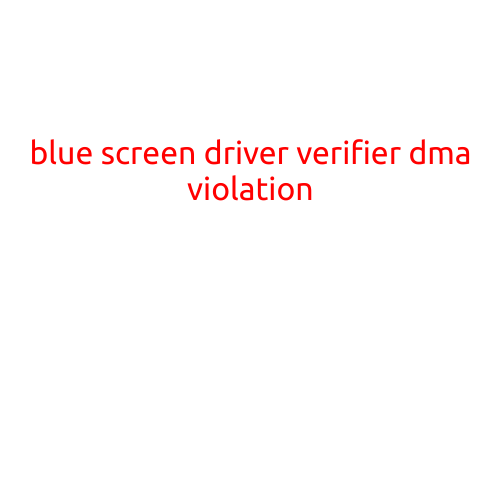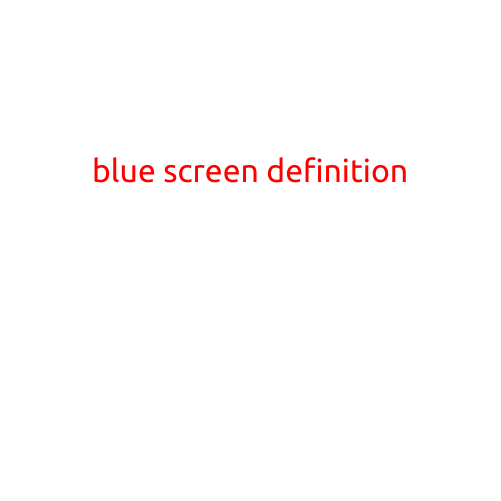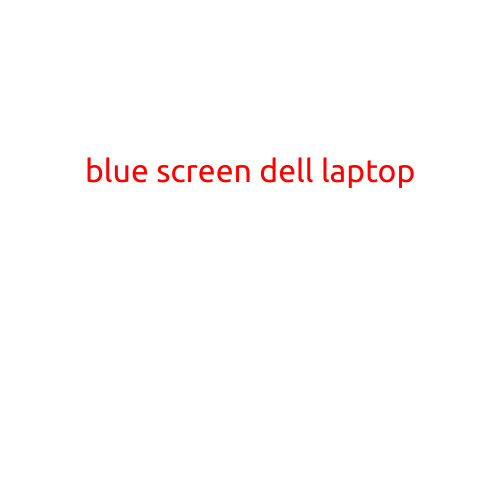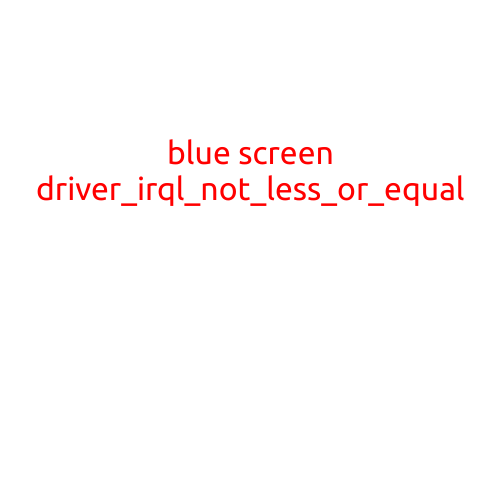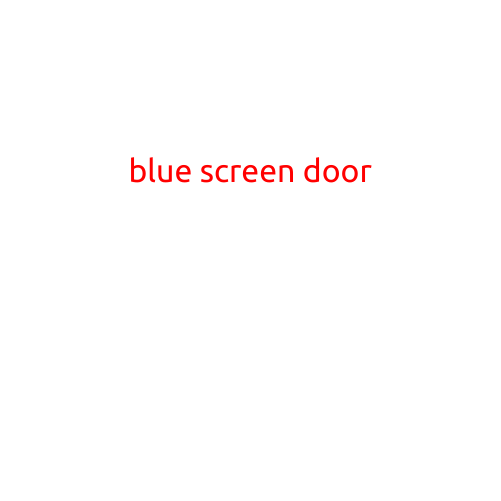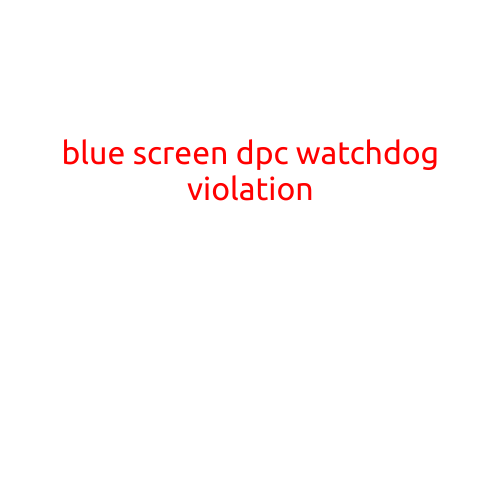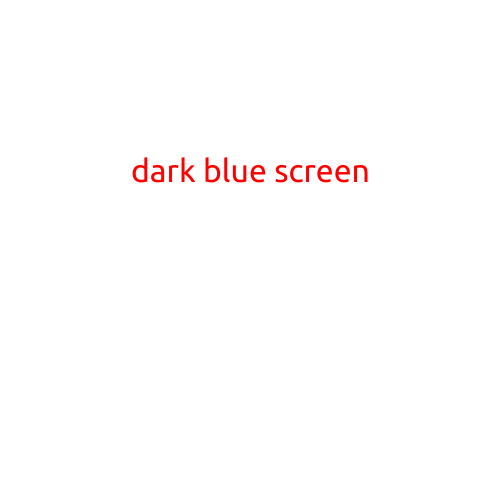
The Mysterious Dark Blue Screen: Understanding the Causes and Solutions
The dark blue screen, also known as the “Blue Screen of Death” (BSoD), is a common issue that many computer users face. It’s a dreaded sight, as it often indicates a catastrophic system failure or a critical error. In this article, we’ll delve into the world of dark blue screens, exploring the common causes, symptoms, and solutions to help you troubleshoot and resolve this frustrating issue.
What Causes the Dark Blue Screen?
The dark blue screen can be triggered by a variety of factors, including:
- Hardware Malfunctions: Faulty or overheating hardware components, such as RAM, graphics cards, or motherboards, can cause the system to crash.
- Driver Issues: Outdated, corrupted, or incompatible drivers can lead to system instability and crashes.
- Software Conflicts: Conflicting software programs or updates can cause the system to malfunction.
- Firmware Problems: Issues with the system’s firmware, such as corrupted BIOS or UEFI settings, can result in the dark blue screen.
- Overheating: High temperatures can cause components to malfunction, leading to system crashes.
- Corrupted System Files: Damaged or deleted system files can prevent the system from booting properly.
- Virus or Malware Infection: Malicious software can cause system crashes and blue screens.
Symptoms of the Dark Blue Screen
When your computer displays a dark blue screen, you may notice the following symptoms:
- Blue Screen with an Error Message: The screen will display a blue background with a error message, detailing the cause of the crash.
- System Freezes: The system will freeze, and you’ll be unable to interact with it.
- Keyboard and Mouse Unresponsiveness: Your keyboard and mouse may become unresponsive.
Solutions to the Dark Blue Screen
To resolve the dark blue screen issue, follow these steps:
- Restart Your Computer: Sometimes, a simple restart can resolve the issue.
- Run a System File Checker (SFC) Scan: The SFC scan checks for corrupted system files and replaces them with healthy ones.
- Update Your Drivers: Ensure your drivers are up-to-date and compatible with your system.
- Disable Recent Hardware or Software Changes: If you’ve recently installed new hardware or software, try disabling or uninstalling them to see if they’re causing the issue.
- Check for Overheating: Ensure your computer is in a well-ventilated area and check for any blockages that may be causing overheating.
- Run a Malware Scan: Run a thorough malware scan to detect and remove any viruses or malware that may be causing the issue.
- Perform a System Restore: If the issue occurred after installing a recent update or software, try performing a system restore to a previous point when the system was functioning properly.
- Perform a Clean Installation of Your Operating System: If none of the above steps resolve the issue, you may need to perform a clean installation of your operating system.
Conclusion
The dark blue screen can be a frustrating and mysterious issue, but by understanding the common causes and symptoms, you can take steps to troubleshoot and resolve the problem. Remember, a blue screen can often be resolved with a simple restart or driver update, but more serious issues may require a more in-depth approach.