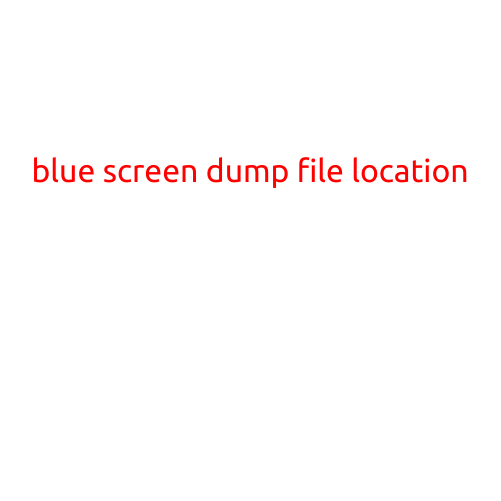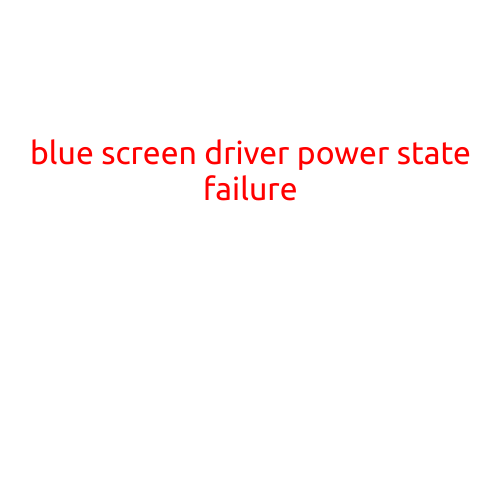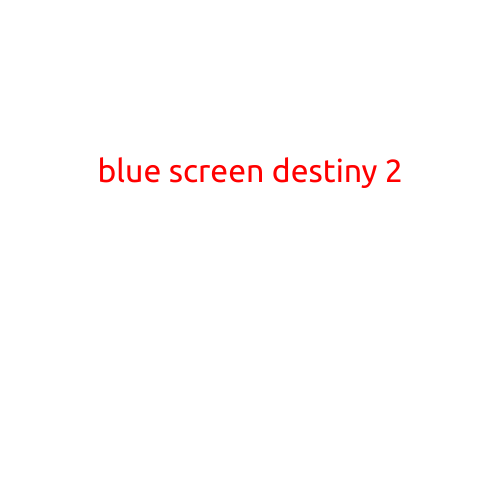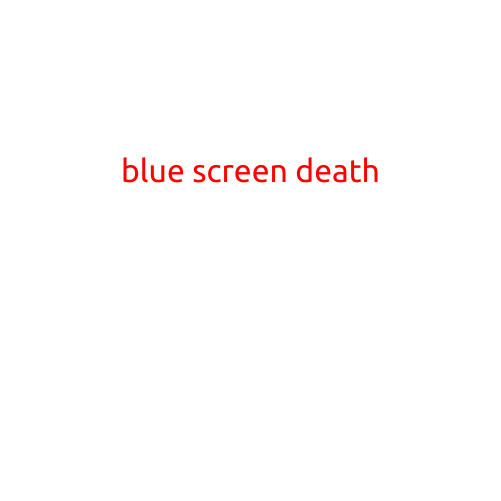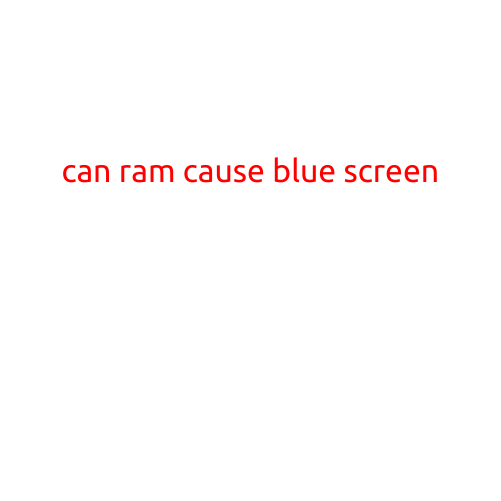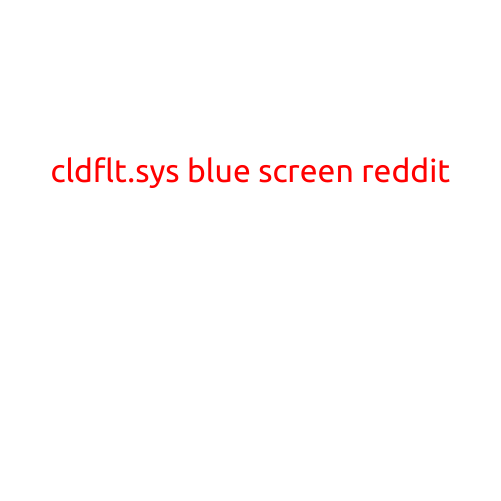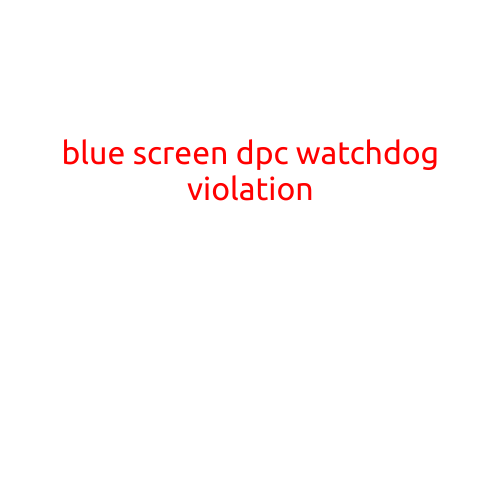
Blue Screen of Death: DPC Watchdog Violation
The “Blue Screen of Death” (BSoD) is a dreaded and frustrating phenomenon that can occur when a Windows computer encounters a critical error, causing the system to crash and restart. One of the most common causes of a BSoD is a “DPC Watchdog Violation,” which can be particularly frustrating and difficult to diagnose.
What is a DPC Watchdog Violation?
A DPC (Deferred Procedure Call) Watchdog Violation is a type of bug check error that occurs when Windows detects that a driver or code has taken too long to complete a request, or has not completed a request at all. This can happen when a device driver or other code is unable to respond quickly enough to the operating system’s requests, causing the system to think that the code has hung or become unresponsive.
Symptoms of a DPC Watchdog Violation
When a DPC Watchdog Violation occurs, the system will display a blue screen of death with the following error message:
”*** DPC_WATCHDOG_VIOLATION ***
A clock interrupt was not received on a secondary processor within the timeout period. Typically caused by a hung clock thread or other timeout issues.
The system has been shut down.”
This error message is followed by several lines of debug information, which can be helpful for diagnosing the issue.
Causes of a DPC Watchdog Violation
DPC Watchdog Violations can be caused by a wide range of issues, including:
- Driver issues: A malfunctioning device driver can cause a DPC Watchdog Violation. This is particularly common with network or disk drivers.
- Hardware issues: Faulty hardware, such as a failing hard drive or corrupted memory, can cause a DPC Watchdog Violation.
- Resource conflicts: Conflicts between different devices or drivers can cause a DPC Watchdog Violation.
- Software issues: Buggy or poorly written software can cause a DPC Watchdog Violation.
Diagnosing and Resolving a DPC Watchdog Violation
To diagnose and resolve a DPC Watchdog Violation, follow these steps:
- Collect debug information: Once the BSoD has occurred, you can collect debug information by using the Windows Event Viewer or by running the built-in debugger, WinDbg.
- Check system logs: Review the system logs to see if there are any errors or warnings related to the DPC Watchdog Violation.
- Check for driver updates: Make sure that all device drivers are up to date and functioning properly.
- Disable unnecessary drivers: Disable any unnecessary drivers or devices to see if the issue persists.
- Run a system file checker: Run a system file checker (SFC) to check for corrupt system files.
- Perform a memory test: Run a memory test to check for faulty or corrupted memory.
- Seek professional help: If none of the above steps resolve the issue, it may be necessary to seek professional help from a Windows expert or a hardware specialist.
Conclusion
A DPC Watchdog Violation is a frustrating and difficult-to-debug error that can occur when a Windows computer encounters a critical error. By following the steps outlined above, you can diagnose and resolve this issue and get your system up and running again. Remember to always keep your system and drivers up to date, and to regularly run system file checks and memory tests to help prevent DPC Watchdog Violations from occurring in the first place.