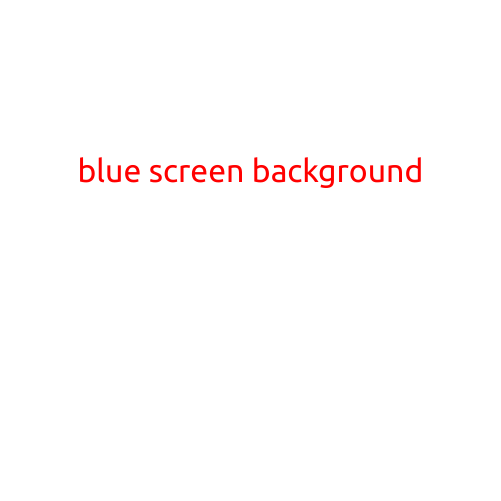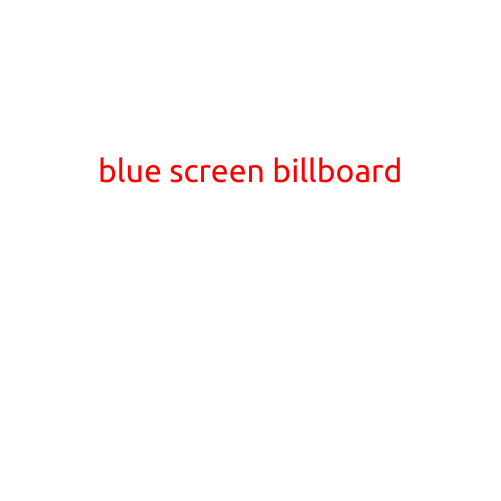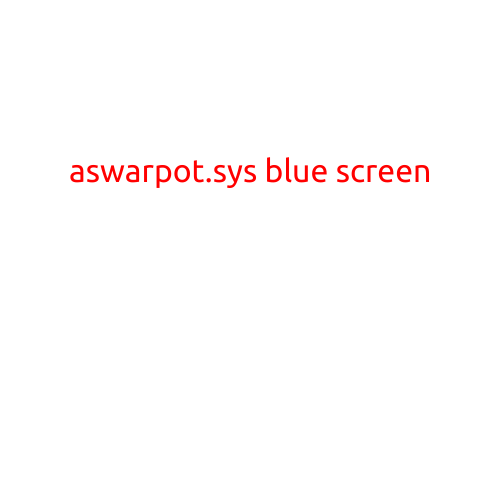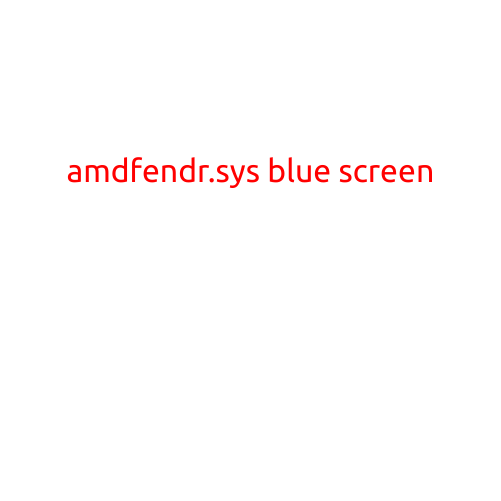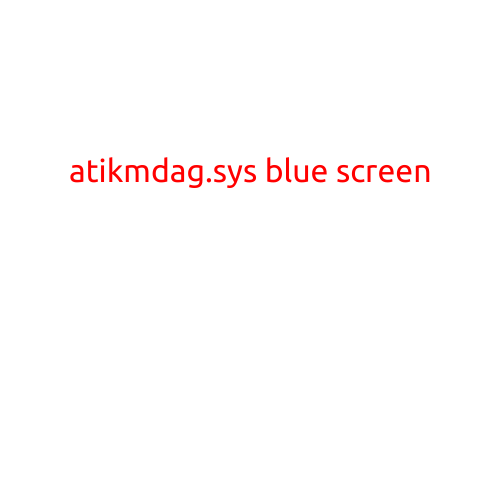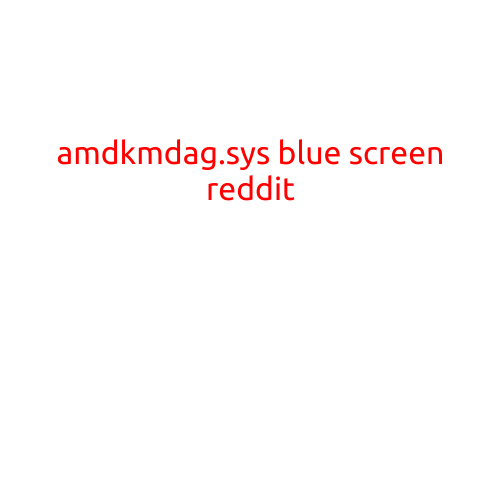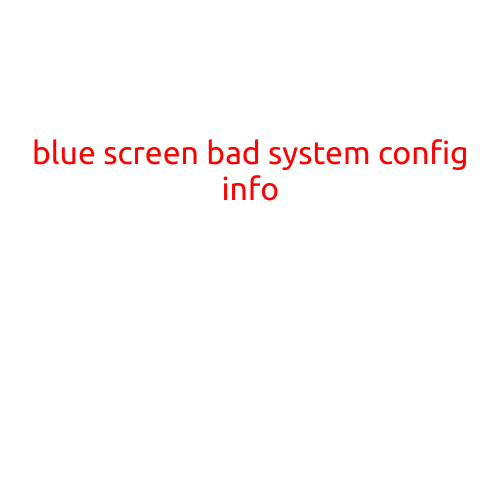
Blue Screen: “Bad System Config Info” Error
If you’ve ever seen a blue screen of death (BSOD) with the ominous message “Bad System Config Info”, you know how frustrating it can be. This error can occur due to a variety of reasons, and in this article, we’ll explore the causes and solutions to help you get your PC up and running again.
What is “Bad System Config Info” Error?
The “Bad System Config Info” error is a type of Blue Screen of Death (BSOD) that occurs when Windows detects a problem with the system registry or configuration settings. This error is usually caused by a corrupted or overwritten system file, registry entry, or configuration setting that prevents Windows from booting properly.
Causes of “Bad System Config Info” Error
Here are some common causes of the “Bad System Config Info” error:
- Corrupted system files: A corrupted system file can cause the BSOD to occur. This can happen due to a variety of reasons, including disk errors, virus infections, or software conflicts.
- Registry corruption: A corrupted registry entry can also cause the “Bad System Config Info” error. This can happen due to malware infections, registry editing mistakes, or system crashes.
- Hardware issues: Hardware issues such as faulty RAM, hard drive problems, or overheating can also cause the BSOD to occur.
- Windows updates: Sometimes, Windows updates can cause conflicts with system files or registry entries, leading to the “Bad System Config Info” error.
- Software conflicts: Conflicts between software programs or drivers can also cause the BSOD to occur.
Solutions for “Bad System Config Info” Error
Here are some solutions to help you resolve the “Bad System Config Info” error:
- System Restore: If you have System Restore enabled on your PC, you can restore your system to a previous point when the error did not occur. To do this, go to Settings > Update & Security > Recovery > Open System Restore.
- Safe Mode: Boot your PC in Safe Mode and see if the error still occurs. If not, it may indicate a hardware issue or a software conflict. To boot in Safe Mode, restart your PC and press F8 repeatedly until you see the boot menu.
- System File Checker: Run the System File Checker (SFC) tool to scan and replace corrupted system files. To do this, open Command Prompt as an administrator and type
sfc /scannow. - Registry Restore: If you have a backup of your registry, you can try restoring it to a previous point when the error did not occur. Be careful when using this method, as it can overwrite important registry settings.
- Reinstall Windows: If none of the above solutions work, you may need to reinstall Windows. Before doing this, make sure you back up your important files and data.
Preventing “Bad System Config Info” Error
To prevent the “Bad System Config Info” error from occurring in the future, follow these best practices:
- Regularly update Windows: Keep your Windows up to date with the latest security patches and updates.
- Use antivirus software: Use reputable antivirus software to scan your PC regularly and detect malware infections.
- Backup your files: Regularly back up your important files and data to an external hard drive or cloud storage service.
- Avoid overclocking: Avoid overclocking your CPU or RAM, as this can cause system instability and corruption.
- Monitor system temperatures: Monitor your system temperatures to prevent overheating, which can cause system crashes and errors.
In conclusion, the “Bad System Config Info” error is a frustrating BSOD that can occur due to a variety of reasons. By following the causes and solutions outlined in this article, you can resolve the error and get your PC up and running again. Remember to regularly update Windows, use antivirus software, and back up your files to prevent this error from occurring in the future.