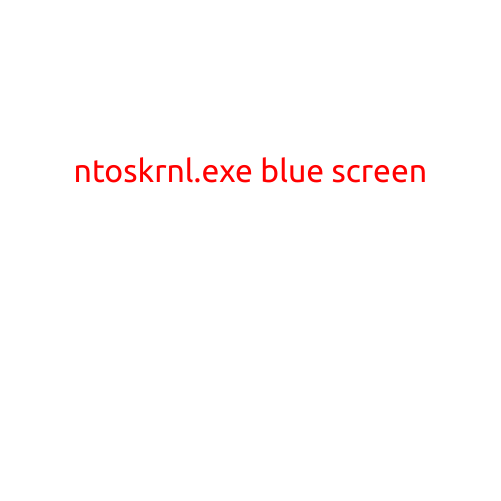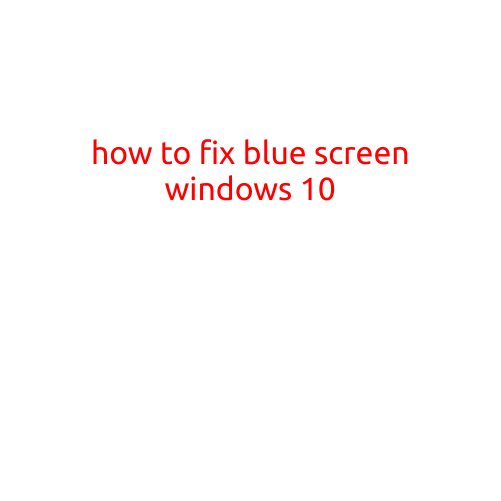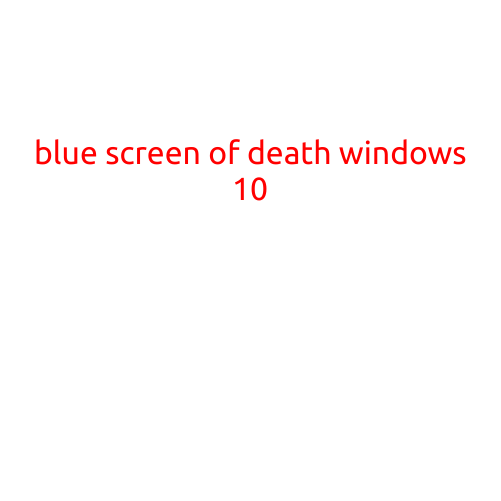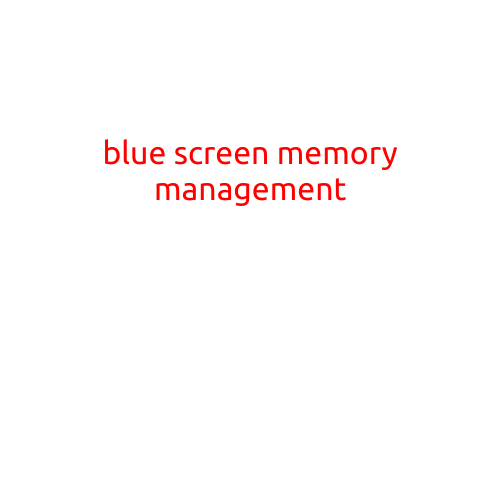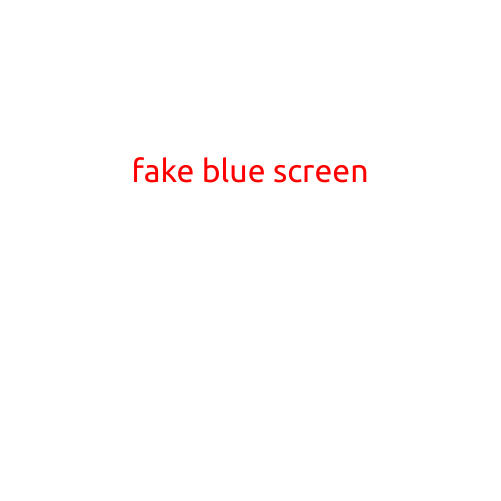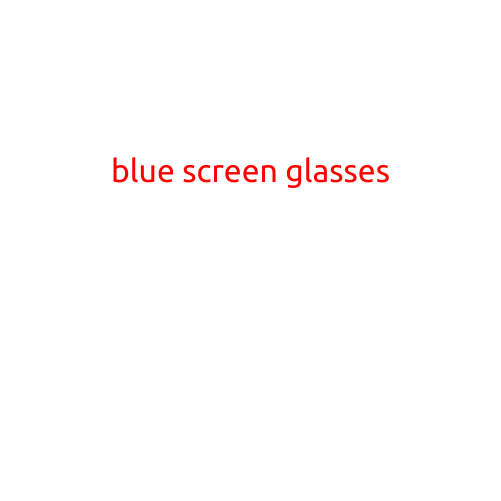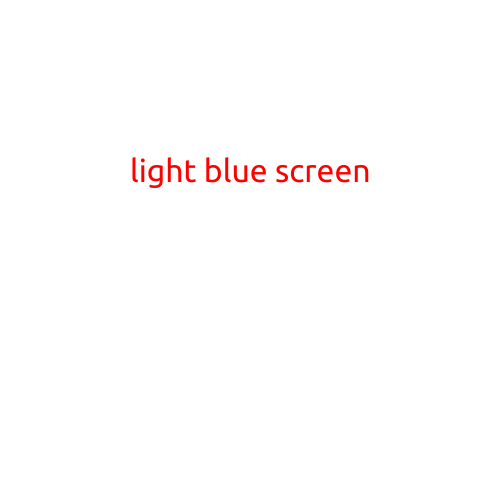
The Mysterious Case of the Light Blue Screen: Understanding the Causes and Fixing the Issue
Have you ever experienced a sudden and mysterious problem with your computer, where the screen turns a strange, light blue color? It’s a frustrating and unsettling experience that can leave you wondering what’s going on with your machine. In this article, we’ll delve into the causes of the light blue screen, also known as a “bluescreen of death” (BSOD), and provide steps to fix the issue.
What Causes the Light Blue Screen?
There are several reasons why your computer might display a light blue screen. Here are some of the most common causes:
- Hardware Failure: A malfunctioning hardware component, such as a RAM chip or a hard drive, can cause the light blue screen to appear. In some cases, a hardware failure can be attributed to aging or physical damage.
- Software Issues: Corrupted system files, outdated drivers, or malware infections can also lead to a light blue screen. These types of issues can be caused by a variety of factors, including user error, software bugs, or cyberattacks.
- Driver Conflicts: Conflicting device drivers or obsolete drivers can cause system instability, resulting in a light blue screen.
- Memory Errors: Memory issues, such as RAM errors or cache errors, can also cause your computer to display a light blue screen.
- BIOS Issues: Problems with your system’s Basic Input/Output System (BIOS) can also lead to a light blue screen.
Fixing the Light Blue Screen
If you’re experiencing a light blue screen, don’t panic! Here are some steps to help you troubleshoot and fix the issue:
- Restart Your Computer: Sometimes, a simple reboot can resolve the issue. Try restarting your computer and see if the problem persists.
- Run a System File Checker: Corrupted system files can cause a light blue screen. Run the System File Checker (SFC) tool to scan and repair any damaged system files.
- Update Your Drivers: Outdated drivers can cause system instability. Update your drivers to the latest versions to see if it resolves the issue.
- Run a Malware Scan: Malware infections can cause a light blue screen. Run a full system scan with an anti-virus software to detect and remove any malware.
- Check for BIOS Updates: If your BIOS is outdated, it may cause system instability. Check with your manufacturer for BIOS updates and follow the instructions to update your BIOS.
- Perform a System Restore: If you’ve made recent changes to your system, try performing a system restore to revert to a previous point when your computer was functioning properly.
- Contact a Professional: If none of the above steps resolve the issue, it may be necessary to seek the help of a professional to diagnose and fix the problem.
Conclusion
A light blue screen can be a frustrating and unsettling experience, but with the right troubleshooting steps, you can resolve the issue and get your computer up and running again. By understanding the causes of the light blue screen and following the steps outlined in this article, you can quickly diagnose and fix the problem. Remember to always back up your important files and data to prevent loss in case your computer experiences a light blue screen.