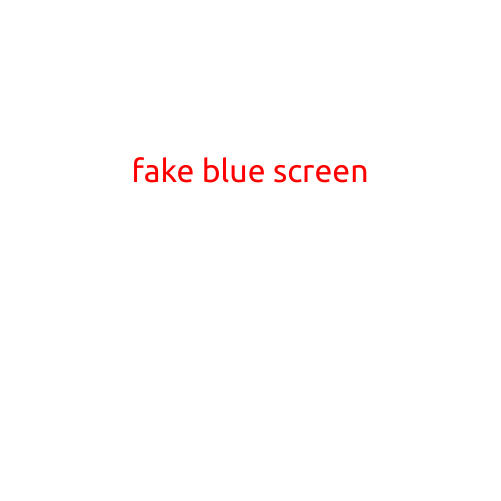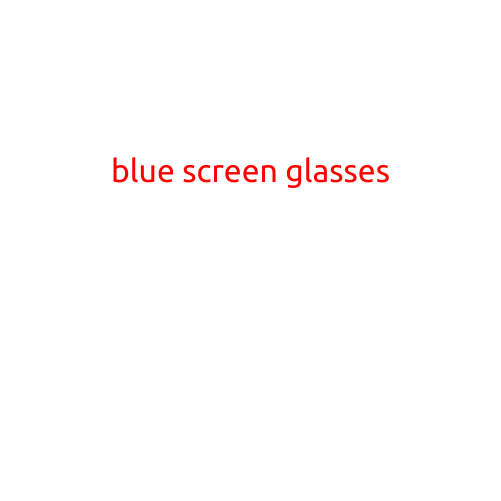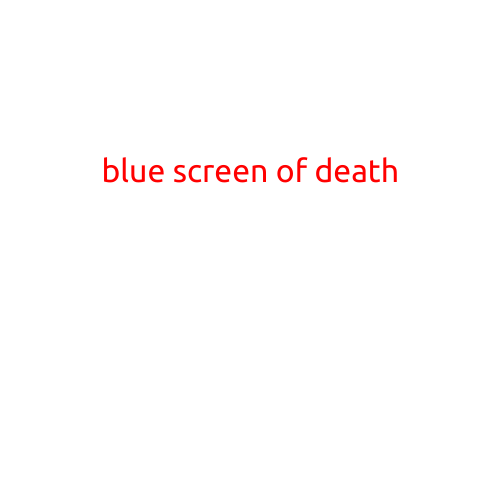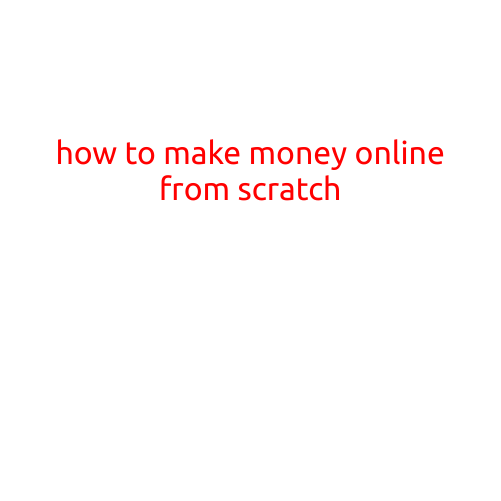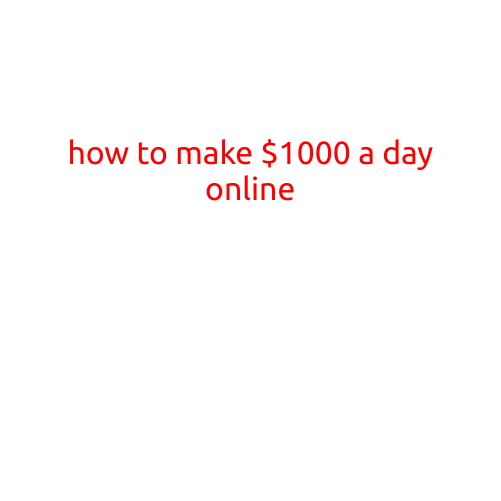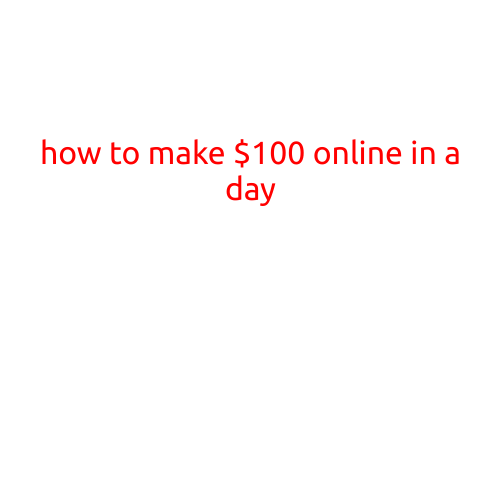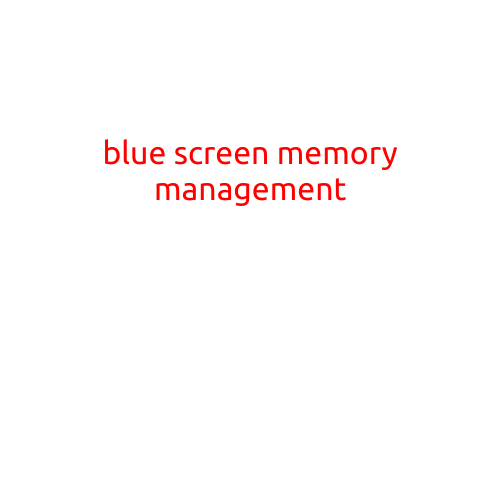
Blue Screen of Death: What Happens When Memory Management Goes Wrong
The infamous Blue Screen of Death (BSOD) - that dreaded moment when your computer freezes and displays a blue screen with a cryptic error message, signaling a system crash. One of the most common causes of a BSOD is a problem with memory management, also known as a “memory management” crash. In this article, we’ll delve into the world of memory management and explain what happens when it goes wrong, leading to a BSOD.
What is Memory Management?
Memory management, in computing, refers to the allocation and deallocation of memory resources in a computer system. The operating system (OS) is responsible for managing memory, ensuring that each process or application has the necessary resources to run efficiently. The goal is to maximize memory utilization while preventing memory conflicts and crashes.
How Memory Management Works
The OS divides the physical memory (RAM) into smaller chunks called “pages” or “frames.” Each process or application requests memory from the OS, which assigns a free page or frame. When a process needs to access memory, the OS uses a unique memory address (physical and virtual) to locate the requested page. This process ensures that:
- Memory allocation: The OS assigns a free page or frame to a request.
- Memory protection: The OS prevents one process from accessing another process’s memory.
- Memory mapping: The OS maps virtual memory (allocated by the process) to physical memory (actual RAM).
What Happens When Memory Management Goes Wrong?
When memory management fails, it can lead to a BSOD, typically indicating a “MEMORY_MANAGEMENT” error. This occurs when:
- Memory allocation fails: The OS cannot find a free page or frame to allocate to a request, resulting in a memory leak or exhaustion.
- Memory corruption: A process modifies memory outside its allocated region, causing a memory conflict.
- Page faults: A process tries to access a page that is not in physical memory, leading to a page fault or a BSOD.
- Driver issues: A faulty or outdated driver can cause memory corruption or allocation failures.
Common Causes of Memory Management Crashes
Some common causes of memory management crashes include:
- Outdated or corrupted drivers: A faulty driver can cause memory corruption or allocation failures.
- Memory-intensive applications: Running multiple memory-hungry applications can lead to memory exhaustion.
- Insufficient RAM: Installing too many applications or adding too much RAM can cause memory conflicts.
- Malware or viruses: Malicious programs can exploit memory vulnerabilities or corrupt memory.
Troubleshooting and Prevention
To prevent memory management crashes and BSODs, follow these tips:
- Keep your OS and drivers up-to-date: Regularly update your operating system and drivers to patch security vulnerabilities and fix memory-related issues.
- Monitor memory usage: Use Task Manager or Resource Monitor to monitor memory usage and identify memory-hungry applications.
- Free up disk space: Regularly clean up disk space to prevent memory allocation failures.
- Use memory optimization tools: Utilize tools like Memory Cleaner or RAM Disk to optimize memory usage.
Conclusion
In conclusion, memory management is a critical aspect of operating system functionality. While occasional BSODs can occur due to various factors, understanding the underlying causes and troubleshooting techniques can help prevent these issues. With proper maintenance, updates, and memory optimization, you can minimize the risk of memory management crashes and enjoy a smoother computing experience.