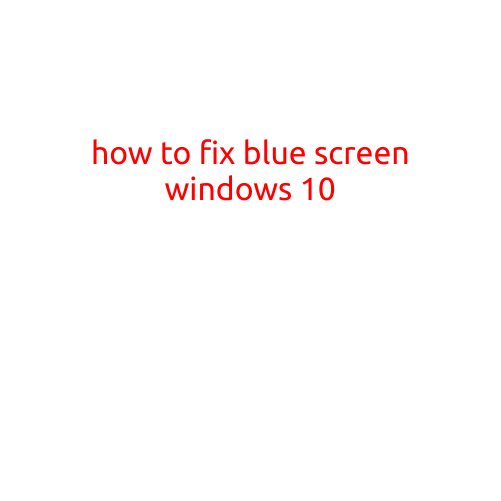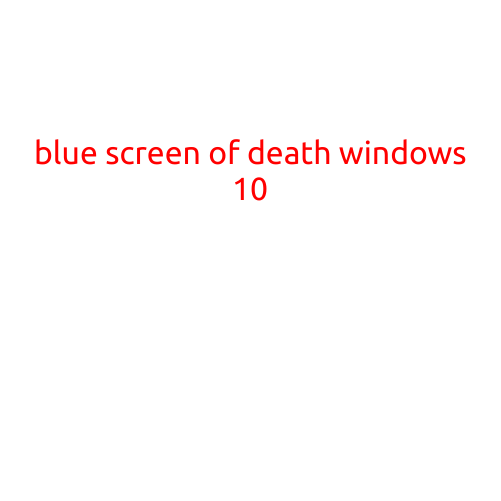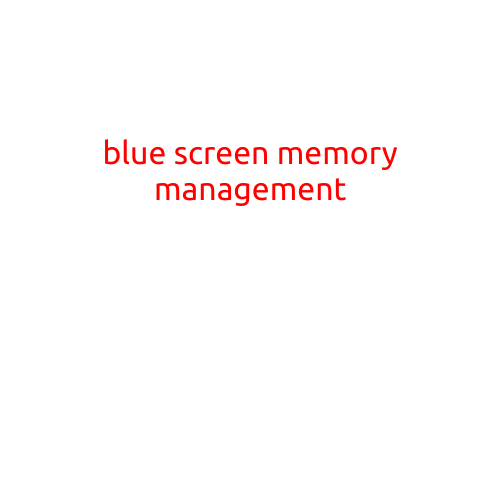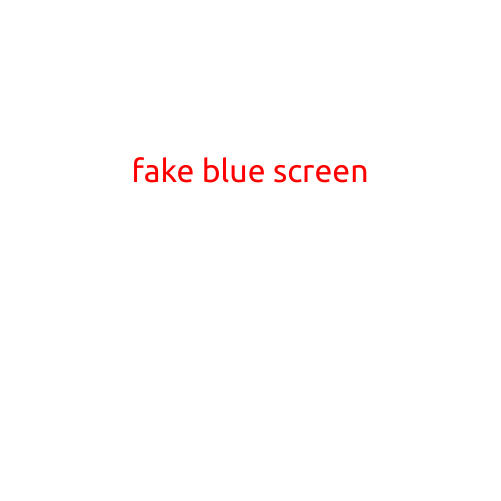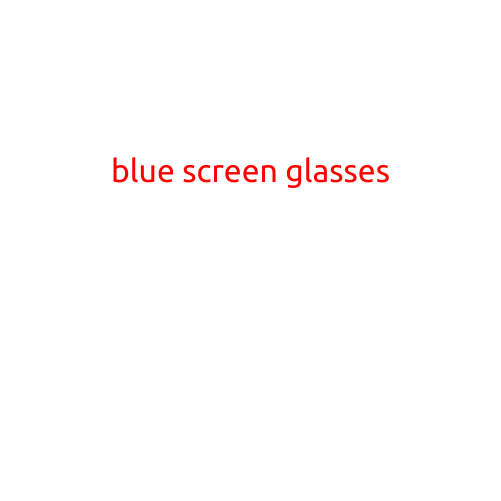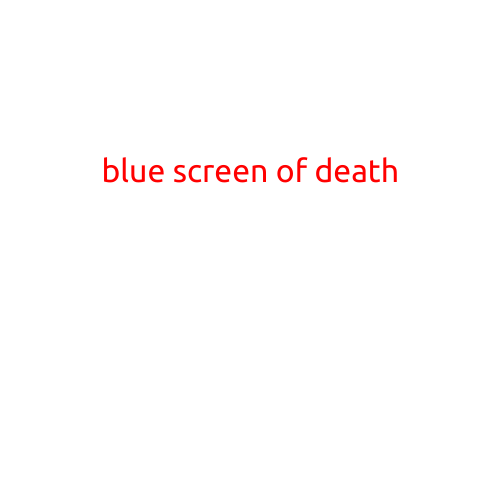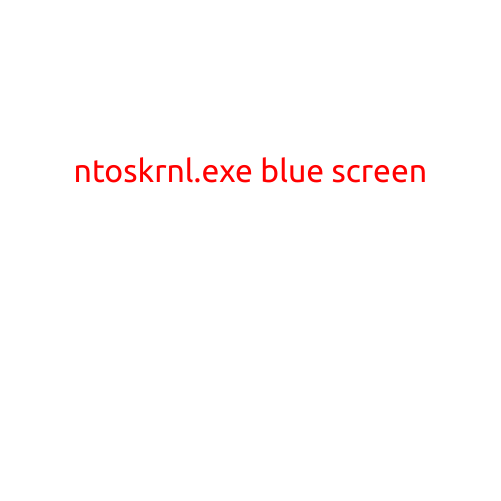
Title: NTOSKRNL.EXE Blue Screen: Causes, Symptoms, and Solutions
Introduction
The NTOSKRNL.EXE file is a critical system file in Windows operating systems that handles the low-level memory management and process synchronization. However, if this file encounters a problem, it can cause your computer to crash and display a blue screen of death (BSOD). In this article, we will explore the causes, symptoms, and solutions to the NTOSKRNL.EXE blue screen error.
Causes of NTOSKRNL.EXE Blue Screen
- Corrupted System Files: Corruption of system files, including NTOSKRNL.EXE, can cause the blue screen error. This can occur due to malware infections, system crashes, or hardware malfunction.
- Driver Issues: Outdated, corrupted, or incompatible drivers can cause conflicts with the NTOSKRNL.EXE file, leading to the blue screen error.
- Hardware Malfunction: Hardware issues, such as malfunctioning RAM, CPU, or graphics card, can cause the NTOSKRNL.EXE file to crash.
- Overheating: Overheating of the computer can cause the NTOSKRNL.EXE file to malfunction and display the blue screen error.
- Software Conflicts: Conflicts between software applications can cause the NTOSKRNL.EXE file to crash and display the blue screen error.
Symptoms of NTOSKRNL.EXE Blue Screen
- Blue Screen of Death: The most obvious symptom is the blue screen of death (BSOD), which displays a variety of error messages and codes.
- System Crash: The computer may crash and restart multiple times, or it may become unresponsive and require a hard reboot.
- Freezing: The computer may freeze and display a blue screen, or it may become slow and unresponsive.
- Error Messages: Error messages and codes may appear on the blue screen, providing clues about the cause of the problem.
Solutions to NTOSKRNL.EXE Blue Screen
- System File Checker: Run the System File Checker (SFC) tool to scan and replace corrupted system files, including NTOSKRNL.EXE.
- Driver Updates: Update your drivers to the latest versions to ensure compatibility and prevent conflicts.
- Malware Scan: Run a full malware scan using an anti-virus software to detect and remove any malware infections.
- Hardware Check: Check your hardware for any malfunctioning or overheating components and replace them as necessary.
- System Restore: Restore your system to a previous point when it was functioning correctly using System Restore.
- Reinstall Windows: If none of the above solutions work, you may need to reinstall Windows to start with a clean slate.
Conclusion
In conclusion, the NTOSKRNL.EXE blue screen error is a serious issue that can cause your computer to crash and display a blue screen of death. By identifying the cause of the problem and implementing the solutions outlined above, you can troubleshoot and fix the issue and get your computer up and running again. Remember to always backup your important files and data regularly to prevent data loss in case of a system crash.