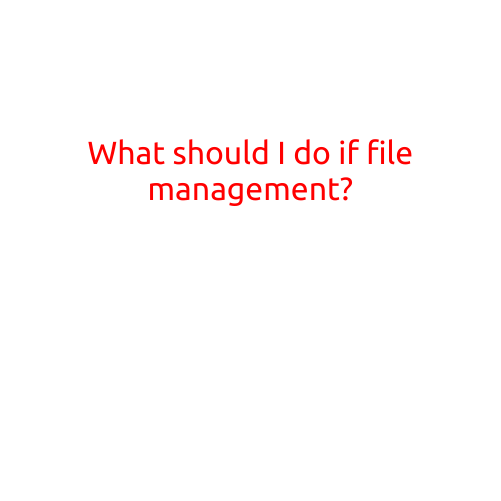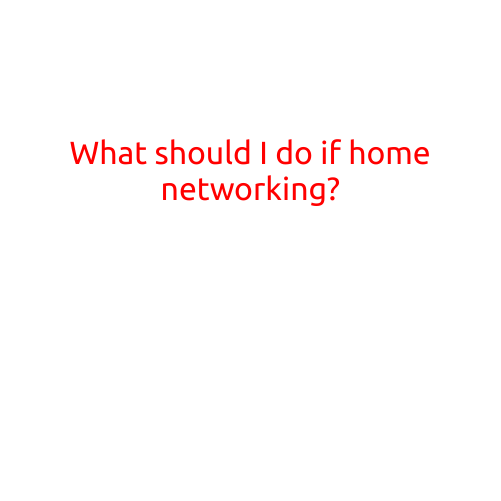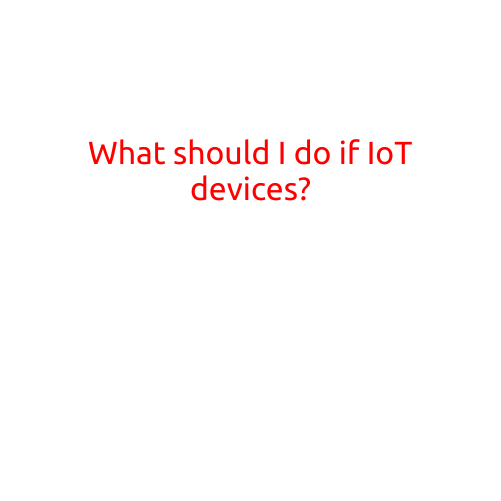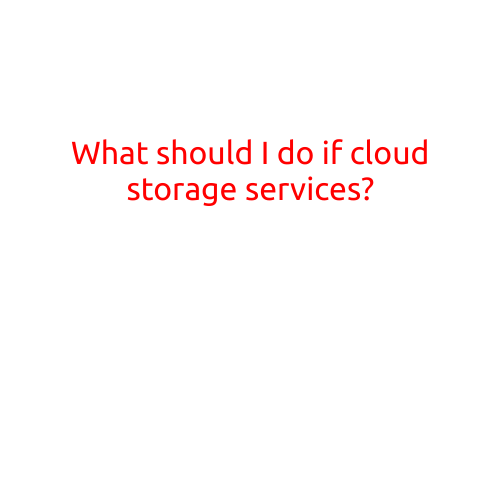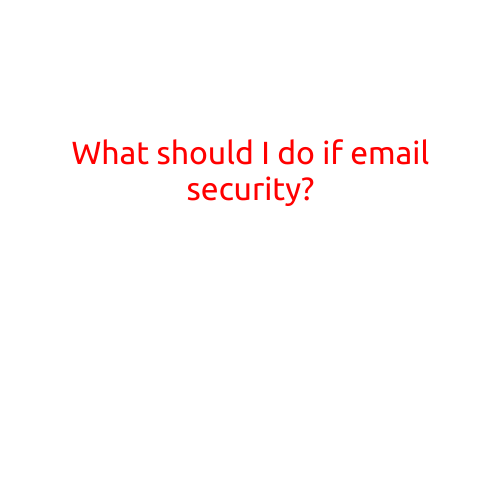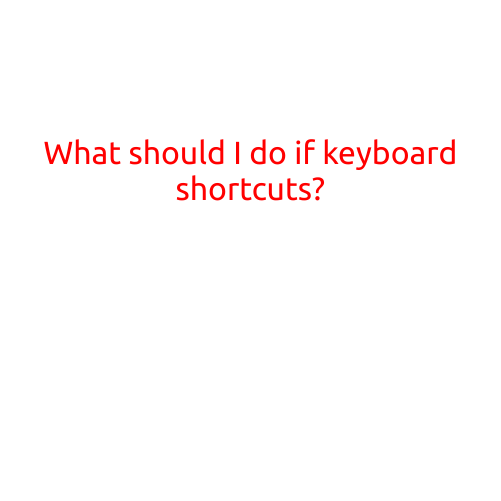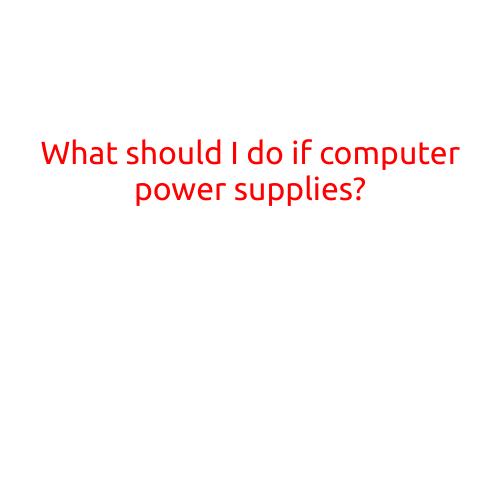
What Should I Do If My Computer Power Supply Malfunctions?
A computer power supply is the unsung hero of your system, quietly humming away in the background to provide power to your CPU, RAM, and other components. However, like any other component, it can malfunction or fail, causing your computer to shut down or refuse to boot up. In this article, we’ll explore what to do if your computer power supply suddenly stops working.
What Causes a Power Supply to Fail?
Power supplies can fail due to various reasons, including:
- Overheating: Power supplies generate heat as they convert AC power to DC power. If they’re not properly ventilated or have a faulty cooling system, they can overheat and fail.
- Electrical surges or spikes: Power supplies can be damaged by electrical surges or spikes caused by thunderstorms or electrical grid fluctuations.
- Component failure: Internal components, such as capacitors or inductors, can fail prematurely due to manufacturing defects or wear and tear.
- Overvoltage or undervoltage: Power supplies can fail if they’re subject to incorrect voltage levels, which can occur due to power outlet issues or incorrect wiring.
Symptoms of a Failing Power Supply
If your power supply is malfunctioning, you may experience one or more of the following symptoms:
- Computer shuts down abruptly: Your computer may shut down suddenly without warning, especially during heavy loads or gaming sessions.
- No power on boot: Your computer may not turn on at all, even when you’ve tried connecting a separate power source or switching cables.
- Bleeping or beeping sounds: Faulty capacitors or other components may cause unusual sounds, such as beeping or bleeping, when you turn on your computer or during boot up.
- Dim or flickering lights: If your power supply is malfunctioning, the lights on your computer’s case fans or other components may appear dim or flicker irregularly.
What to Do If Your Power Supply Fails
If your power supply fails, you should follow these steps:
- Unplug the power supply: Immediately unplug the power supply from the power outlet to prevent any further damage or electrical shock.
- Check for visible signs of damage: Inspect the power supply for visible signs of damage, such as burn marks, sparks, or melted components.
- Try a different power outlet: Try plugging the power supply into a different power outlet to rule out any issues with the outlet or electrical grid.
- Check your computer’s power settings: Ensure that your computer’s power settings are configured correctly and that any power-saving features are disabled.
- Replace the power supply: If none of the above steps resolve the issue, it’s likely that the power supply is faulty and needs to be replaced.
Preventing Power Supply Failures
To minimize the risk of power supply failure, follow these best practices:
- Use a high-quality power supply: Invest in a reputable brand and model with a reputation for reliability and durability.
- Monitor your power supply’s temperature: Ensure that your power supply has proper ventilation and is not overheating.
- Use a surge protector or UPS: Consider using a surge protector or uninterruptible power supply (UPS) to protect your power supply from electrical surges and spikes.
- Regularly inspect your power supply: Inspect your power supply regularly for signs of wear and tear, such as cracks or damaged components.
By following these steps and best practices, you can minimize the risk of power supply failure and ensure that your computer remains up and running smoothly.